先看效果图:
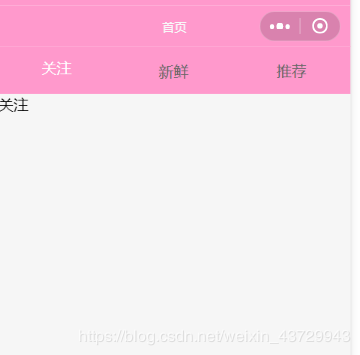
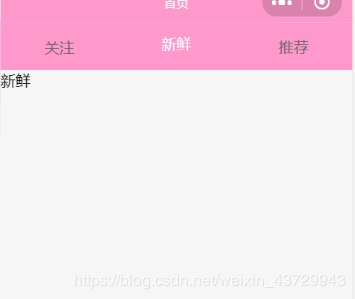
这个滑块除了可以点击上方的导航,还可以左右切换页面,随之导航也跟这切换。
实现步骤:
wxml:
<view class="content">
<view class="title">
<view class="{{currentTab==0?'select':'default'}}" data-current="0" bindtap="switchNav">关注</view>
<view class="{{currentTab==1?'select':'default'}}" data-current="1" bindtap="switchNav">新鲜</view>
<view class="{{currentTab==2?'select':'default'}}" data-current="2" bindtap="switchNav">推荐</view>
</view>
<swiper class="swiper" bindchange="swiperchange" current="{{currentTab}}" style="height:{{winHeight}}px">
<swiper-item item-id="{{item.id}}">
关注
</swiper-item>
<swiper-item item-id="{{item.id}}">
新鲜
</swiper-item>
<swiper-item item-id="{{item.id}}">
推荐
</swiper-item>
</swiper>
</view>
wxss:
.title{
display: flex;
flex-direction: row;
width: 100%;
background-color: #ff99cc;
height: 100rpx;
position: fixed;
z-index: 9999999999999;
}
.select{
width: 33%;
text-align: center;
height: 45px;
line-height: 45px;
color: white;
border-bottom: 5rpx solid #ff99cc;
}
.default{
margin:0 auto;
padding:15px;
color: #666;
}
.swiper{
margin-top: 100rpx;
}
js:
data: {
currentTab:1,
winWidth:0,
winHeight:0
},
onLoad: function (options) {
wx.getSystemInfo({
complete: (res) => {
this.setData({
winWidth:res.windowWidth,
winHeight:res.windowHeight
})
},
})
},
switchNav(e){
console.log(e)
if(this.data.currentTab==e.target.dataset.current){
return false
}else{
this.setData({
currentTab:e.target.dataset.current
})
}
},
swiperchange(e){
this.setData({
currentTab:e.detail.current
})
},
总结