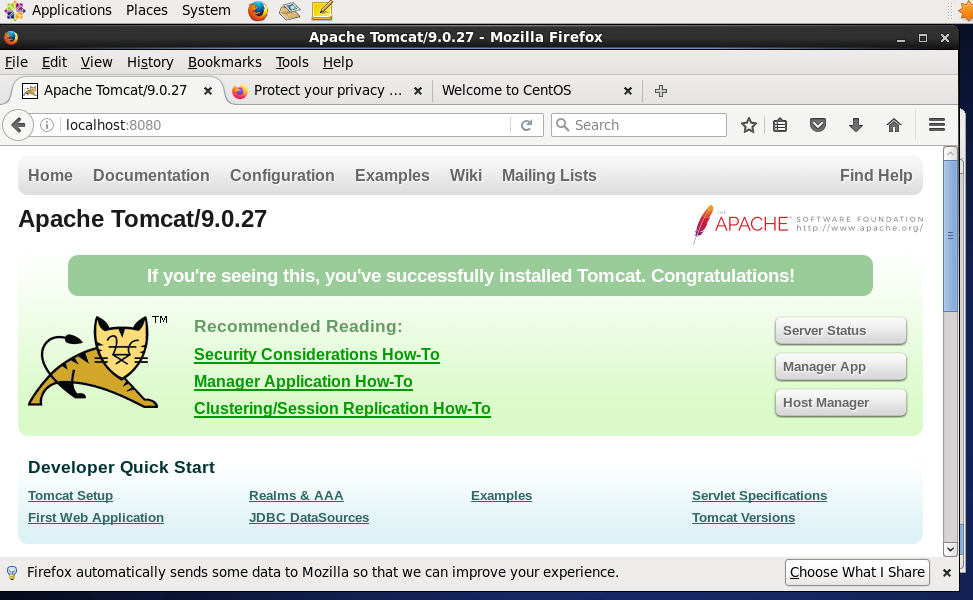需要注意的是:安装 Tomcat 之前需要把 jdk 安装好。
一、下载安装包
- 安装可以在官网自行下载,下载 tar.gz 包便可。二、解压缩:
tar -zxvf apache-tomcat-9.0.27.tar.gz- 如果需要权限,执行以下命令
sudo chmod 777 apache-tomcat-9.0.27.tar.gz:
三、配置环境变量
(1) 打开环境变量配置文件
sudo vim /etc/profile(2) 在最下方添加如下命令:
export CATALINA_HOME=/usr/local/tomcat9/apache-tomcat-9.0.27(3) 保存退出,通过vim的 ":wq"命令保存退出。如果还处于编辑状态,需要按下 Esc 键,在输入命令。
(4) 使命令生效:
source /etc/profile(5) 配置 UTF-8 字符集(防止乱码问题)
A. 进入 tomcat 安装 conf 文件夹,编辑server.xml 文件
cd /usr/local/tomcat9/apache-tomcat-9.0.27/confB. 编辑 server.xml 文件 vim server.xmlC. 找到配置 8080 默认端口的位置,在 xml 节点末尾添加 URIEncoding="UTF-8",如下: Java AJP Connector: https://img.qb5200.com/download-x/docs/config/ajp.html
APR (HTTP/AJP) Connector: https://img.qb5200.com/download-x/docs/apr.html
Define a non-SSL/TLS HTTP/1.1 Connector on port 8080
-->
<Connector port="8080" protocol="HTTP/1.1"
connectionTimeout="20000"
redirectPort="8443"
URIEncodeing="UTF-8"/>
<!-- A "Connector" using the shared thread pool-->
<!--
<Connector executor="tomcatThreadPool"
port="8080" protocol="HTTP/1.1"
connectionTimeout="20000"
redirectPort="8443" />
-->
<!-- Define an SSL/TLS HTTP/1.1 Connector on port 8443
This connector uses the NIO implementation. The default
SSLImplementation will depend on the presence of the APR/native
library and the useOpenSSL attribute of the
AprLifecycleListener.
Either JSSE or OpenSSL style configuration may be used regardless of
the SSLImplementation selected. JSSE style configuration is used below.
-->D. 保存退出,通过vim的 ":wq"命令保存退出。如果还处于编辑状态,需要按下 Esc 键,在输入命令。四、验证 Tomcat 服务器
(1) 进入tomcat 的目录,找到 \bin,执行里面的 ./startup.sh
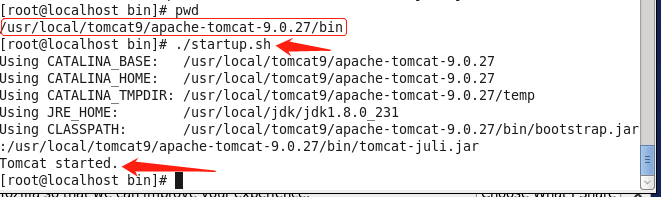
(2) 看到 Tomcat started,说明启动成功。打开浏览器输入 127.0.0.1:8080 or localhost:8080,看到下面界面,Tomcat 就已经安装成功了。
人若无名,专心练剑!
喜欢的朋友可以留下你的赞!