
第一招
我们回到经典桌面,右击计算机---管理---本地用户和组---用户,这时候我们就能看见Administrator的身影了,然后右击Administrator属性,把账户已禁用的勾去掉就行了。
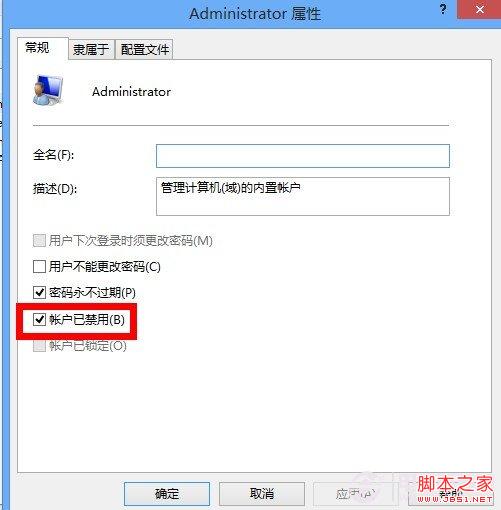
这时候我们组合键CRTL+ALT+DEL,选择切换用户使用Administrator账户登录就行了。
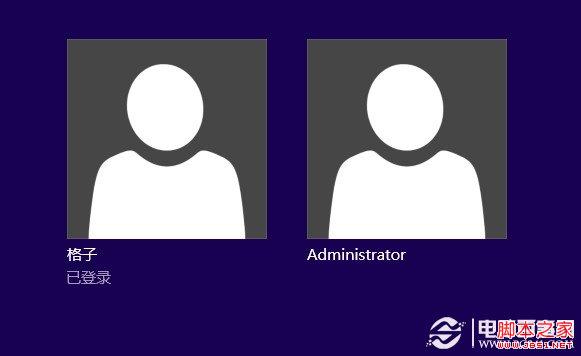
第二招
导入注册表,新建一个记事本,把下面的代码复制进去,然后把文件后缀名改为.reg,双击运行即可。
取得管理员权限
Windows Registry Editor Version 5.00
;取得文件修改权限
[HKEY_CLASSES_ROOT\*\shell\runas]
@="管理员权限"
"Icon"="C:\\Windows\\System32\\imageres.dll,102"
"NoWorkingDirectory"=""
[HKEY_CLASSES_ROOT\*\shell\runas\command]
@="cmd.exe /c takeown /f \"%1\" && icacls \"%1\" /grant administrators:F"
"IsolatedCommand"="cmd.exe /c takeown /f \"%1\" && icacls \"%1\" /grant administrators:F"
[HKEY_CLASSES_ROOT\exefile\shell\runas2]
@="管理员权限"
"Icon"="C:\\Windows\\System32\\imageres.dll,102"
"NoWorkingDirectory"=""
[HKEY_CLASSES_ROOT\exefile\shell\runas2\command]
@="cmd.exe /c takeown /f \"%1\" && icacls \"%1\" /grant administrators:F"
"IsolatedCommand"="cmd.exe /c takeown /f \"%1\" && icacls \"%1\" /grant administrators:F"
[HKEY_CLASSES_ROOT\Directory\shell\runas]
@="管理员权限"
"Icon"="C:\\Windows\\System32\\imageres.dll,102"
"NoWorkingDirectory"=""
[HKEY_CLASSES_ROOT\Directory\shell\runas\command]
@="cmd.exe /c takeown /f \"%1\" /r /d y && icacls \"%1\" /grant administrators:F /t"
"IsolatedCommand"="cmd.exe /c takeown /f \"%1\" /r /d y && icacls \"%1\" /grant administrators:F /t"
2、恢复原始权限:
Windows Registry Editor Version 5.00
;恢复原始权限
[HKEY_CLASSES_ROOT\*\shell\runas-]
@="恢复原始权限"
"Icon"="C:\\Windows\\System32\\imageres.dll,101"
"NoWorkingDirectory"=""
; && takeown /f \"%1\"
[HKEY_CLASSES_ROOT\*\shell\runas-\command]
@="cmd.exe /c takeown /f \"%1\" && icacls \"%1\" /reset && cacls \"%1\" /e /r \"%%USERNAME%%\""
"IsolatedCommand"="cmd.exe /c takeown /f \"%1\" && icacls \"%1\" /reset && cacls \"%1\" /e /r \"%%USERNAME%%\""
[HKEY_CLASSES_ROOT\exefile\shell\runas2-]
@="恢复原始权限"
"Icon"="C:\\Windows\\System32\\imageres.dll,101"
"NoWorkingDirectory"=""
[HKEY_CLASSES_ROOT\exefile\shell\runas2-\command]
@="cmd.exe /c takeown /f \"%1\" && icacls \"%1\" /reset && cacls \"%1\" /e /r \"%%USERNAME%%\""
"IsolatedCommand"="cmd.exe /c takeown /f \"%1\" && icacls \"%1\" /reset && cacls \"%1\" /e /r \"%%USERNAME%%\""
[HKEY_CLASSES_ROOT\Directory\shell\runas-]
@="恢复原始权限"
"Icon"="C:\\Windows\\System32\\imageres.dll,101"
"NoWorkingDirectory"=""
[HKEY_CLASSES_ROOT\Directory\shell\runas-\command]
@="cmd.exe /c takeown /f \"%1\" /r /d y && icacls \"%1\" /reset && cacls \"%1\" /e /r \"%%USERNAME%%\""
"IsolatedCommand"="cmd.exe /c takeown /f \"%1\" /r /d y && icacls \"%1\" /reset && cacls \"%1\" /e /r \"%%USERNAME%%\""
在双击运行这两个文件后,会自动把我们需要的功能注入到注册表里,然后右键菜单就会出现一个管理员权限和一个恢复原始权限的选项,想对什么文件执行操作,想必就不用小编在这里多嘴了吧。