从0开始,写一个登录滑动解锁的功能。
首先,新创建一个 vue 项目。 或者在已有的项目写也可以。 将无用的代码删一下。
1、下载 element-ui。
yarn add element-ui -S or npm i element-ui -S
2、 在main.js 中引入。
import Vue from 'vue'
import App from './App.vue'
import router from './router'
import store from './store'
+ import ElementUI from 'element-ui'
+ import 'element-ui/lib/theme-chalk/index.css'
Vue.config.productionTip = false
+ Vue.use(ElementUI)
new Vue({
router,
store,
+ el: '#app',
render: h => h(App)
}).$mount('#app')
3、测试是否下载成功。
<template>
<div class="about">
+ <el-button type="primary">主要按钮</el-button>
<h1>This is an about page</h1>
</div>
</template>
页面可以正常展示按钮,说明下载成功。可以开始写代码了。
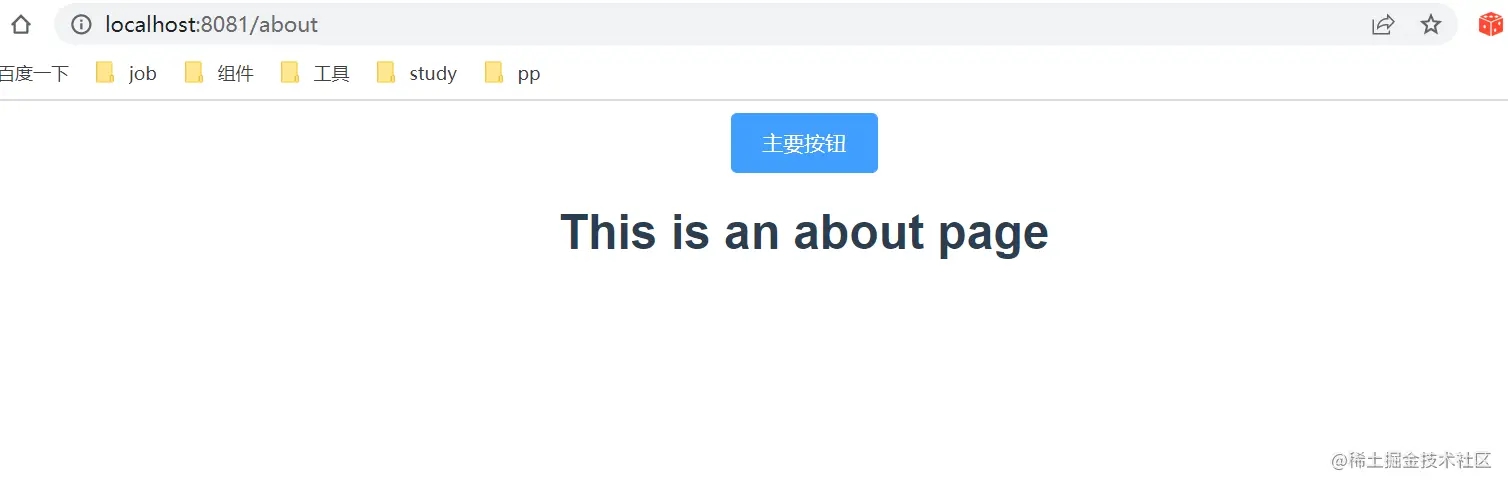
写一个简单的登录页面。
Login.vue
<template>
<div class="login-container">
<div class="login-header">
<h1>xxx系统</h1>
</div>
<div class="login-body">
<div class="login-form-container">
<el-form
ref="loginFormRef"
class="form-style"
:label-position="`right`"
:model="loginFormData"
status-icon
>
<el-form-item
name="username"
prop="username"
>
<el-input
v-model="loginFormData.username"
placeholder="请输入用户名"
prefix-icon="el-icon-user"
clearable
/>
</el-form-item>
<el-form-item
class="el-item-style"
name="password"
prop="password"
>
<!-- 密码框 -->
<el-input
prefix-icon="el-icon-lock"
v-model="loginFormData.password"
:type="`${hasOpenEye? 'text':'password'}`"
placeholder="请输入密码">
<i
slot="suffix"
:class="[hasOpenEye ? 'el-icon-unlock' : 'el-icon-lock']"
style="font-size: 14px; cursor: pointer"
@click="hasOpenEye = !hasOpenEye"/>
</el-input>
</el-form-item>
<el-form-item class="el-item-style">
<el-button
:loading="false"
style="
width: 100%;
height: 46px;
line-height: 15px;
font-size: 23px;
"
type="primary"
@click="login"
>登录</el-button>
</el-form-item>
</el-form>
</div>
</div>
</div>
</template>
<script>
export default {
// 登录表单数据
data () {
return {
loginFormData: {
username: "123232",
password: "21232"
},
hasOpenEye : false, // 是否显示密码
}
},
components: {},
methods: {
login () {},
},
}
</script>
<style lang="less" scoped>
.login-container {
position: relative;
height: 100%;
width: 100%;
display: flex;
user-select: none;
flex-direction: column;
.login-header {
display: flex;
align-items: center;
padding-left: 50px;
cursor: pointer;
}
.login-footer {
display: flex;
justify-content: center;
align-items: center;
color: #322b34;
font-size: 12px;
}
.login-header,
.login-footer {
height: 10%;
}
.login-body {
background-position: center center;
background-repeat: no-repeat;
background-size: 100% auto;
flex: 1 1;
display: flex;
justify-content: center;
align-items: center;
cursor: pointer;
user-select: none;
.login-form-container {
width: 30%;
border: 1px solid mix(pink, #000, 80);
box-shadow: 0 0.5em 1em rgba(0, 0, 0, 0.3);
background: linear-gradient(
to bottom,
rgba(255, 255, 255, 0.3),
rgba(0, 0, 0, 0.3)
);
padding: 20px 30px;
border-radius: 5px;
}
}
}
</style>
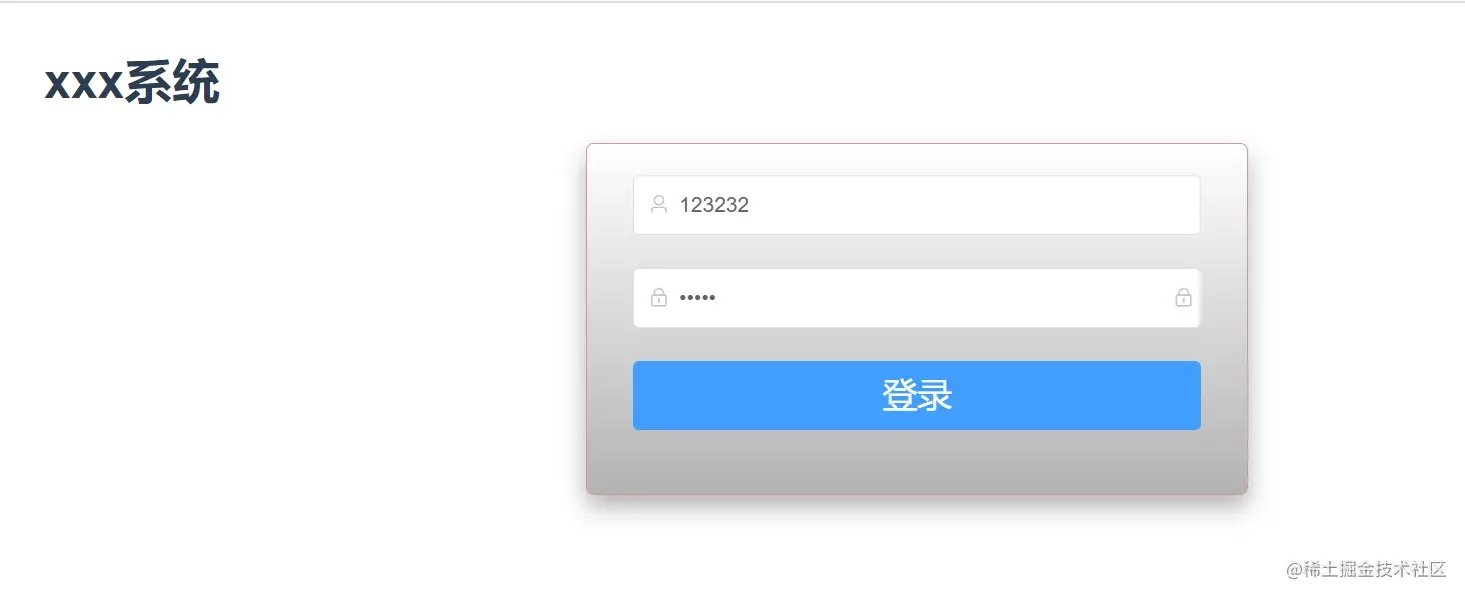
1、下载安装包:
vue-monoplasty-slide-verify
2、导入到 main.js 中
import SlideVerify from 'vue-monoplasty-slide-verify'; Vue.use(SlideVerify);
3、新建一个文件component / verify.vue
<template>
<div>
<!-- title="滑块验证码" -->
<el-dialog
:visible.sync="dialogVisible"
:before-close="dialogBeforeClose"
:close-on-click-modal="false"
>
<div class="flex">
<slide-verify
ref="slideblock"
:w="fullWidth"
:h="fullHeight"
:accuracy="accuracy"
:slider-text="text"
:imgs="imgList"
@again="onAgain"
@fulfilled="onFulfilled"
@success="onSuccess"
@fail="onFail"
@refresh="onRefresh"
/>
</div>
</el-dialog>
</div>
</template>
<script>
export default {
name: 'verify',
data() {
return {
dialogVisible: false,
fullWidth: 450,
fullHeight: 304,
msg: '',
text: '请向右滑动滑块完成验证',
// 精确度小,可允许的误差范围小;为1时,则表示滑块要与凹槽完全重叠,才能验证成功。默认值为5
accuracy: 3,
imgList: [
// 图片的路径:
require('../assets/3.jpg')
]
}
},
mounted() {},
methods: {
dialogBeforeClose() {
this.dialogVisible = false
},
onSuccess() {
console.log('验证通过')
this.msg = 'login success'
this.dialogVisible = false
this.$emit('verifySuccess')
this.$message.success("验证成功")
this.$router.push('/a')
},
onFail() {
console.log('验证不通过')
this.msg = '验证不通过'
this.$message.error('验证失败')
},
onRefresh() {
console.log('点击了刷新小图标')
this.msg = ''
},
onFulfilled() {
console.log('刷新成功啦!')
},
onAgain() {
console.log('检测到非人为操作的哦!')
this.msg = 'try again'
// 刷新
this.$refs.slideblock.reset()
},
handleClick() {
// 父组件直接可以调用刷新方法
this.$refs.slideblock.reset()
console.log(23333);
}
}
}
</script>
<style lang="less" scoped>
.flex{
display: flex;
align-items: center;
justify-content: center;
}
/deep/ .el-dialog {
width: 500px;
border-radius: 16px;
margin: auto;
}
/deep/ .el-dialog__header {
display: none;
}
/deep/ .slide-verify-slider {
border-radius: 33px;
}
/deep/ .slide-verify-slider-mask {
border-radius: 33px 0 0 33px;
}
</style>
import verify from "../components/verify.vue";
export default {
components: {
verify
},
}
<template> <el-form> ...... </el-form> + <verify ref="verify"></verify> </template>
login () {
this.$refs.verify.dialogVisible = true
},

完成。