本文实例为大家分享了微信小程序实现简单表格的具体代码,供大家参考,具体内容如下
效果图:
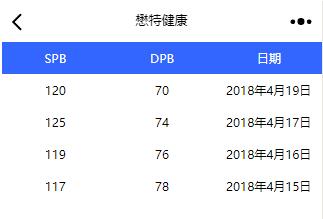
wxml
<view class="table">
<view class="tr bg-w">
<view class="th">SPB</view>
<view class="th">DPB</view>
<view class="th ">日期</view>
</view>
<block wx:for="{{listData}}" wx:key="{[code]}">
<view class="tr" wx:if="{{index % 2 == 0}}">
<view class="td">{{item.code}}</view>
<view class="td">{{item.text}}</view>
<view class="td">{{item.date}}</view>
</view>
<view class="tr" wx:else>
<view class="td">{{item.code}}</view>
<view class="td">{{item.text}}</view>
<view class="td">{{item.date}}</view>
</view>
</block>
</view>
wxss
.table {
border: 0px solid darkgray;
font-size: 12px;
}
.tr {
display: flex;
width: 100%;
justify-content: center;
height: 2rem;
align-items: center;
}
.td {
width:40%;
justify-content: center;
text-align: center;
}
.bg-w{
background: snow;
}
.th {
width: 40%;
justify-content: center;
background: #3366FF;
color: #fff;
display: flex;
height: 2rem;
align-items: center;
}
js
Page({
data: {
listData: [
{ "code": "120", "text": "70", "date": "2018年4月19日" },
{ "code": "125", "text": "74", "date": "2018年4月17日" },
{ "code": "119", "text": "76", "date": "2018年4月16日" },
{ "code": "117", "text": "78", "date": "2018年4月15日" }
]
},
onLoad: function () {
console.log('onLoad')
}
})