setting.json·是设置语言环境,launch.json是设置执行环境来执行代码,tasks.json是用来设置指令编译代码
配置python解释器,在vscode界面内按下ctrl+shift+p键,输入python,选择python解释器(python属于解释语言,不需要编译成二进制中间语言,它是依赖解释器,解释一行运行一行)
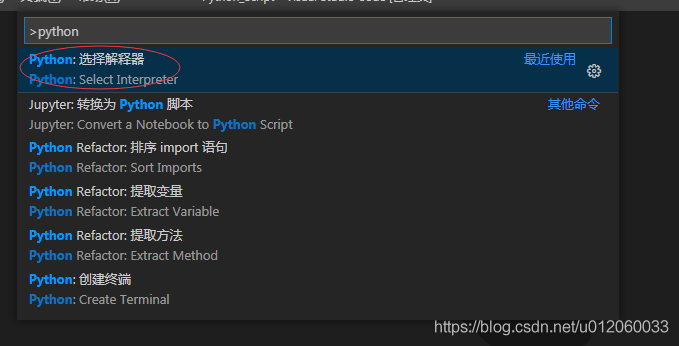
然后选择python解释器路径,点击确定后,就会在当前选中的文件夹内生成一个.vscode文件夹且内有一个setting.json文件

这只是生成一个setting.json模板,可以按照自己需求添加,如下
{
"python.pythonPath": "D:\\Anaconda3\\envs\\python3",
"workbench.colorTheme": "Monokai",
"window.zoomLevel": 0,
"explorer.confirmDelete": false,
"editor.accessibilitySupport": "off",
"editor.formatOnPaste": true,
"editor.formatOnSave": false,
"editor.formatOnType": false,
"editor.showFoldingControls": "mouseover",
// 控制编辑器是否显示缩进参考线。
"editor.renderIndentGuides": true,
"editor.multiCursorModifier": "ctrlCmd",
# 将原来的cmd.exe 替换为bash.exe 因为更喜欢bash.exe的操作
"terminal.integrated.shell.windows": "C:\\Program Files\\Git\\bin\\bash.exe",
"terminal.integrated.rendererType": "dom",
"workbench.activityBar.visible": true,
"python.jediEnabled": false
}在vscode页面点击运行和调试窗口,点击创建launch.json
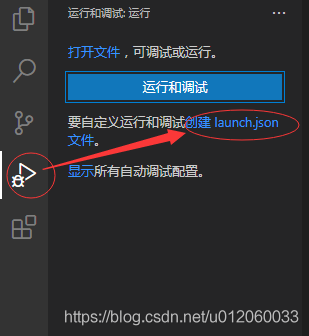
就会自动创建一个launch.json文件
{
"version": "0.2.0",
"configurations": [
{
"name": "Python: 当前文件",
"type": "python",
"request": "launch",
"program": "${file}",
"console": "integratedTerminal"
}
]
}此时也是在.vscode文件夹下生成的
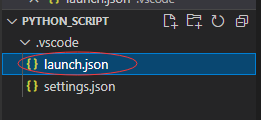
或者再次模板上添加
{
// Use IntelliSense to learn about possible attributes.
// Hover to view descriptions of existing attributes.
// For more information, visit: https://go.microsoft.com/fwlink/?linkid=830387
"version": "0.2.0",
"configurations": [
{
"name": "Python",
"type": "python",
"request": "launch",
"stopOnEntry": false,
"program": "${file}",
"cwd": "${workspaceRoot}",
"env": {},
"envFile": "${workspaceRoot}/.env",
"debugOptions": [
"WaitOnAbnormalExit",
"WaitOnNormalExit",
"RedirectOutput"
]
}
]
}在vscode面板内选中 终端—>配置任务...->选择 使用模板创建 tasks.json 文件
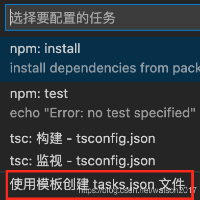
选择Other
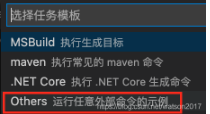
tasks.json文件生成完毕
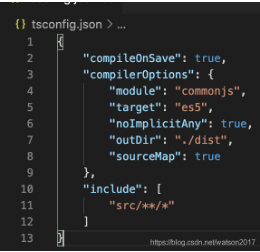
由于使用的python 3+版本,默认编译是utf8,在dos窗口里面可以打印中文,但是在vscode中就不能打印
以 windows 系统为例,添加系统变量,此法可以一劳永逸PYTHONIOENCODING=UTF8
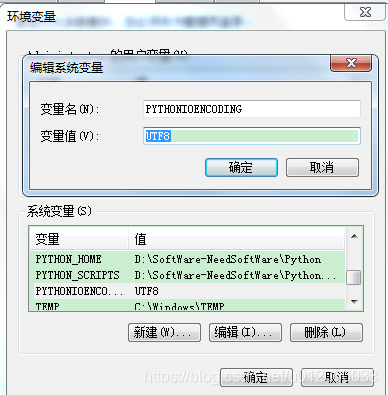
win10不用配置会自带有此命令,如下:

但是win10可能报错:UnicodeDecodeError:'utf8'
win10中python遇到
UnicodeDecodeError:'utf8' codec can't decode byte 0xd1 in in position 0:invalid的报错的解决办法。
解决办法:
修改win10系统字符集
控制面板>时钟和区域>区域>管理>更该系统区域设置>勾选Beta版: 使用 Unicode UTF-8 提供全球语言支持
但是,此法可能会让其他软件显示乱码,如果win10 vscode能输出中文就不要用此法了
修改task.json配置
调出vscode控制命令面板,选择配置任务,点击进去
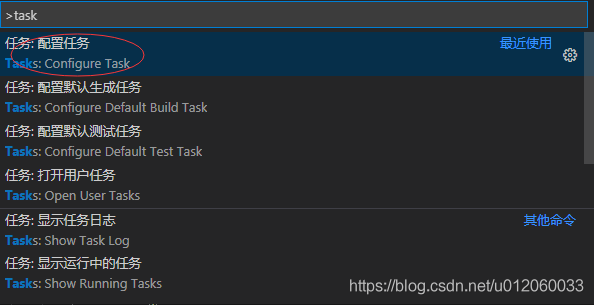
在task.json中添加如下信息:
"options": {
"env":{
"PYTHONIOENCODING": "UTF-8"
}
}在每个需要中文的 python 文件增加信息
import io import sys #改变标准输出的默认编码 sys.stdout=io.TextIOWrapper(sys.stdout.buffer,encoding='utf8')