这次对布局进行优化,主要包含了首页tabview pageview 以及添加几个按钮的操作过程.主要使用到stack层叠布局,tabpview和pageview,tabview两个页面,一个关注,一个推荐,左右切换,pageview被包含在tabview里面.

抖音的顶部appbar 是悬浮层叠展示,而flutter的层叠组件是stack, 因此最外面采用stack, 其次中间是tabview,分别是关注和推荐两个选项卡,关注在没有登录的时候会弹出一个提示需要认证登录的页面,这里加了两个页面,subscriptionScreen.dart,另外一个是loginScreen.dart
@override
Widget build(BuildContext context) {
return Scaffold(
//backgroundColor: Colors.transparent,
body: Stack(
//fit: StackFit.expand,
children: <Widget>[
TabBarView(
controller: _tabController,
children: <Widget>[
Subscription(),
PageView(
allowImplicitScrolling: true,
controller: _pageController,
children: <Widget>[
Trending(),
],
onPageChanged: (int index) {
setState(() {
currentIndex = index;
});
},
),
],
),
Column(
children: [
AppBar(
backgroundColor: Colors.transparent,
elevation: 0,
centerTitle: true,
leading: IconButton(
icon: Icon(Icons.tv),
onPressed: () {
print('点击了直播按钮');
}),
actions: <Widget>[
//导航栏右侧菜单
IconButton(
icon: Icon(Icons.search),
onPressed: () {
print('点击了搜索按钮');
}),
],
title: TabBar(
indicator: UnderlineTabIndicator(
borderSide: BorderSide(width: 2.0, color: Colors.white),
insets: EdgeInsets.symmetric(horizontal: 18.0)),
labelStyle: TextStyle(fontSize: 18),
isScrollable: true,
controller: _tabController,
tabs: toptabs,
onTap: (index) {
print(index);
},
),
)
],
),
],
),
bottomNavigationBar: bottomItems(),
);
}
在 onTap 方法里
Scaffold.of(context).showBottomSheet<void>((BuildContext context) {
return Login();
});
BottomSheet 是一个底部滑出的组件

new BottomSheet(
onClosing: () {},
builder: (BuildContext context) {
return new Text('aaa');
},
),
通常很少直接使用 BottomSheet 而是使用 showModalBottomSheet。直接时候的时候看到的知识 builder 里的内容。
Future<T> showModalBottomSheet <T>({
@required BuildContext context,
@required WidgetBuilder builder
});
看一个示例
new MaterialButton(
color: Colors.blue,
child: new Text('点我'),
onPressed: () {
showModalBottomSheet(
context: context,
builder: (BuildContext context) {
return new Container(
height: 300.0,
child: new Image.network(this.imgurl),
);
},
).then((val) {
print(val);
});
具体详细介绍参考官网.
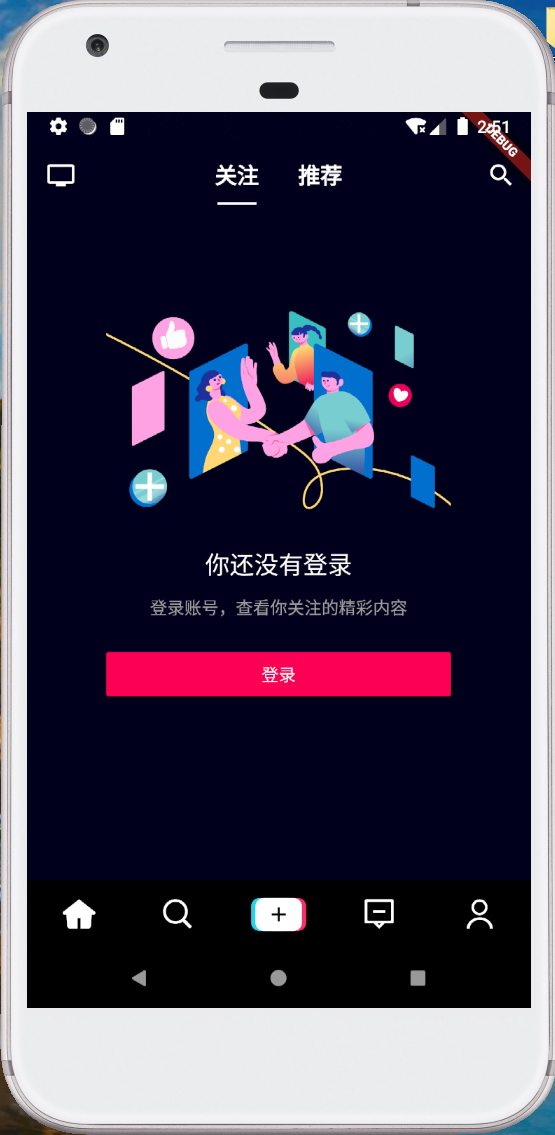
整个页面布局,左右都有边距,顶部也有边距,所有采用Container包含,边距使用padding: EdgeInsets.only(top: 150.0, left: 65.0, right: 65.0), 背景颜色 color: Color.fromRGBO(14, 15, 26, 1),依次image,另外使用sizebox占用空间,
其他的中间层都是居中,所以采用center都是居中,另外登录按钮是占满屏幕的,所以也采用SizeBox,并且把width:设置为double.infinity,这样就占满屏幕,button采用默认的RaisedButton,在button的onpressed事件调用showBottomSheet
import 'package:flutter/material.dart';
import 'package:flutter_app/Screens/loginScreen.dart';
class Subscription extends StatefulWidget {
@override
State<StatefulWidget> createState() => _SubscriptionState();
}
class _SubscriptionState extends State<Subscription>
with TickerProviderStateMixin {
final GlobalKey<ScaffoldState> scaffoldKey = GlobalKey<ScaffoldState>();
@override
Widget build(BuildContext context) {
return Container(
padding: EdgeInsets.only(top: 150.0, left: 65.0, right: 65.0),
color: Color.fromRGBO(14, 15, 26, 1),
child: Column(
crossAxisAlignment: CrossAxisAlignment.start,
children: <Widget>[
Image(image: AssetImage("assets/images/int_1581491273221.png")),
SizedBox(height: 20),
Center(
child: Text(
'你还没有登录',
style: TextStyle(
color: Colors.white,
fontSize: 20.0,
fontWeight: FontWeight.w400),
),
),
SizedBox(height: 10),
Center(
child: Text(
'登录账号,查看你关注的精彩内容',
style: TextStyle(
color: Color.fromRGBO(253, 253, 253, 0.6),
fontSize: 14.0,
fontWeight: FontWeight.w400),
),
),
SizedBox(height: 20),
SizedBox(
width: double.infinity,
child: RaisedButton(
color: Color.fromRGBO(252, 1, 86, 1),
child: Text(
'登录',
style: TextStyle(color: Colors.white),
),
onPressed: () {
Scaffold.of(context)
.showBottomSheet<void>((BuildContext context) {
return Login();
});
},
),
),
]),
);
}
}
布局如下图:

这个页面整体布局顶部,左右都有边距,因此使用Container比较合适,设置背景颜色为color: Colors.white, 边距设置为padding:EdgeInsets.only(top: 25.0, left: 25.0, right: 25.0, bottom: 50.0),整体布局采用Column,因为是上下布局,因此Column 设置
全部代码如下:
import 'package:flutter/gestures.dart';
import 'package:flutter/material.dart';
import 'package:url_launcher/url_launcher.dart';
class Login extends StatefulWidget {
@override
State<StatefulWidget> createState() => _LoginState();
}
class _LoginState extends State<Login> {
TapGestureRecognizer _myTapGestureRecognizer;
@override
void initState() {
super.initState();
_myTapGestureRecognizer = TapGestureRecognizer()
..onTap = () {
launch('https://open.douyin.com/platform');
};
}
@override
void dispose() {
_myTapGestureRecognizer.dispose();
super.dispose();
}
@override
Widget build(BuildContext context) {
return Container(
color: Colors.white,
padding:
EdgeInsets.only(top: 25.0, left: 25.0, right: 25.0, bottom: 50.0),
child: Column(
crossAxisAlignment: CrossAxisAlignment.start,
children: [
Row(
mainAxisAlignment: MainAxisAlignment.spaceBetween,
children: [
IconButton(
icon: Icon(Icons.clear),
onPressed: () {
Navigator.pop(context);
},
color: Colors.black,
),
Text('帮助', style: TextStyle(color: Colors.black)),
],
),
SizedBox(
height: 150.0,
),
Center(
child: Text('180****2520',
style: TextStyle(color: Colors.black, fontSize: 38)),
),
Center(
child: Text('认证服务由中国电信提供',
style: TextStyle(
color: Color.fromRGBO(53, 53, 53, 1), fontSize: 12)),
),
SizedBox(
height: 50.0,
),
SizedBox(
width: double.infinity,
child: RaisedButton(
color: Color.fromRGBO(252, 1, 86, 1),
child: Text(
'本机号码一键登录',
style: TextStyle(color: Colors.white),
),
onPressed: () {
showBottomSheet(
context: context, builder: (context) => Login());
},
),
),
SizedBox(
height: 2.0,
),
SizedBox(
width: double.infinity,
child: OutlineButton(
color: Color.fromRGBO(252, 1, 86, 1),
child: Text(
'其他手机号码登录',
style: TextStyle(color: Colors.black),
),
onPressed: () {
showBottomSheet(
context: context, builder: (context) => Login());
},
),
),
SizedBox(
height: 5.0,
),
Center(
child: RichText(
text: TextSpan(
children: [
TextSpan(
text: '登录即表明同意',
style: TextStyle(color: Color.fromRGBO(53, 53, 53, 0.8)),
),
TextSpan(text: ' '),
TextSpan(
text: '用户协议',
style: TextStyle(color: Color.fromRGBO(0, 164, 219, 0.8)),
),
TextSpan(text: ' '),
TextSpan(
text: '和',
style: TextStyle(color: Color.fromRGBO(53, 53, 53, 0.8)),
),
TextSpan(text: ' '),
TextSpan(
text: '隐私政策',
style: TextStyle(color: Color.fromRGBO(0, 164, 219, 0.8)),
),
],
),
)),
Center(
child: RichText(
text: TextSpan(
children: [
TextSpan(
text: '以及',
style: TextStyle(color: Color.fromRGBO(53, 53, 53, 0.8)),
),
TextSpan(text: ' '),
TextSpan(
text: '《中国电信认证服务条款》',
style: TextStyle(color: Color.fromRGBO(0, 164, 219, 0.8)),
recognizer: _myTapGestureRecognizer),
],
),
)),
Expanded(
flex: 1,
child: Center(
heightFactor: 25.0,
child: Text('其他方式登录',
style:
TextStyle(color: Color.fromRGBO(0, 164, 219, 0.8))))),
],
),
);
}
}
本次变更主要体现在首页的选项卡设计,需要层叠展示,并且透明的采用appbar显示出顶部的关注、推荐按钮,另外新增了关注页,登录页,并且把底部按钮以及右边的按钮都加上了触发时间
接下来要完成的双击心形按钮点赞,评论页面,分享页面,这些都可以采用showmodalbottomsheet方法打开一个底部抽屉页面
还有底部的首页刷新,消息页面,拍短视频页面,消息页面,我的个人信息页面
请继续关注本博客,其他页面持续更新完成,源码地址:https://github.com/WangCharliehttps://img.qb5200.com/download-x/douyin,欢迎fork和star,谢谢!!!