本文着重讲解了idea配置springboot热部署终极解决办法(解决热部署失效问题),文中会用代码示例为大家做详细介绍,希望能够帮助到您,需要的朋友参考下吧
idea配置springboot热部署终极解决办法,解决热部署失效问题
1. 添加maven依赖
<dependency> <groupId>org.springframework.boot</groupId> <artifactId>spring-boot-devtools</artifactId> <version>2.2.5.RELEASE</version> <optional>true</optional> </dependency>
2. 添加插件
<plugin>
<groupId>org.springframework.boot</groupId>
<artifactId>spring-boot-maven-plugin</artifactId>
<version>2.2.5.RELEASE</version>
<configuration>
<fork>true</fork>
<addResources>true</addResources>
</configuration>
</plugin>
3.开启自动编译
File-Settings-Compiler-Build Project automatically
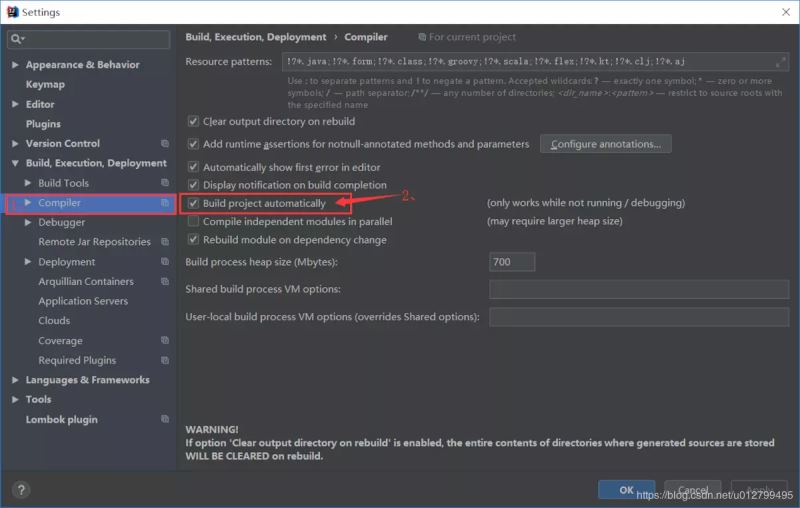
4.Ctrl+Shift+Alt+/ 选择Registry
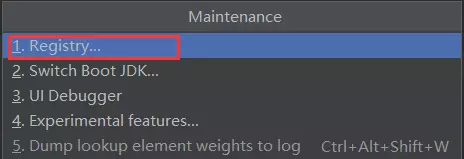
找到选项Compiler autoMake allow when app running打勾
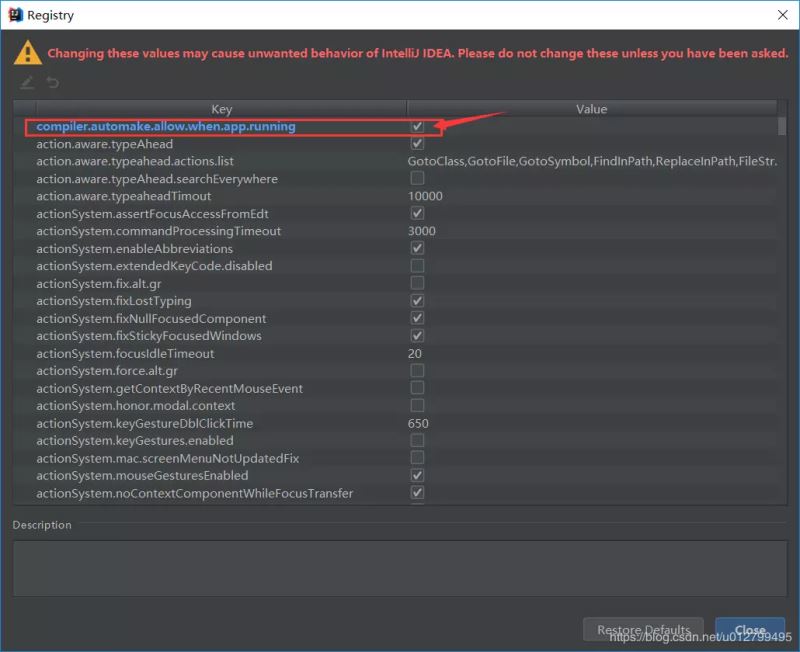
5.设置项目启动加载方式菜单栏选择 Run->Edit Configurations…
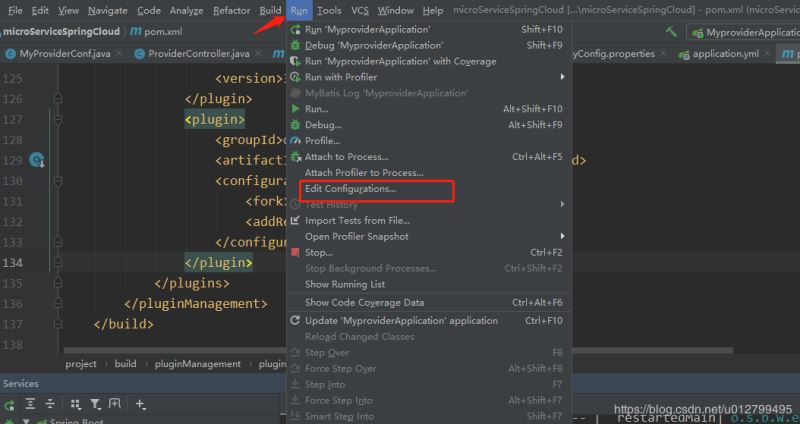
找到spring boot下的 On ‘Update' action 和 On frame deactivation ,选择 Update classes and resources
(注意:这步非常重要)
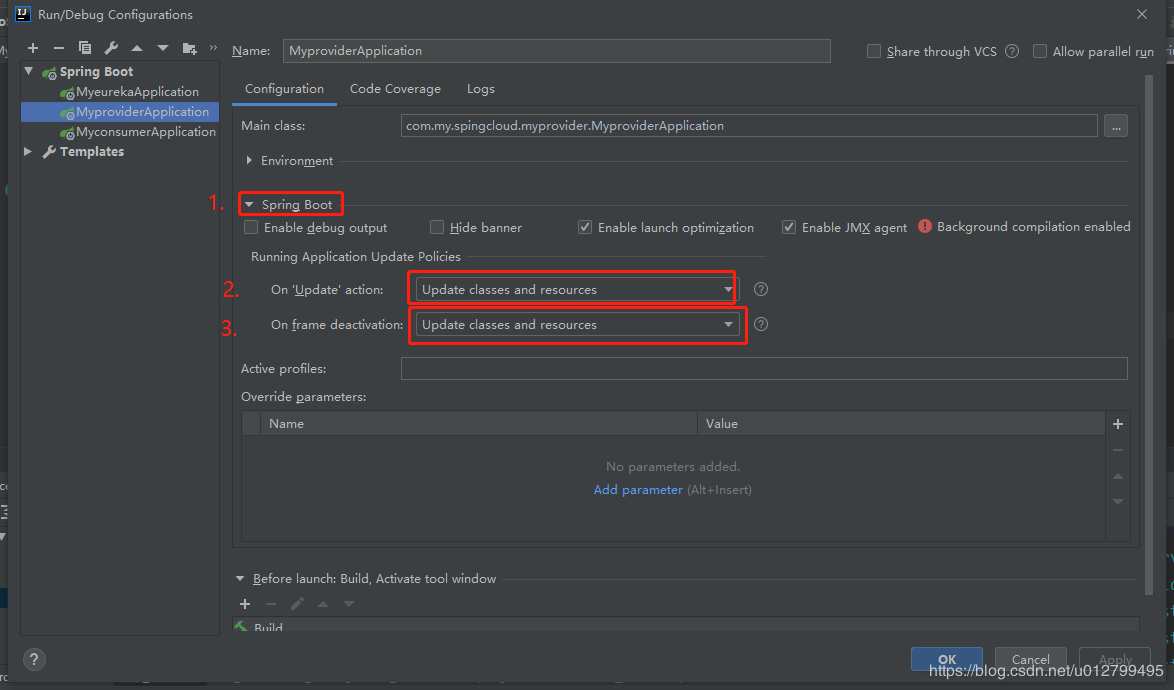
最后测试热部署,随便修改一个类中的代码,查看idea最下方的提示条,出现 build 后 紧接着 出现 parsing java… 表示正在重新编译,等待项目自动重新启动后就可以看见修改的类生效了
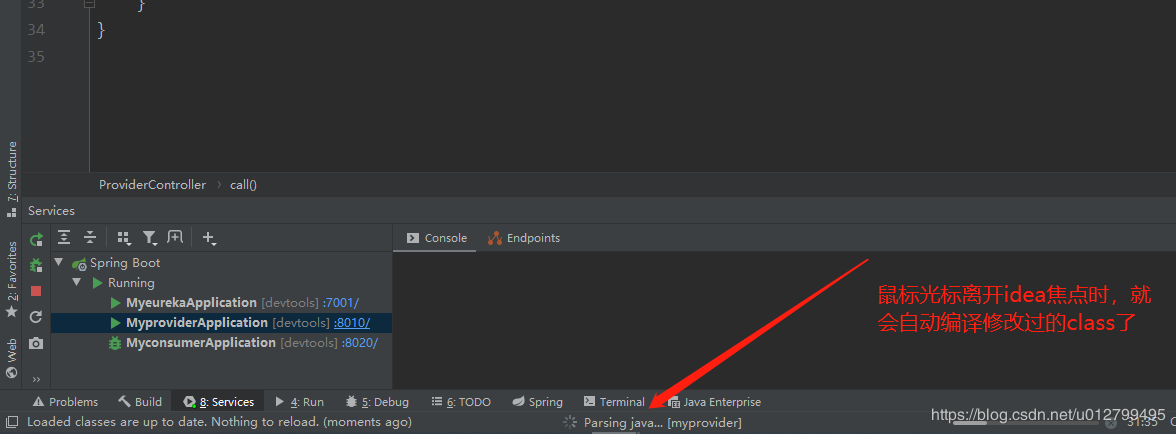
PS:下面看下SpringBoot在idea中配置热部署
导入热部署jar包
<dependency> <groupId>org.springframework.boot</groupId> <artifactId>spring-boot-devtools</artifactId> </dependency>
IDEA使用: