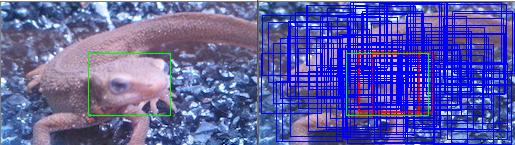import cv2 as cv
import numpy as np
np.random.seed(0)
# get IoU overlap ratio
def iou(a, b):
# get area of a
area_a = (a[2] - a[0]) * (a[3] - a[1])
# get area of b
area_b = (b[2] - b[0]) * (b[3] - b[1])
# get left top x of IoU
iou_x1 = np.maximum(a[0], b[0])
# get left top y of IoU
iou_y1 = np.maximum(a[1], b[1])
# get right bottom of IoU
iou_x2 = np.minimum(a[2], b[2])
# get right bottom of IoU
iou_y2 = np.minimum(a[3], b[3])
# get width of IoU
iou_w = iou_x2 - iou_x1
# get height of IoU
iou_h = iou_y2 - iou_y1
# get area of IoU
area_iou = iou_w * iou_h
# get overlap ratio between IoU and all area
iou = area_iou / (area_a + area_b - area_iou)
return iou
# crop and create database
def crop_bbox(img, gt, Crop_N=200, L=60, th=0.5):
# get shape
H, W, C = img.shape
# each crop
for i in range(Crop_N):
# get left top x of crop bounding box
x1 = np.random.randint(W - L)
# get left top y of crop bounding box
y1 = np.random.randint(H - L)
# get right bottom x of crop bounding box
x2 = x1 + L
# get right bottom y of crop bounding box
y2 = y1 + L
# crop bounding box
crop = np.array((x1, y1, x2, y2))
# get IoU between crop box and gt
_iou = iou(gt, crop)
# assign label
if _iou >= th:
cv.rectangle(img, (x1, y1), (x2, y2), (0,0,255), 1)
label = 1
else:
cv.rectangle(img, (x1, y1), (x2, y2), (255,0,0), 1)
label = 0
return img
# read image
img = cv.imread("../xiyi.jpg")
img1 = img.copy()
# gt bounding box
gt = np.array((87, 51, 169, 113), dtype=np.float32)
# get crop bounding box
img = crop_bbox(img, gt, Crop_N=100, L=60, th=0.6)
# draw gt
cv.rectangle(img, (gt[0], gt[1]), (gt[2], gt[3]), (0,255,0), 1)
cv.rectangle(img1,(gt[0], gt[1]), (gt[2], gt[3]), (0,255,0), 1)
cv.imshow("result1",img1)
cv.imshow("result", img)
cv.imwrite("out.jpg", img)
cv.waitKey(0)
cv.destroyAllWindows()