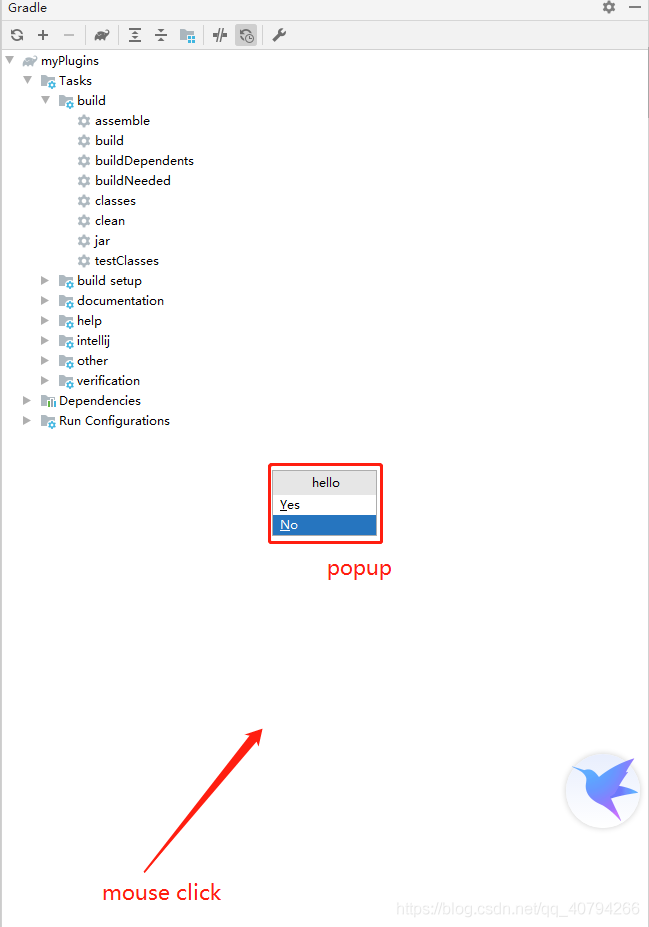IntelliJ平台的用户界面广泛使用弹出窗口,即没有chrome(显式关闭按钮)的半模式窗口,在焦点丢失时自动消失。在插件中使用这些控件可以确保插件和IDE其他部分之间的用户体验一致。
弹出窗口可以选择性地显示标题,也可以移动和调整大小(并支持记住它们的大小),并且可以嵌套(当选择一个项目时显示另一个弹出窗口)。
JBPopupFactory 是idea 提供给用户自定义窗口的接口,比较常见的方法如下
创建弹出窗口后,需要通过调用show() 方法之一来显示它。您可以通过调用showInBestPositionFor() 让IntelliJ平台根据上下文自动选择位置,或者通过showUnderneathOf() 和ShowInCenter() 等方法显式指定位置。
show() 方法立即返回,不等待弹出窗口关闭。
如果需要在弹出窗口关闭时执行某些操作,可以使用addListener() 方法将侦听器附加到它,然后重写弹出试的方法,例如onChosen(),或在弹出窗口中将事件处理程序附加到您自己的组件。
1.showInBestPositionFor
Shows the popup in the position most appropriate for the specified data context.
在最适合指定数据上下文的位置显示弹出窗口。
acaction 定义按钮功能
public class TextBoxes extends AnAction {
public TextBoxes() {
super("MYSQL_COLUMN_ADD_PRO");
}
@Override
public void actionPerformed(@NotNull AnActionEvent event) {
// 获取 JBPopupFactory
JBPopupFactory instance = JBPopupFactory.getInstance();
// 创建需要执行的任务
Runnable runnable = new Runnable() {
@Override
public void run() {
Messages.showMessageDialog("aaa", "hello", Messages.getInformationIcon());
}
};
ListPopup popup = instance.createConfirmation("hello", runnable, 1);
popup.showInBestPositionFor(event.getDataContext());
}
}
plugins.xml
<idea-plugin>
<id>org.example.myPlugins</id>
<name>MyPlugin</name>
<vendor email="1585946147@qq.com" url="http://www.baidu.com">lieying</vendor>
<description>first test plugin</description>
<extensions defaultExtensionNs="com.intellij">
<!-- Add your extensions here -->
</extensions>
<actions>
<!-- Add your actions here -->
<group id="MyPlugin.SampleMenu" text="_Sample Menu" description="Sample menu">
<add-to-group group-id="MainMenu" anchor="last" />
<action id="Myplugin.Textboxes" class="com.hunt.plugin.TextBoxes" text="Text _Boxes" description="A test menu item">
<keyboard-shortcut keymap="$default" first-keystroke="ctrl alt Z" />
</action>
</group>
</actions>
</idea-plugin>
实际效果
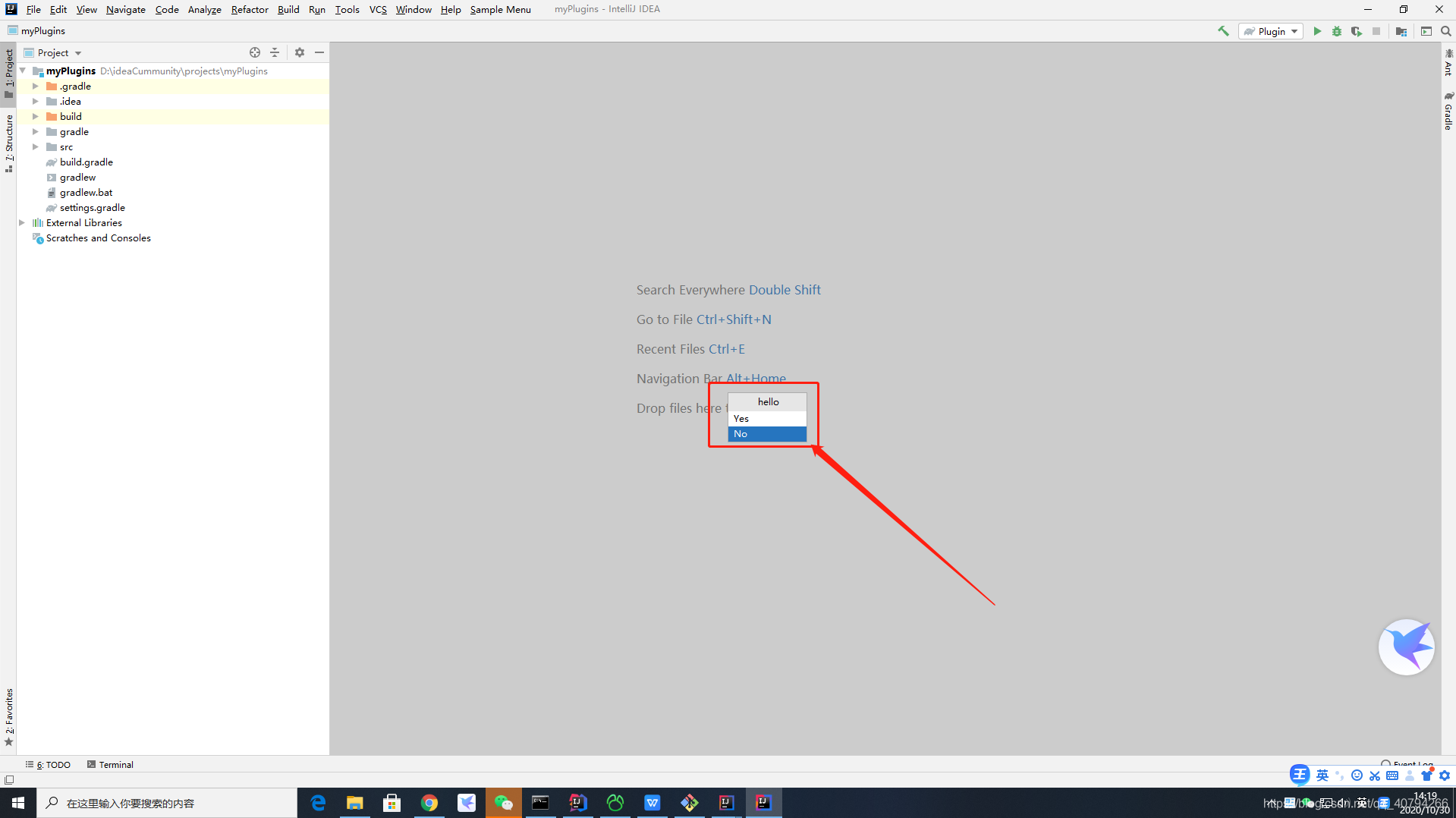
2.show()
Shows the popup at the specified point.
显示指定点的弹出窗口。
@Override
public void actionPerformed(@NotNull AnActionEvent event) {
// 获取 JBPopupFactory
JBPopupFactory instance = JBPopupFactory.getInstance();
// 创建需要执行的任务
Runnable runnable = new Runnable() {
@Override
public void run() {
Messages.showMessageDialog("aaa", "hello", Messages.getInformationIcon());
}
};
ListPopup popup = instance.createConfirmation("hello", runnable, 1);
// 固定指定一个点显示
Point point = new Point(200,300);
RelativePoint relativePoint = new RelativePoint(point);
popup.show(relativePoint);
}
效果如下
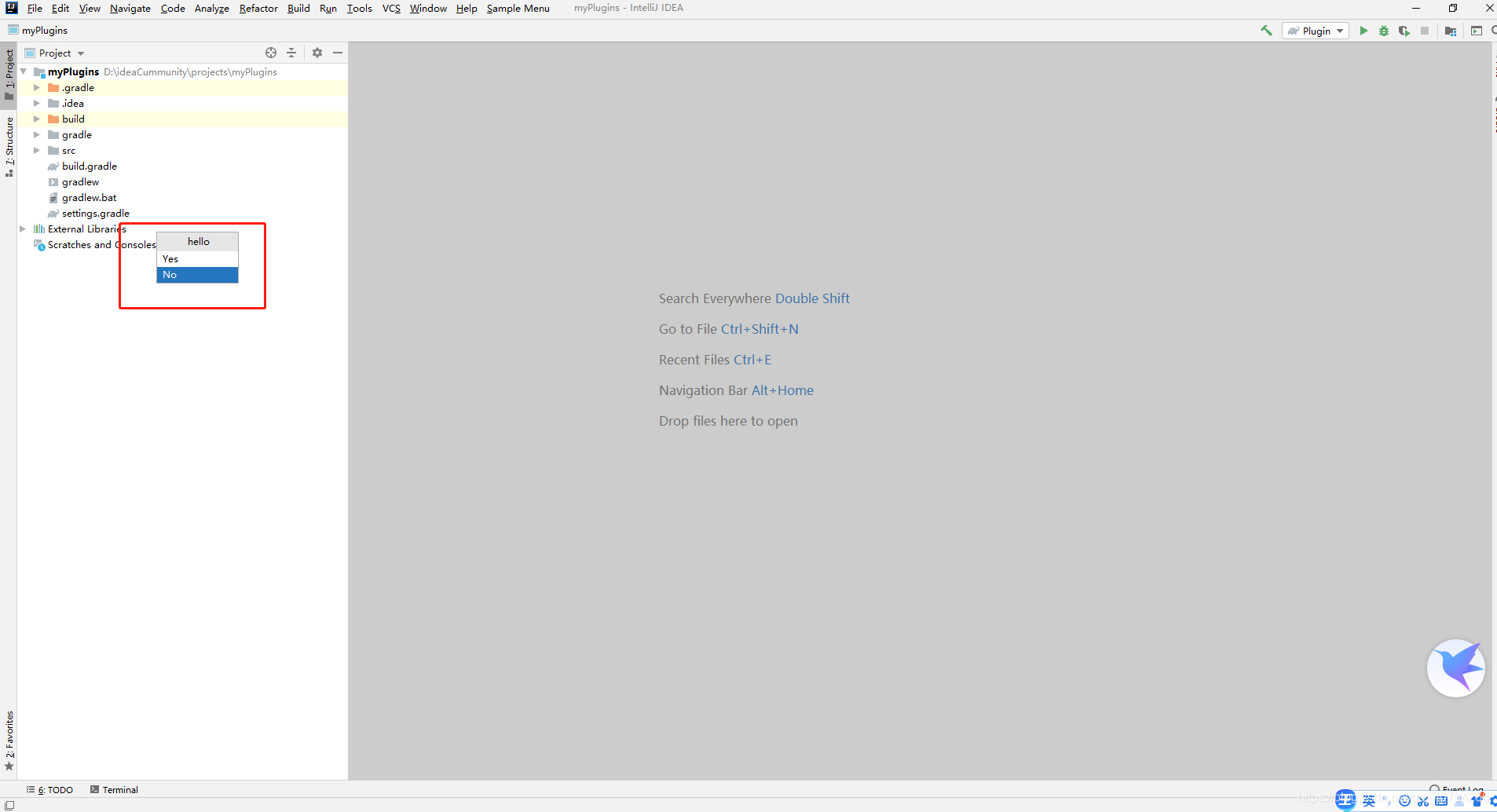
3.showUnderneathOf()
Shows the popup at the bottom left corner of the specified component.
显示指定组件左下角的弹出窗口。
@Override
public void actionPerformed(@NotNull AnActionEvent event) {
// 获取 JBPopupFactory
JBPopupFactory instance = JBPopupFactory.getInstance();
// 创建需要执行的任务
Runnable runnable = new Runnable() {
@Override
public void run() {
Messages.showMessageDialog("aaa", "hello", Messages.getInformationIcon());
}
};
ListPopup popup = instance.createConfirmation("hello", runnable, 1);
// 获取焦点的组件
Component component = event.getDataContext().getData(PlatformDataKeys.CONTEXT_COMPONENT);
// 组件下方显示 popup
popup.showUnderneathOf(component);
}
event.getDataContext().getData(PlatformDataKeys.CONTEXT_COMPONENT); 会返回获取焦点的组件
比如
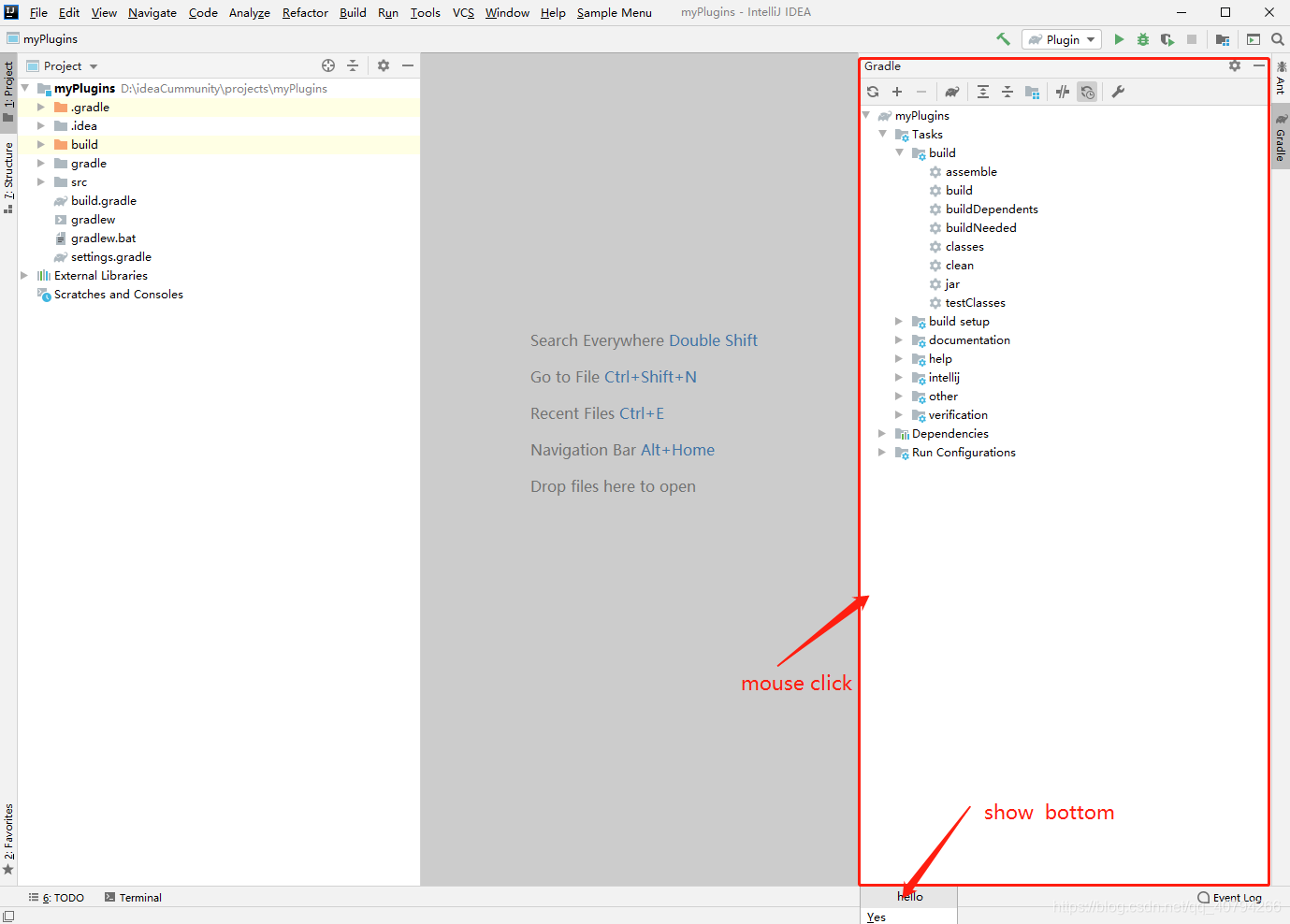
4.showInFocusCenter
Shows the popups in the center of currently focused component
在获取焦点组件的中间弹出popup
@Override
public void actionPerformed(@NotNull AnActionEvent event) {
// 获取 JBPopupFactory
JBPopupFactory instance = JBPopupFactory.getInstance();
// 创建需要执行的任务
Runnable runnable = new Runnable() {
@Override
public void run() {
Messages.showMessageDialog("aaa", "hello", Messages.getInformationIcon());
}
};
ListPopup popup = instance.createConfirmation("hello", runnable, 1);
popup.showInFocusCenter();
}