以下是效果图:实现了div盒子在固定区域的拖动,也可改变盒子的高度和宽度,当超出边距后无法继续改变大小
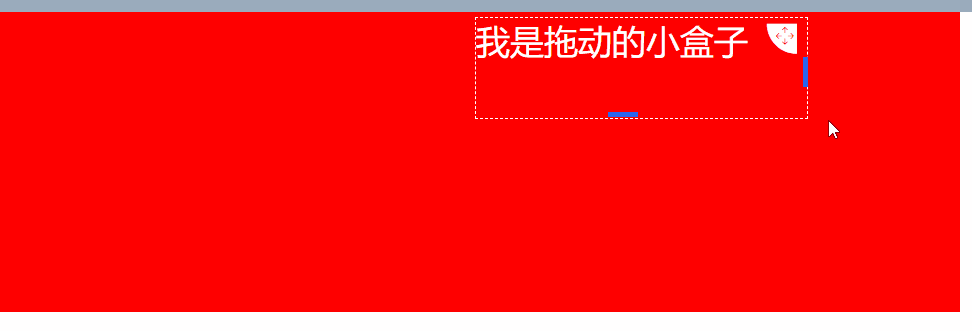
这里说一下大致原理:拖动和改变大小是分开来操作的,接下来分别说一下
盒子拖动
这里用到了js的三个鼠标事件,分别是onmousedown(鼠标按下)、onmousemove(鼠标移动)以及onmouseup(鼠标松开),大致流程就是鼠标按下拖动图标进行拖动时,动态获取当前div的left和top再重新赋值给当前div的top、left值,当鼠标松开再清除事件,至于固定在某个区域内拖动,在赋值的时候判断当前top及left值是否超过限制区域的值,如果超过给最大值最小值
盒子改变大小
这里用到的也是盒子拖动的三个事件,当鼠标移入盒子左边框触发mousemove事件,动态计算盒子宽度重新赋值,鼠标松开注销mousrmove事件,我将宽度和高度改变分别封装了组件,用的时候直接调用就好
博主用的vue写的,这里展示的也是铜鼓vue书写的,其他都是大同小异,知道原理就好
// index.vue
<template>
<!-- demo -->
<div class="demo" id="maxBoxId">
<div
:id="moveInfo.dragId"
:style="
'width:' +
moveInfo.width +
'px; left:' +
moveInfo.coordinate.x +
'px; top:' +
moveInfo.coordinate.y +
'px; height:' +
moveInfo.height +
'px'
"
class="drag-class"
>
<div class="drag-content">
<div class="content-text">
<!-- 拖拽图标 -->
<div class="drag-icon">
<i
class="iconfont icon-tuodong1 down-dragger"
@mousedown.stop="dragDiv($event)"
@mouseup.stop="dragUp($event)"
></i>
</div>
{{ moveInfo.text }}
</div>
<!-- 宽度改变组件 -->
<ChangeWidth :moveId="moveInfo.moveId" index="0" @widthChange="changeWidth" @clearEvent="clearEvent" />
<!-- 高度改变组件 -->
<ChangeHeight :moveId="moveInfo.moveId" index="1" @heightChange="heightChange" @clearEvent="clearEvent" />
</div>
</div>
</div>
</template>
<script>
import ChangeWidth from '../component/ChangeWidth'
import ChangeHeight from '../component/ChangeHeight'
export default {
components: { ChangeWidth, ChangeHeight },
name: 'demo',
data() {
return {
moveInfo: {
dragId: 'smallDragBoxId',
moveId: 'smallMoveBoxId',
text: '我是拖动的小盒子',
width: 400,
height: 100,
// 上边距和左边距
coordinate: {
x: 180,
y: 10
}
}
}
},
methods: {
// 区块拖动
dragDiv(el, index) {
// dragId: 可拖动区域唯一标识
// moveId: 改变宽度组件唯一标识
const { dragId, coordinate } = this.moveInfo
let obig = document.getElementById('maxBoxId')
let osmall = document.getElementById(dragId)
// 用于保存小的div拖拽前的坐标
osmall.startX = el.clientX - osmall.offsetLeft
osmall.startY = el.clientY - osmall.offsetTop
document.onmousemove = e => {
let left, top
left = e.clientX - osmall.startX
top = e.clientY - osmall.startY
osmall.style.left = left + 'px'
osmall.style.top = top + 'px'
coordinate.x = left
coordinate.y = top
if (left <= 0) {
osmall.style.left = 0 + 'px'
coordinate.x = 0
}
if (top <= 0) {
osmall.style.top = 0 + 'px'
coordinate.y = 0
}
if (left >= obig.offsetWidth - osmall.offsetWidth) {
osmall.style.left = obig.offsetWidth - osmall.offsetWidth + 'px'
coordinate.x = obig.offsetWidth - osmall.offsetWidth
}
if (top >= obig.offsetHeight - osmall.offsetHeight) {
osmall.style.top = obig.offsetHeight - osmall.offsetHeight + 'px'
coordinate.y = obig.offsetHeight - osmall.offsetHeight
}
}
},
dragUp(el) {
document.onmousemove = null
document.onmouseup = null
// 调用接口保存数据
},
// 改变drag宽度尺寸
changeWidth(params) {
const { index, width } = params
let left
const { dragId } = this.moveInfo
// let obig = document.getElementById('maxBoxId')
let osmall = document.getElementById(dragId)
let boxWidth = document.getElementById('maxBoxId').offsetWidth
left = osmall.style.left
const newWidth = this.moveInfo.width + width
// outWidth拖动宽度时超出box的宽度
const outWidth = Number(left.slice(0, left.length - 2)) + Number(newWidth) - Number(boxWidth)
// 如果超出box将截取留下的
if (outWidth >= 0) {
this.moveInfo.width = Number(boxWidth) - Number(left.slice(0, left.length - 2))
} else {
this.moveInfo.width = newWidth
}
// 设置div的最小宽度和最大宽度
if (this.moveInfo.width < 200) {
this.moveInfo.width = 200
}
if (this.moveInfo.width > 900) {
this.moveInfo.width = 900
}
},
// 改变drag高度
heightChange(params) {
const { index, height } = params
let top
let osmall = document.getElementById(this.moveInfo.dragId)
let boxHeight = document.getElementById('maxBoxId').offsetHeight
top = osmall.style.top
const newHeight = this.moveInfo.height + height
// outHeight拖动宽度时超出box的高度
const outHeight = Number(top.slice(0, top.length - 2)) + Number(newHeight) - Number(boxHeight)
// 如果超出box将截取留下的
if (outHeight >= 0) {
this.moveInfo.height = Number(boxHeight) - Number(top.slice(0, top.length - 2))
} else {
this.moveInfo.height = newHeight
}
// 设置div的最小宽度和最大宽度
if (this.moveInfo.height < 100) {
this.moveInfo.height = 100
}
if (this.moveInfo.height > 200) {
this.moveInfo.height = 200
}
},
// 清除鼠标事件
clearEvent() {
document.onmousemove = null
document.onmouseup = null
}
}
}
</script>
<style lang="scss" scoped>
.demo {
position: relative;
width: 100%;
z-index: 10;
width: 1200px;
background: red;
height: 300px;
margin-bottom: 1000px;
margin-left: 100px;
.drag-class {
background: rgba(255, 255, 255, 0);
position: absolute;
.drag-content {
position: relative;
height: 100%;
.content-text {
border: 1px dashed #ffffff;
font-size: 34px;
color: #ffffff;
margin-top: 5px;
position: relative;
height: 100%;
.drag-icon {
position: absolute;
right: 10px;
top: 5px;
float: left;
// margin-right: 10px;
.down-dragger {
cursor: move;
font-size: 30px;
color: #dbdce0;
color: #ffffff;
}
}
}
}
}
}
</style>
以下是改变大小的组件
<template>
<!-- 拖动右边距改变div宽度 -->
<div :id="`width${moveId}`" class="x-handle" @mousedown="mouseDown"></div>
</template>
<script>
export default {
name: 'ChangeWidth',
props: ['index', 'moveId'],
data() {
return {
lastX: ''
}
},
created() {
document.addEventListener('mouseup', this.mouseUp)
},
destroyed() {
document.removeEventListener('mouseup', this.mouseUp)
},
methods: {
mouseDown(event) {
document.addEventListener('mousemove', this.mouseMove)
this.lastX = event.screenX
},
mouseMove(e) {
this.$emit('widthChange', { width: e.screenX - this.lastX, index: this.index })
this.lastX = e.screenX
},
mouseUp() {
this.lastX = ''
document.removeEventListener('mousemove', this.mouseMove)
this.$emit('clearEvent')
}
}
}
</script>
<style lang="less" scoped>
.x-handle {
width: 5px;
cursor: e-resize;
background: #2866f0;
height: 30px;
position: absolute;
right: 0;
top: 40%;
}
</style>
改变高度的组件原理和宽度一样,避免代码重复就不上传了
上面就是大致流程和源码。
总结