> [ ⭐ 我的网站: www.mengyingjie.com ⭐ ](http://www.mengyingjie.com/)
> 建个博客,不想费用太高,但是学生服务器也不能续租了,于是努力找便宜建站的方法,于是找到了一个方法,用“阿里云Web应用托管服务”建站。费用大概一个月5-10块左右。于是写一下建站过程。这里面有wordpress和wiki.js。
# 1进入Web应用托管服务
## 1.1打开阿里云官网,搜索栏里搜索“Web应用托管服务”
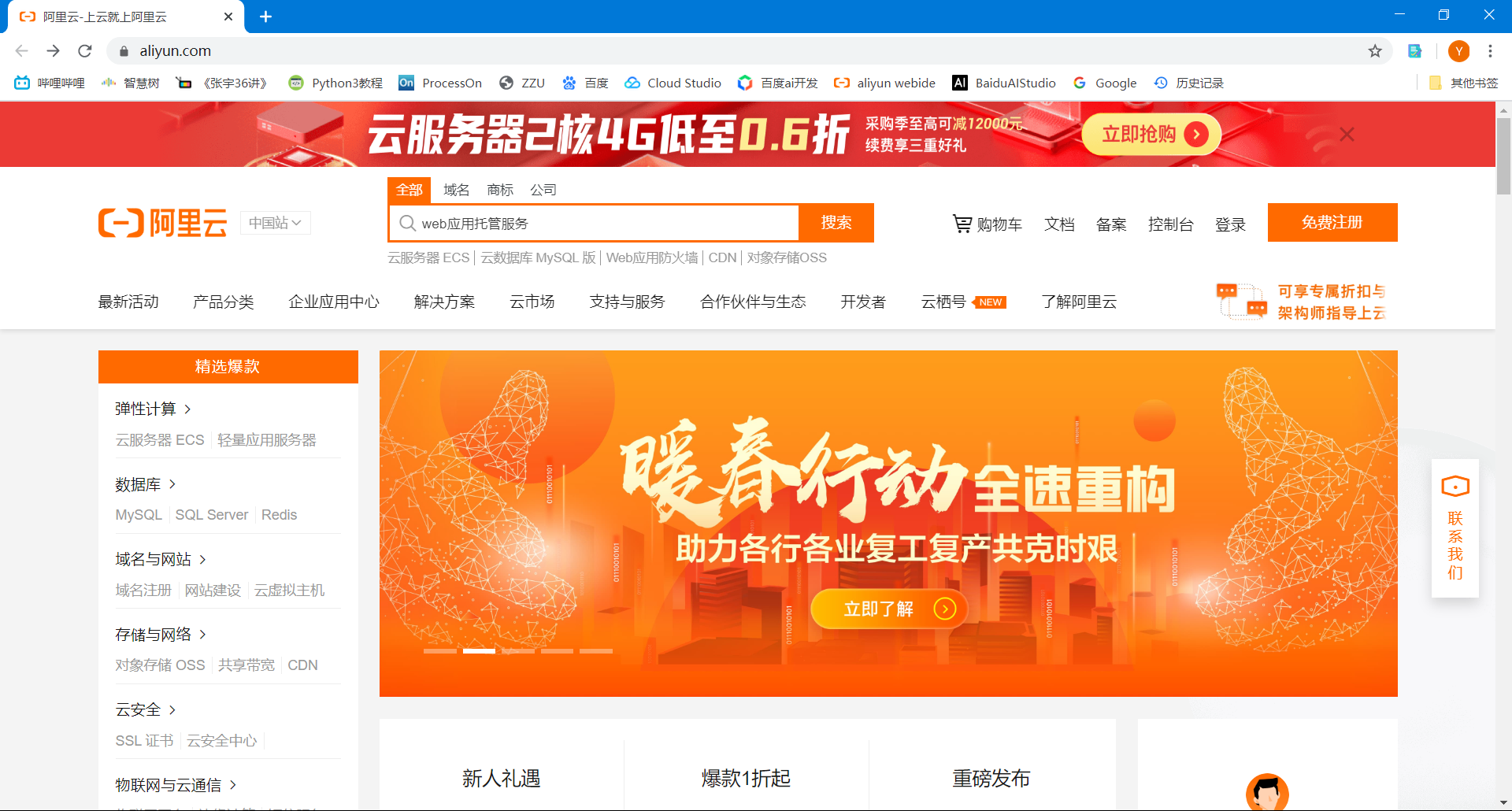
## 1.2进入Web应用托管服务
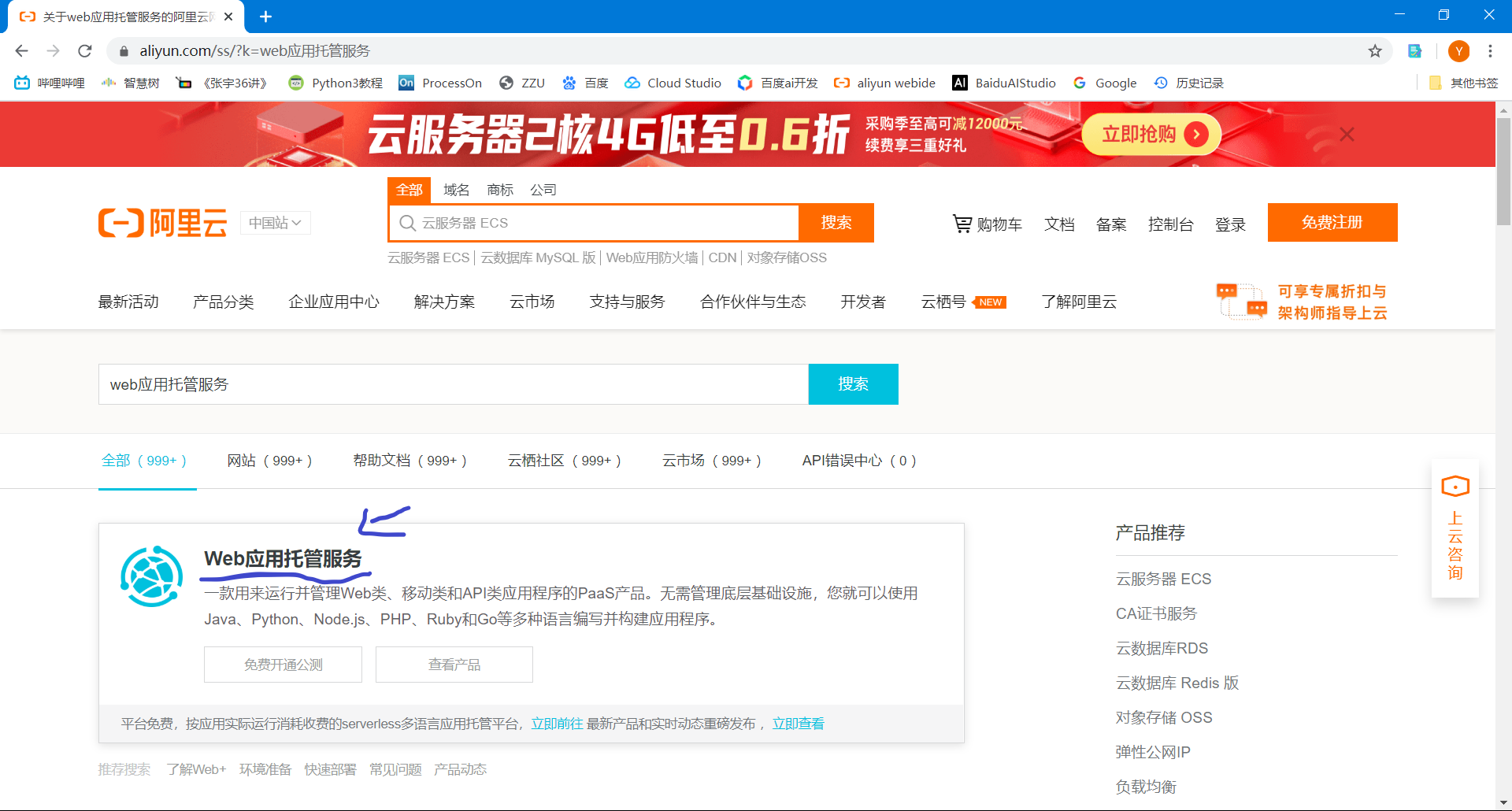
## 1.3开通“Web应用托管服务”,然后打开“管理控制台”
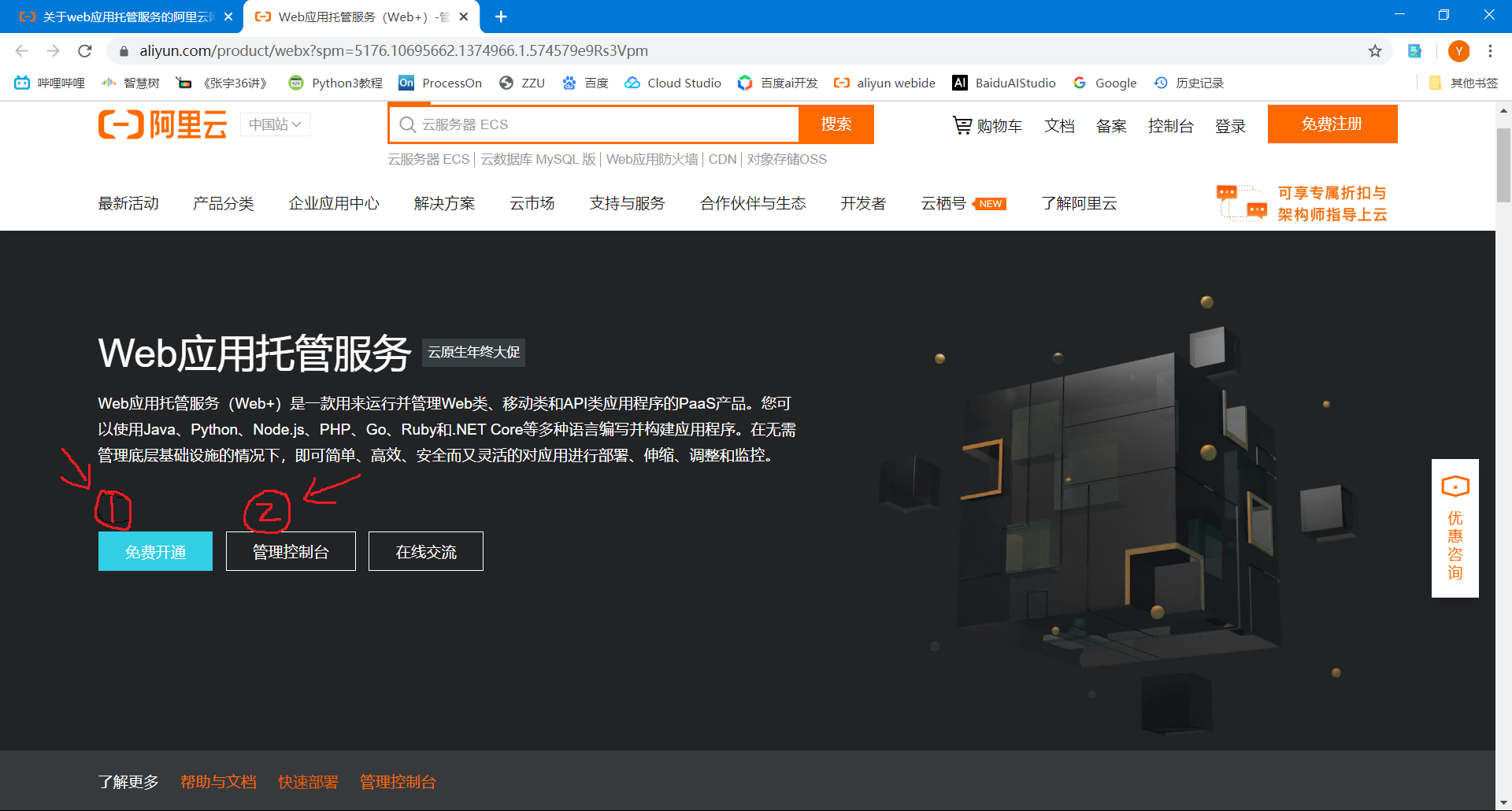
# 2一键启动WordPress环境
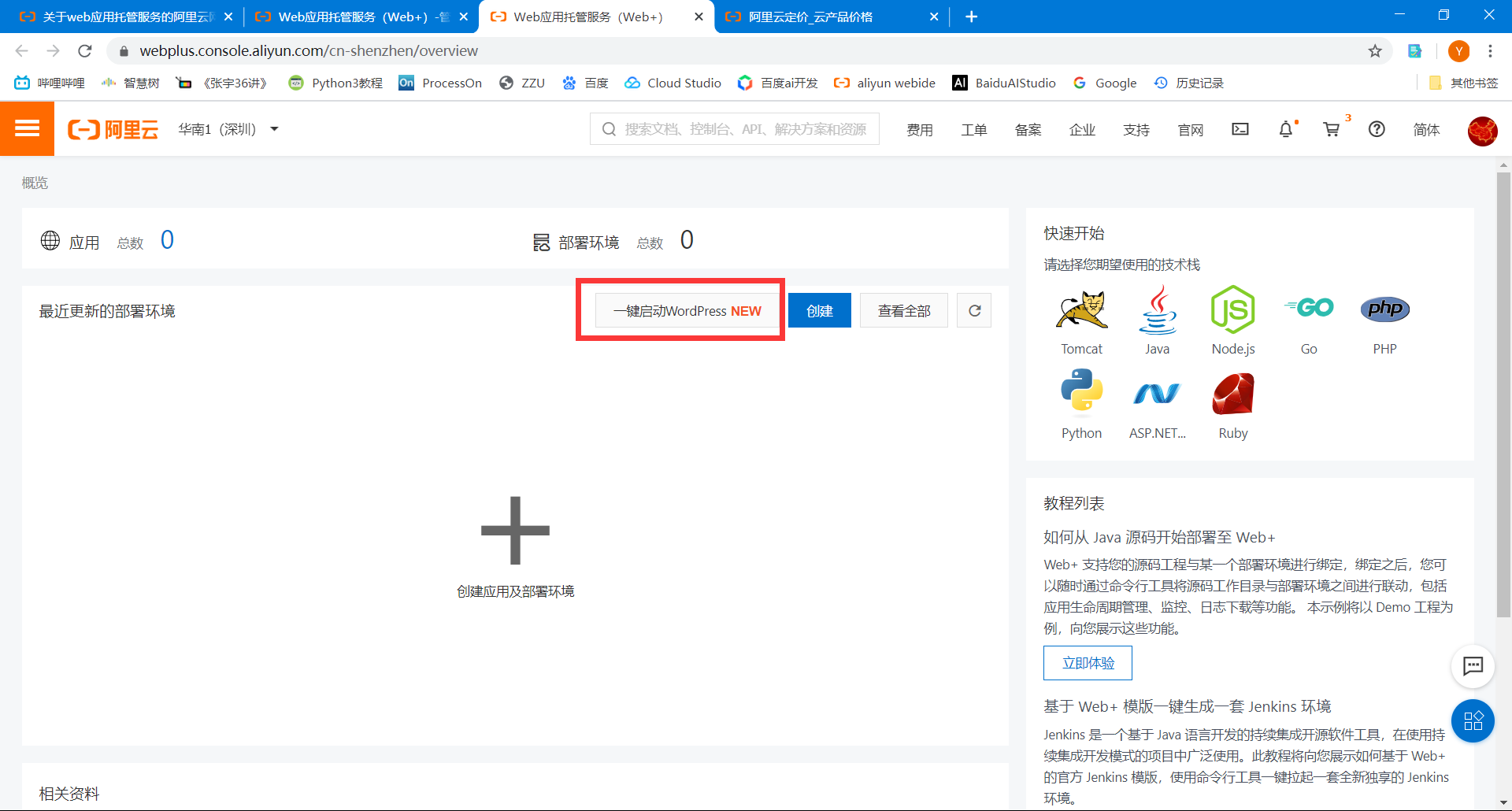
## 2.2输入应用及环境信息
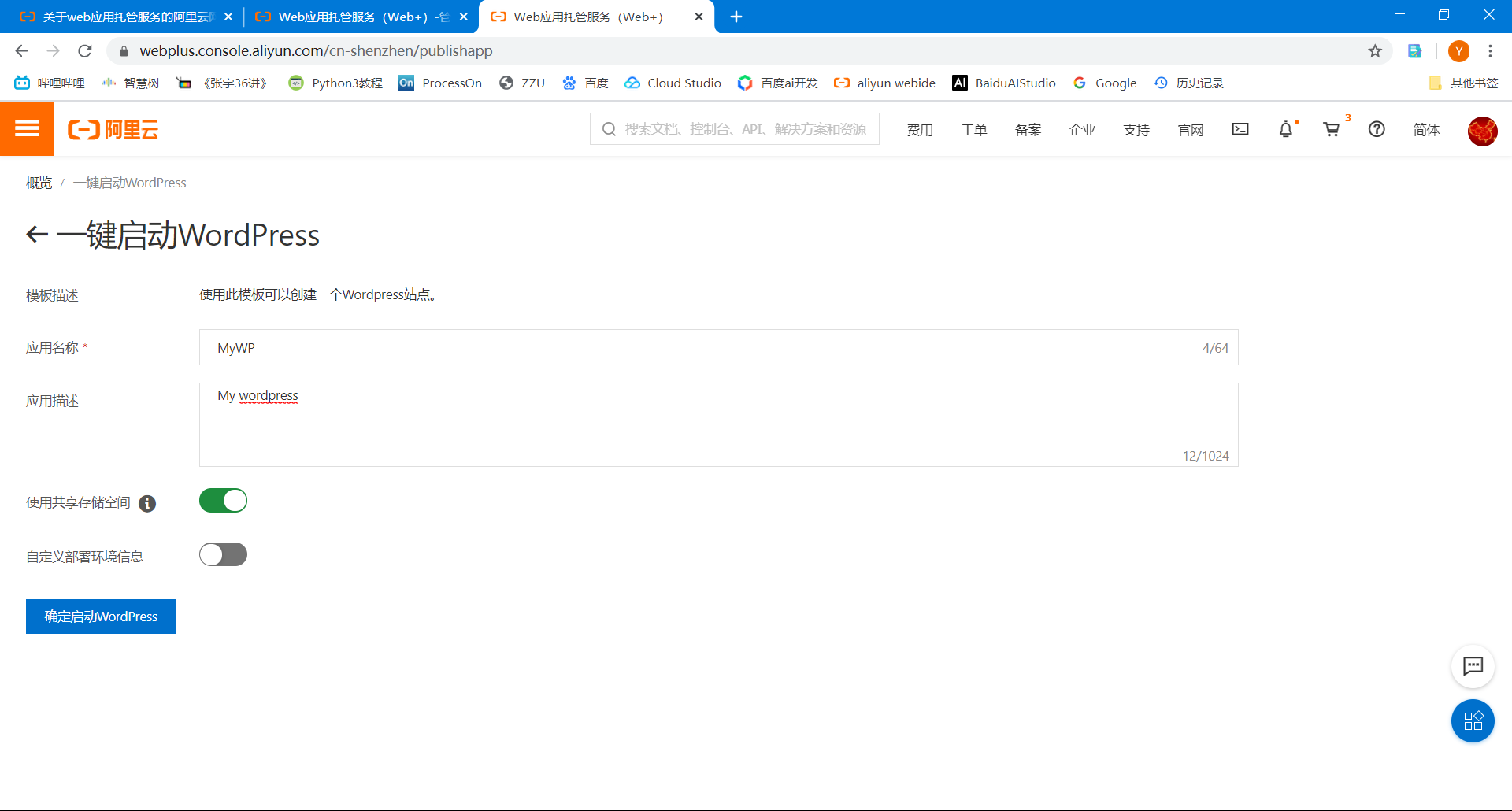
## 2.3点击“确定启动WordPress”
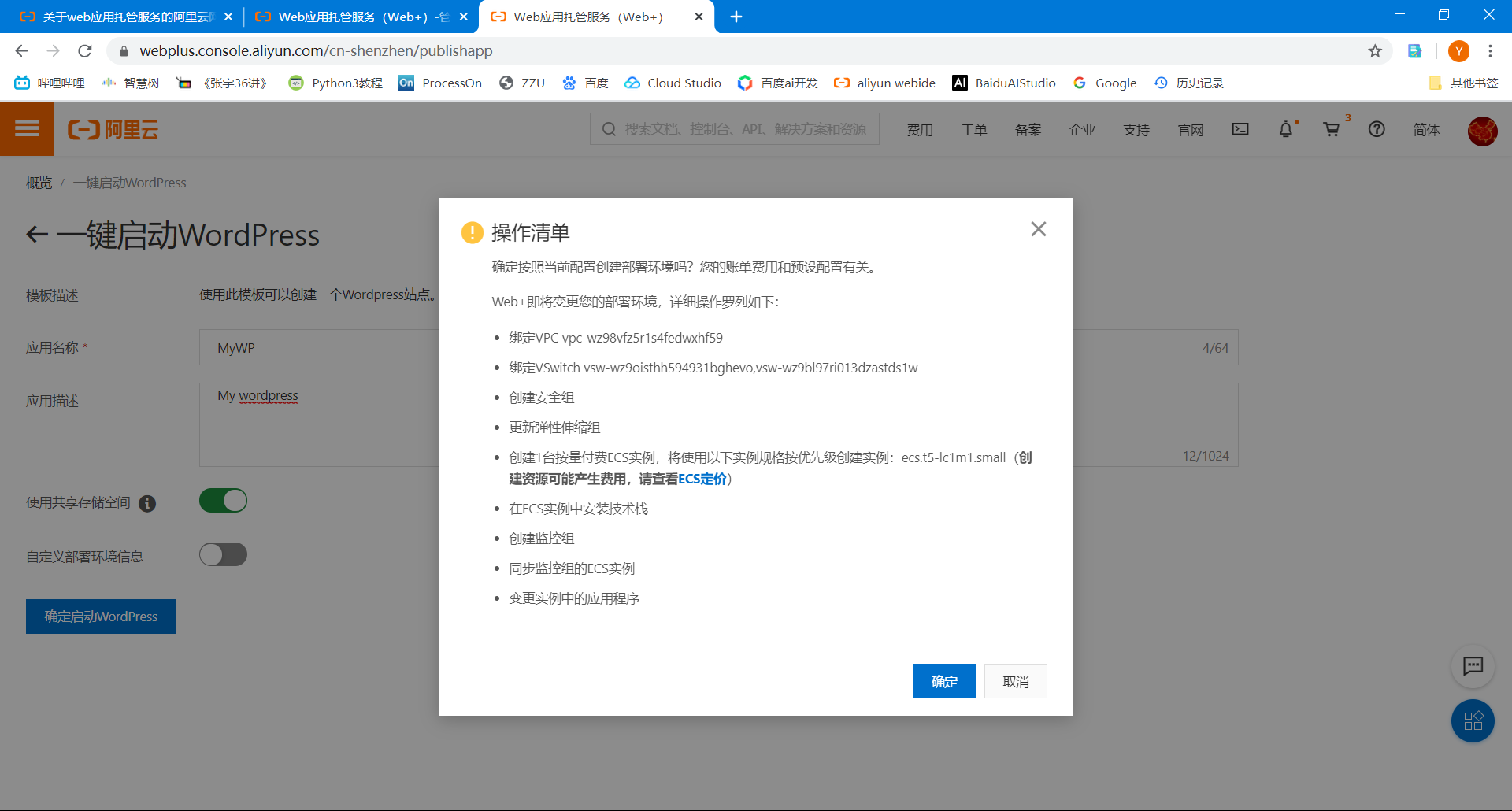
可以点击“ECS定价”查看费用,等建完后还可以更换更便宜的ECS。
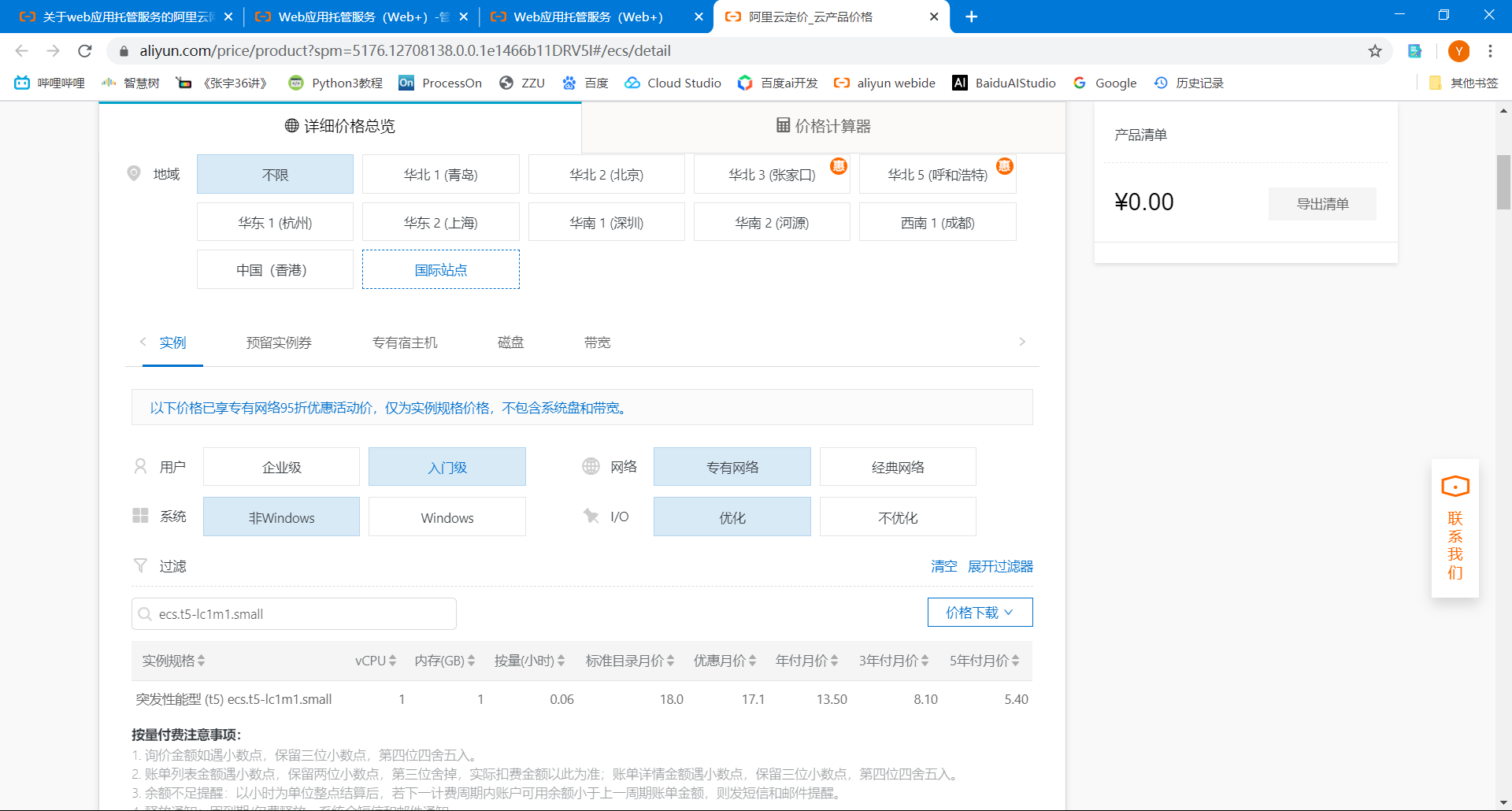
## 2.4点击“确定”后,点击查看部署环境日志
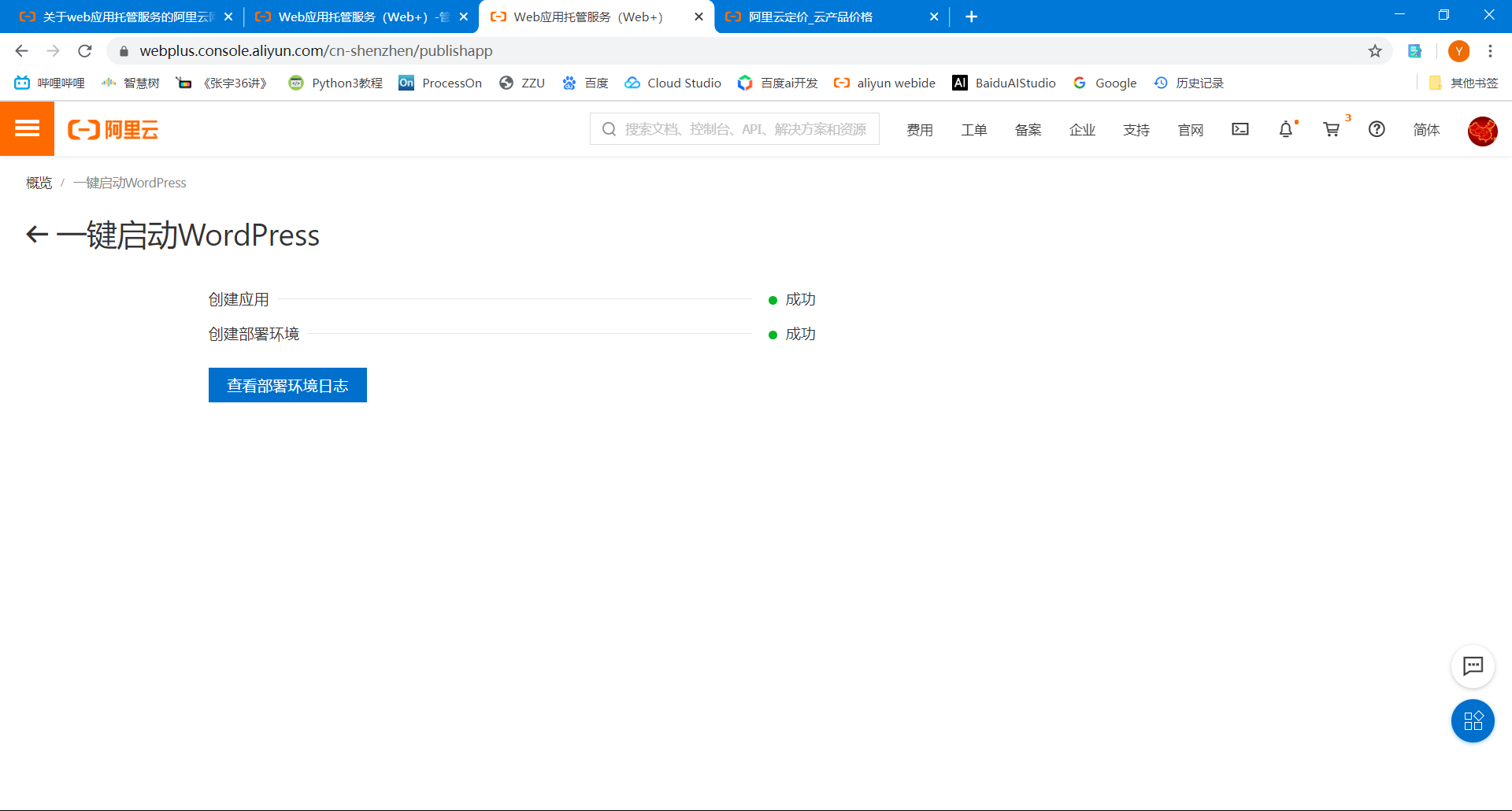
## 2.5等待一会就好了
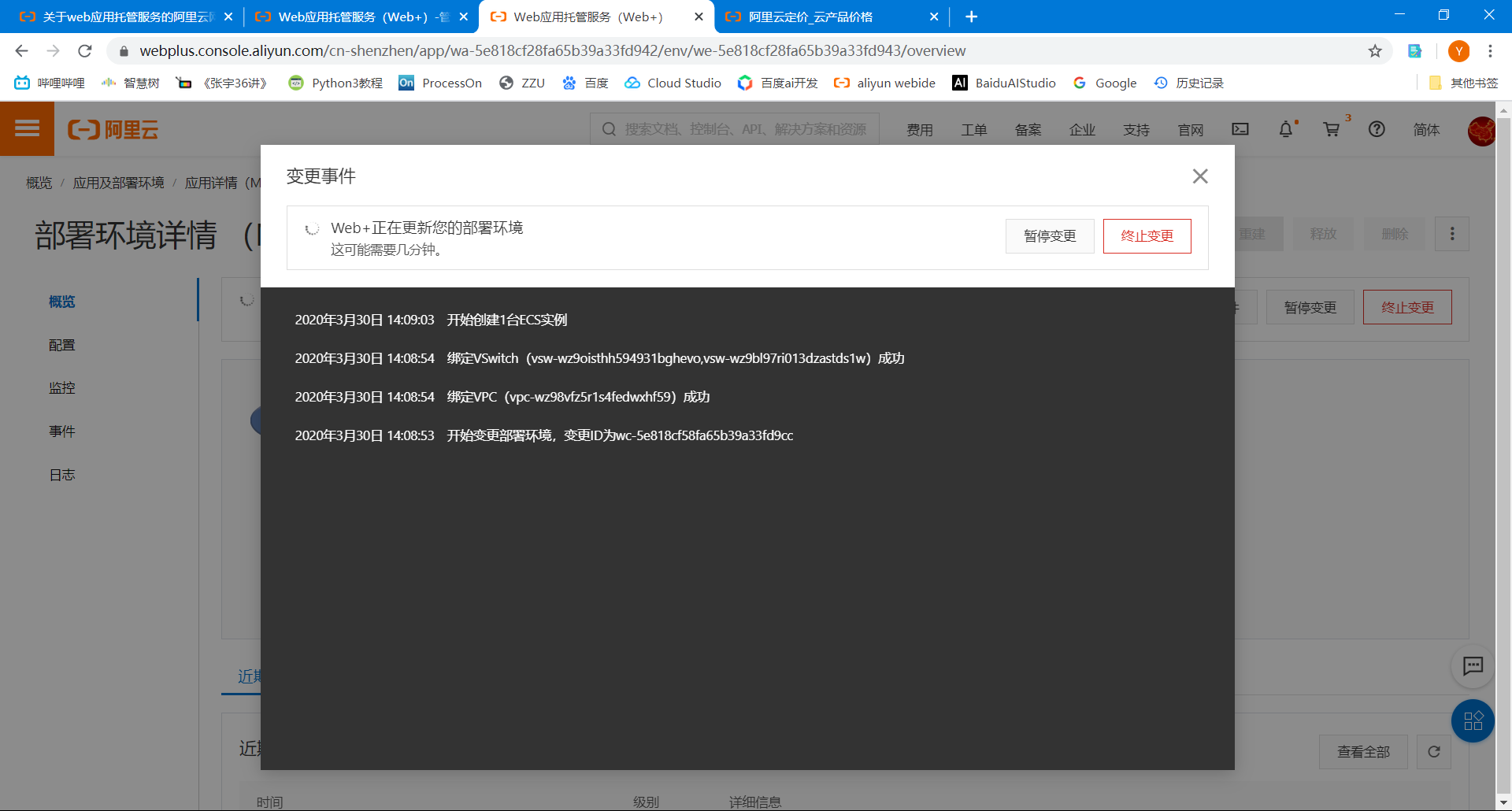
## 2.6好了后,点x就行
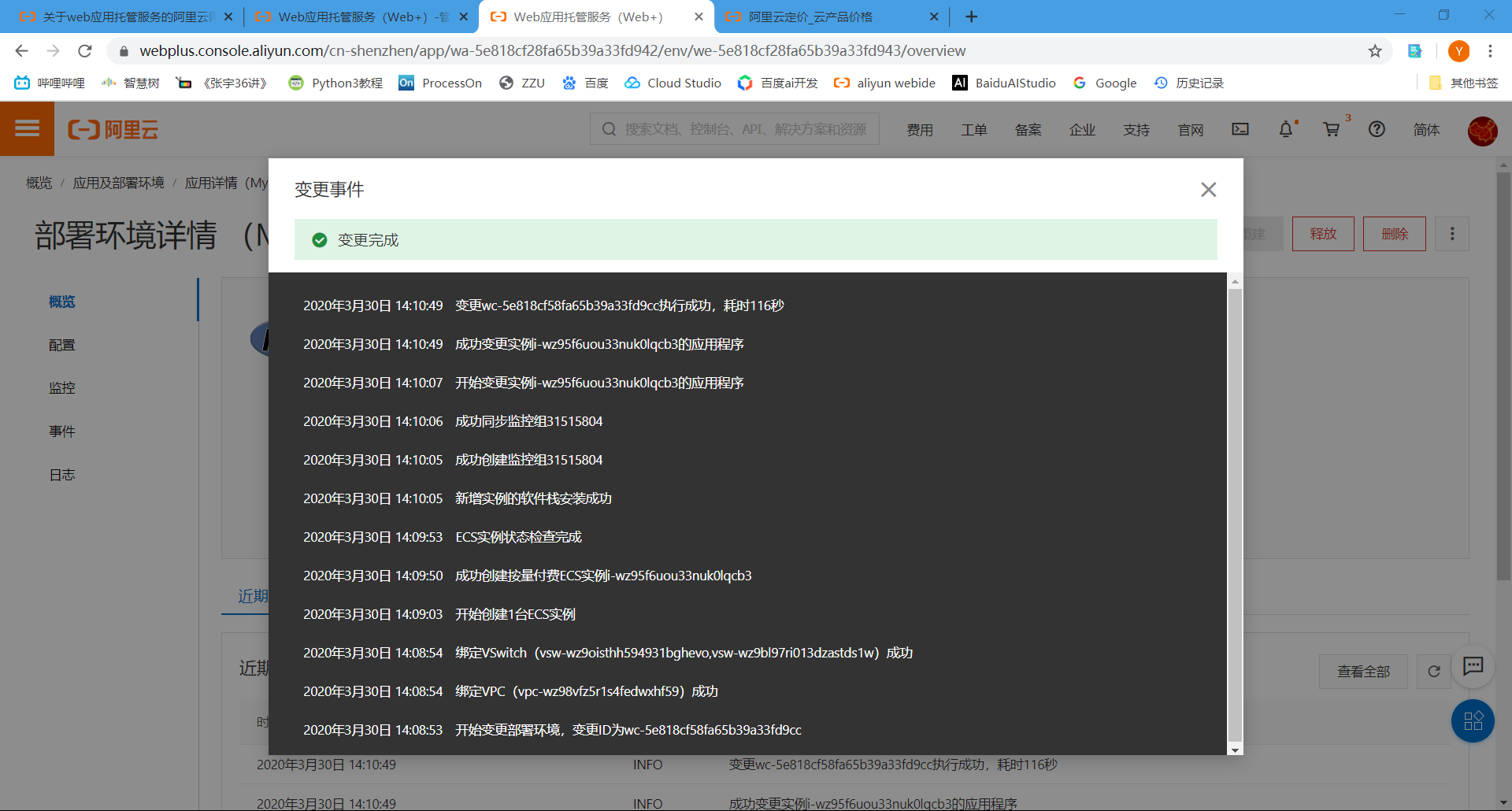
## 2.7然后公网访问地址
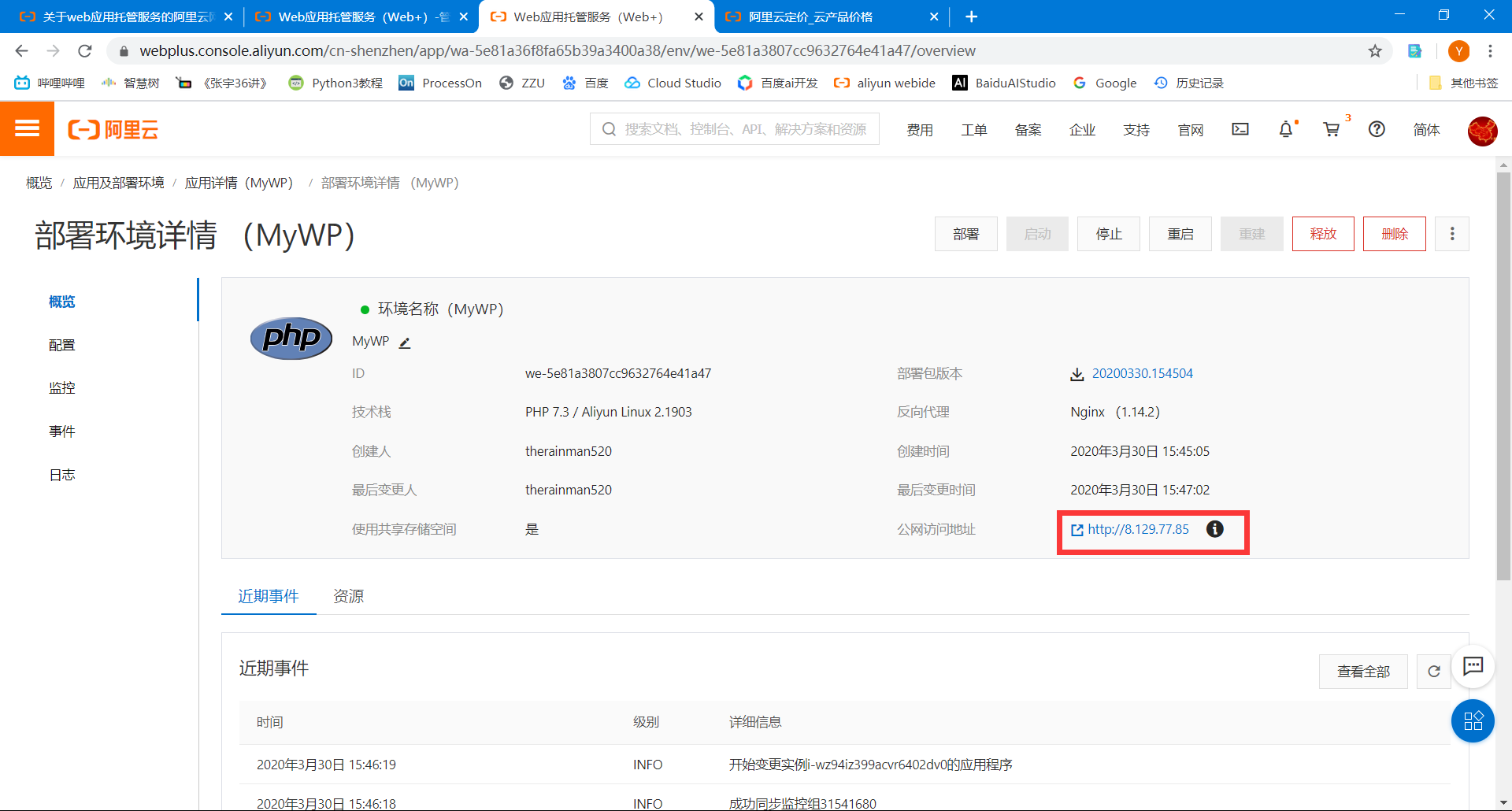
## 2.8之后就进入wordpress界面了
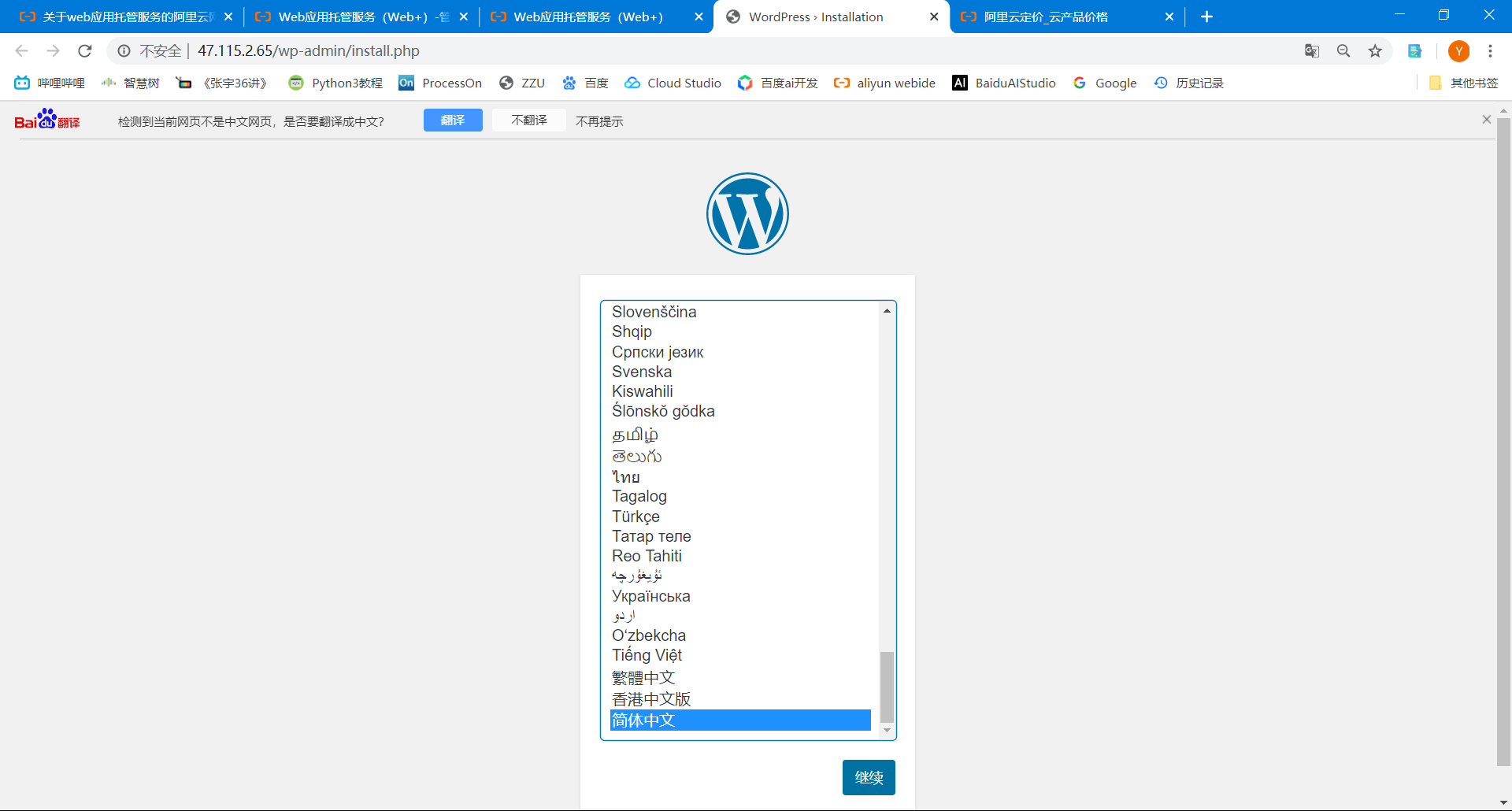
## 2.9网站配置
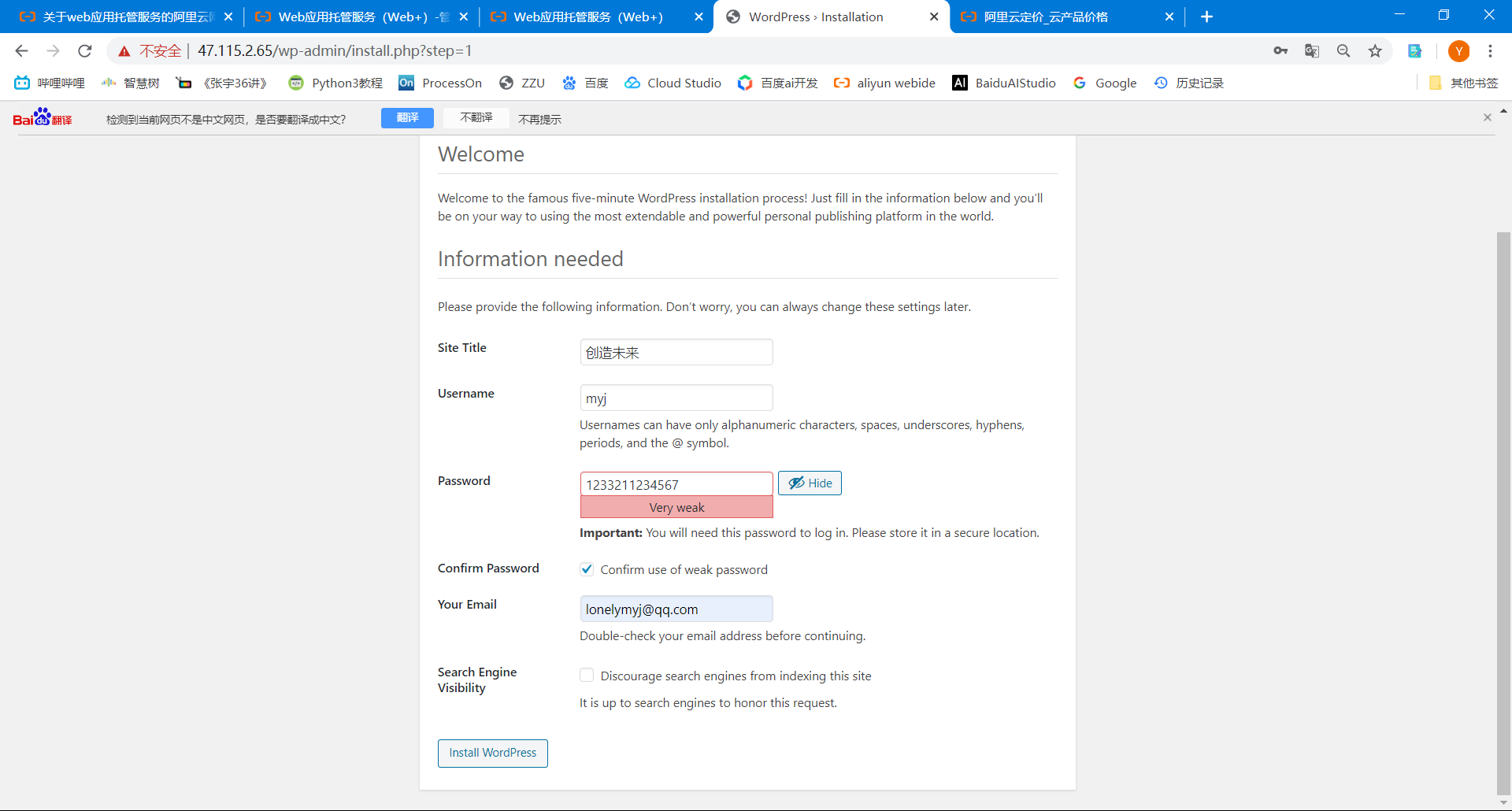
## 2.10登录
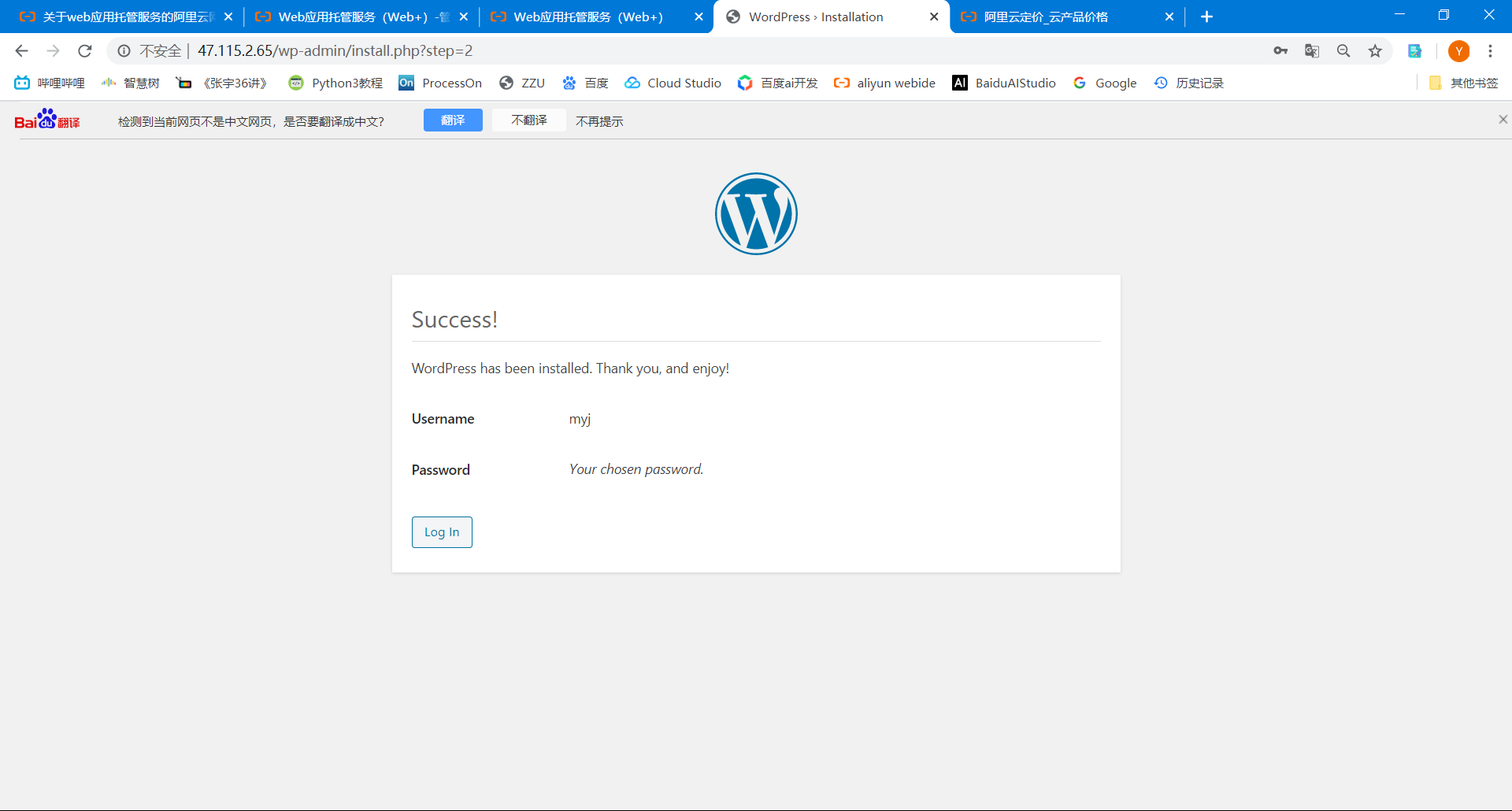
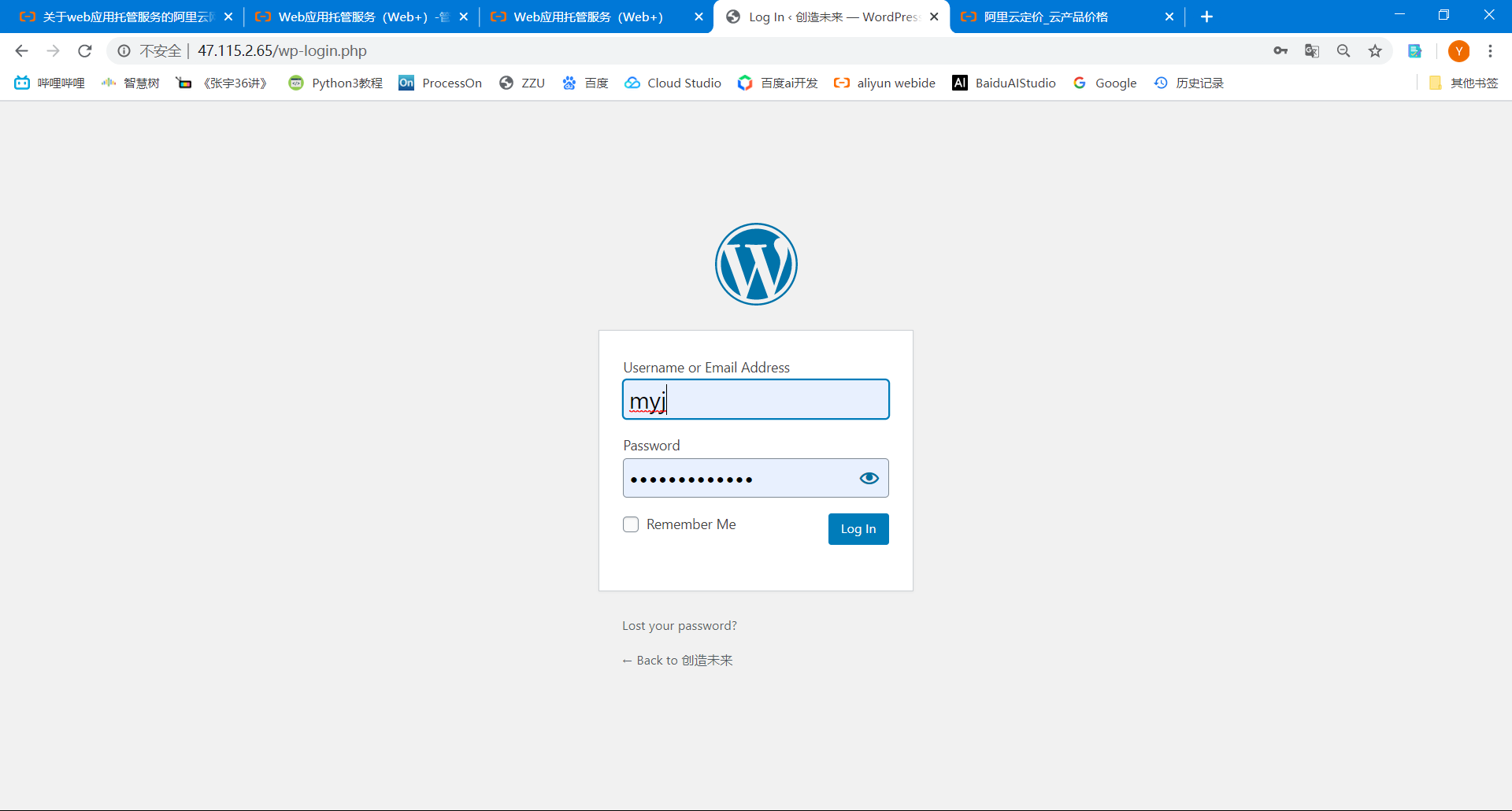
## 2.11进入后台
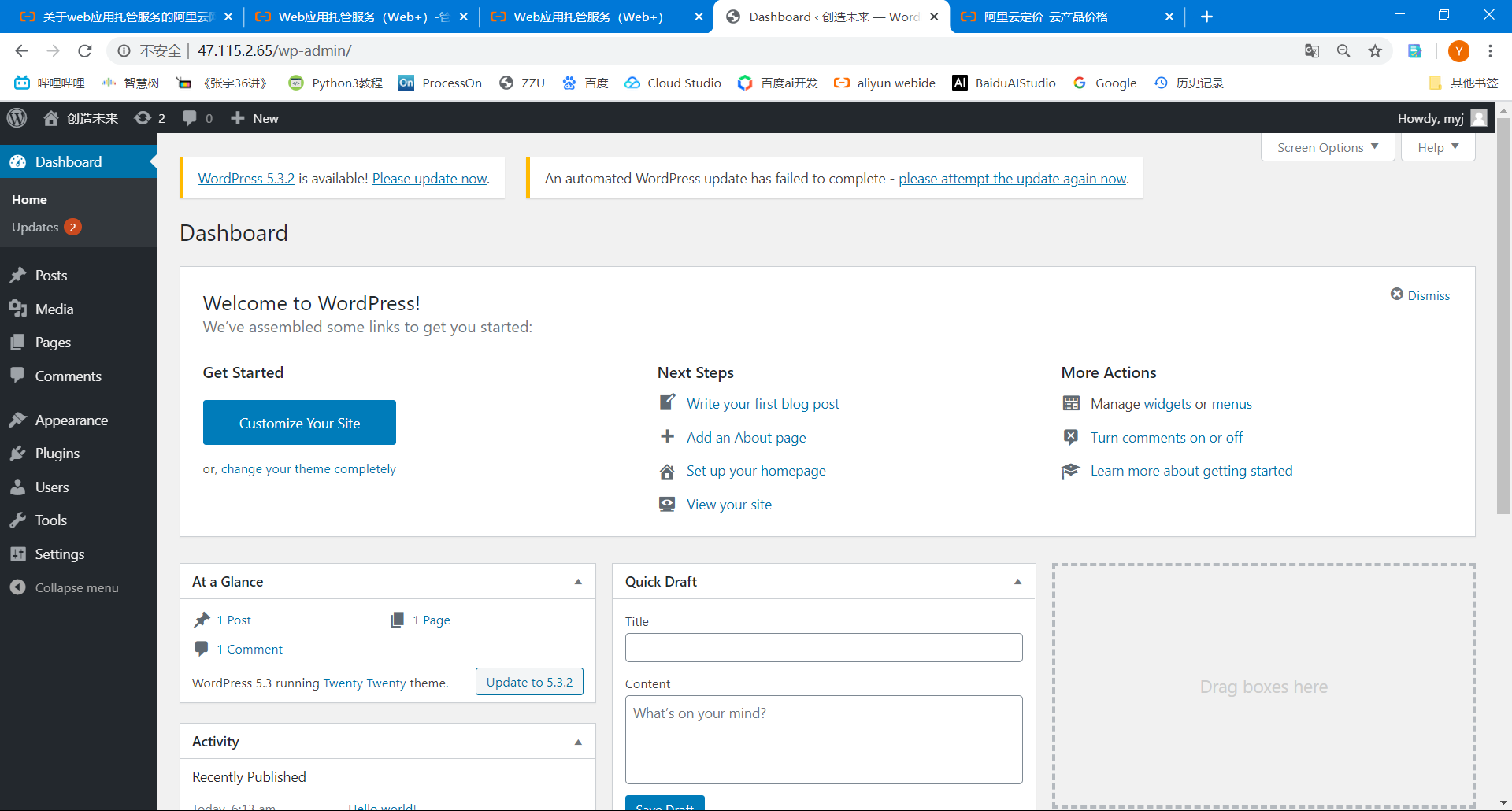
## 2.12设置中文
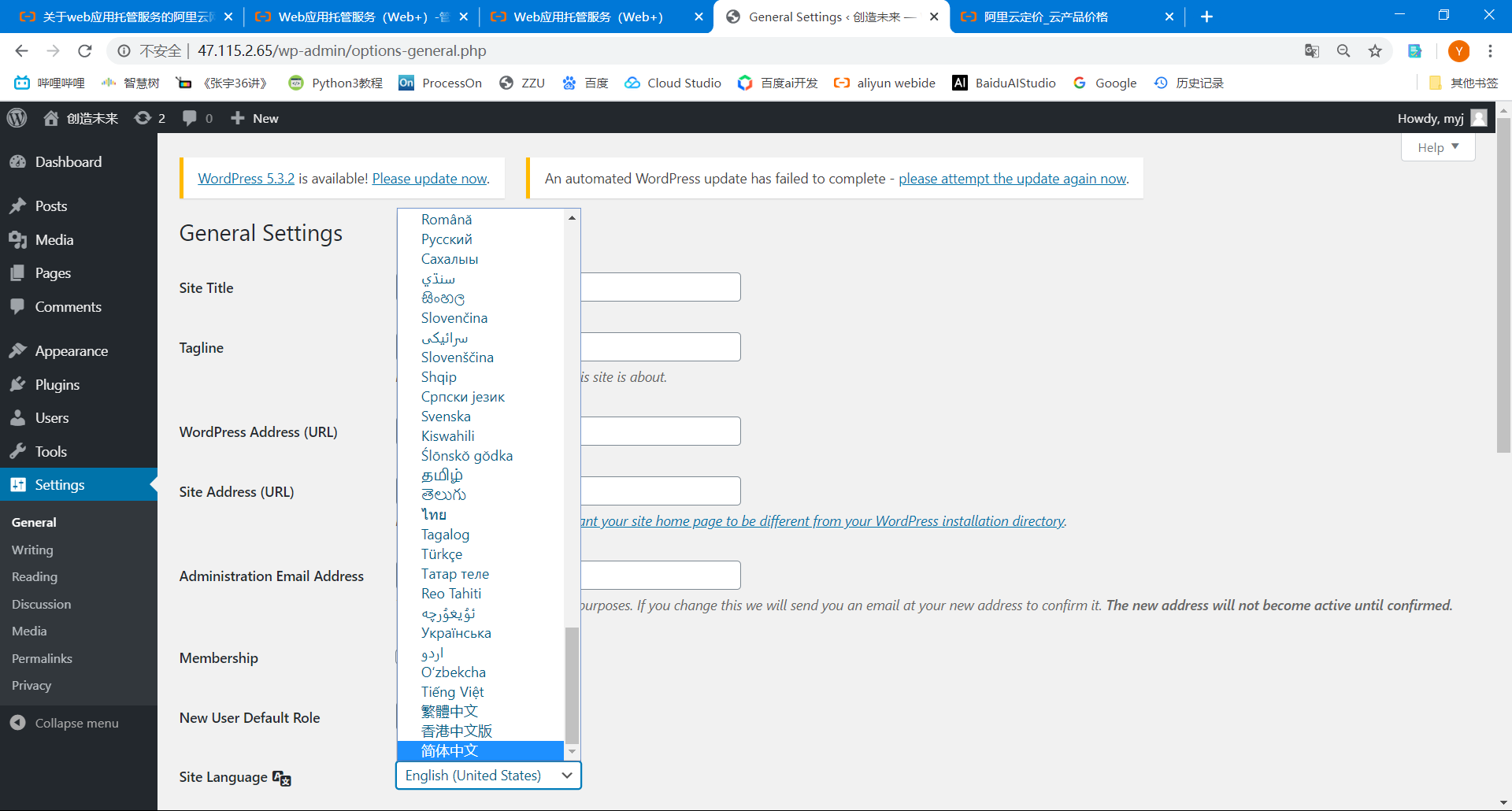
之后就可以设置主题,然后写文章了,如果习惯用markdown编辑的,插件里有markdown的相应插件。
## 2.13域名等配置
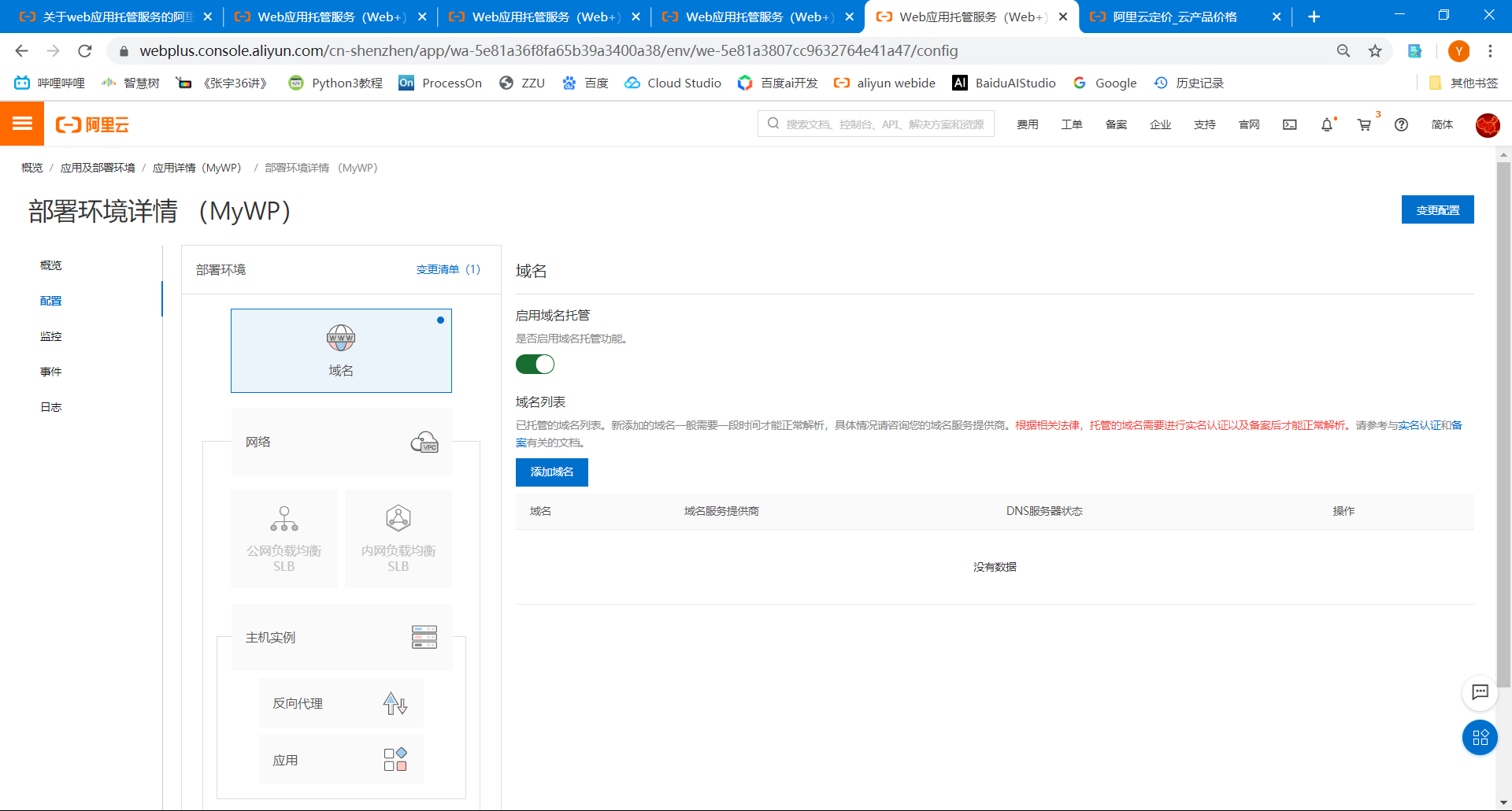
# 3wiki.js博客搭建
除了wordpress ,还有wiki.js博客搭建。
> Wiki.js 是一个 NodeJS 开源的博客系统,是 PHP 语言的 WordPress 的一个强有力的挑战者,功能强大、界面清爽、默认提供了程序员喜欢的 Markdown 编辑器、搭建也及其简单,加上 JavaScript 语言的蓬勃发展。使得 Wiki.js 在 CMS 领域越来越受欢迎。
## 3.1回到管理控制平台,点击创建
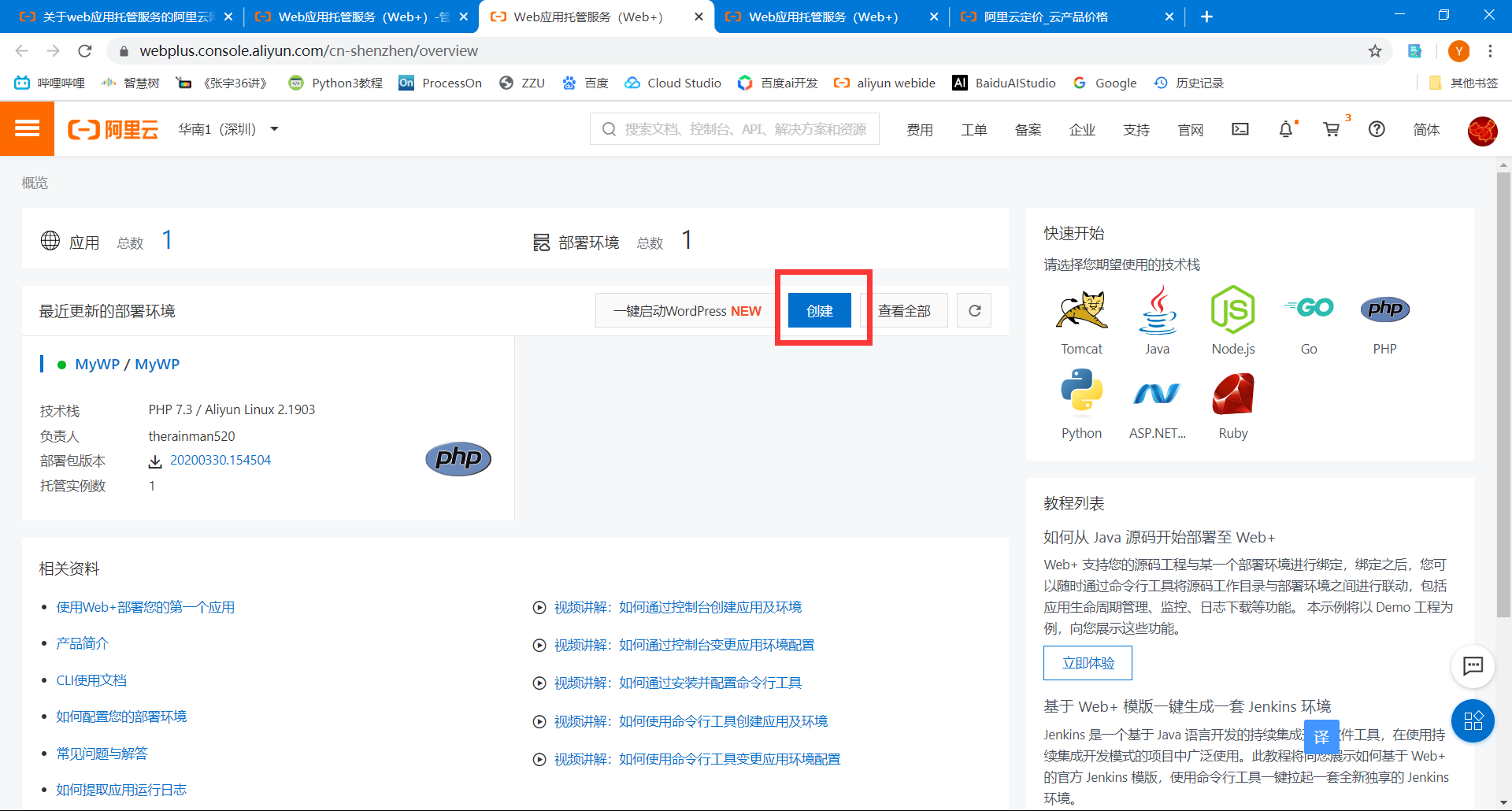
## 3.2创建Node.js环境
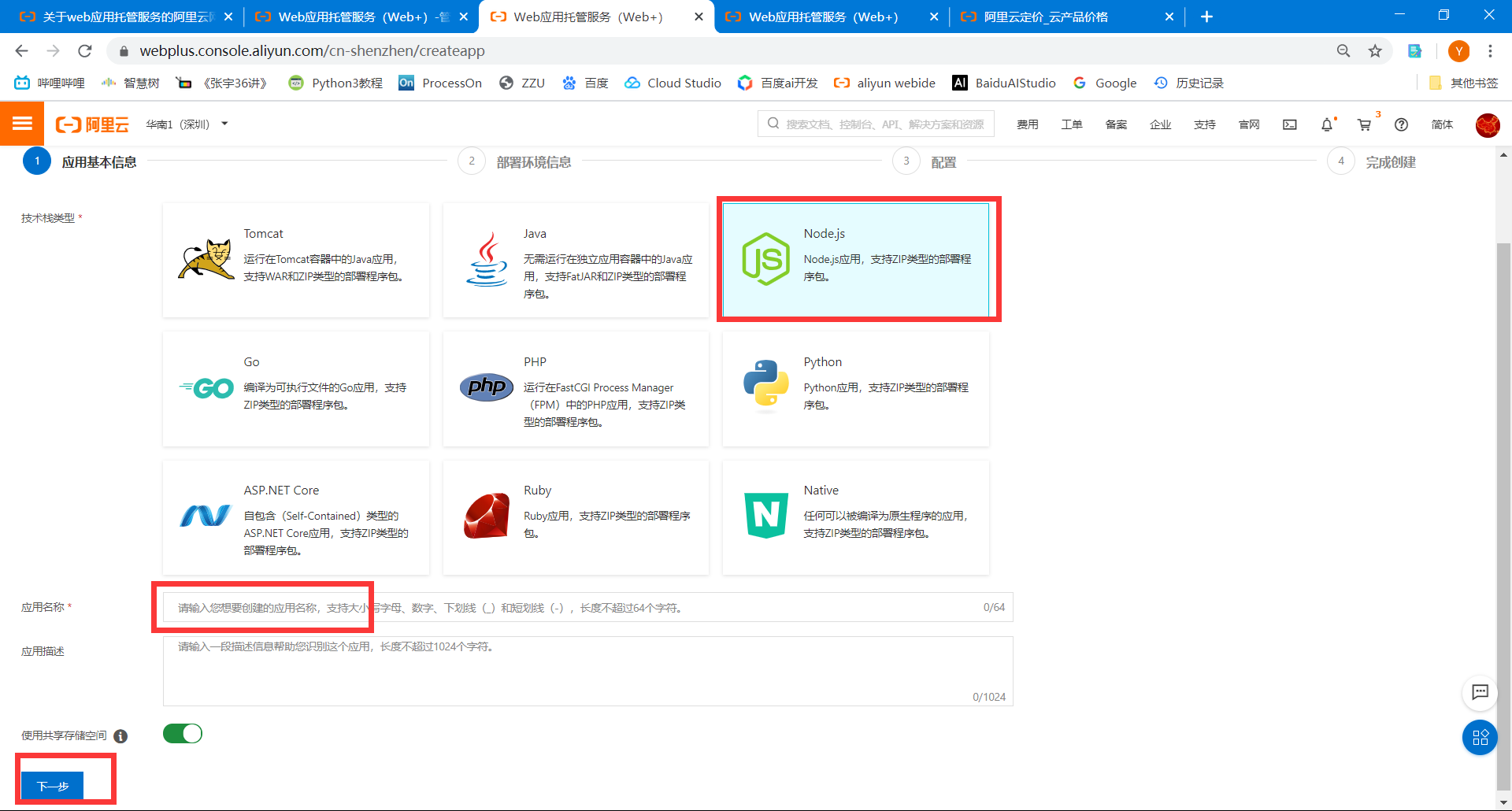
## 3.3选择文件,文件[下载地址](http://aliwebx-sz.oss-cn-shenzhen.aliyuncs.comhttps://img.qb5200.com/download-x/docs/course/wikijs.zip)
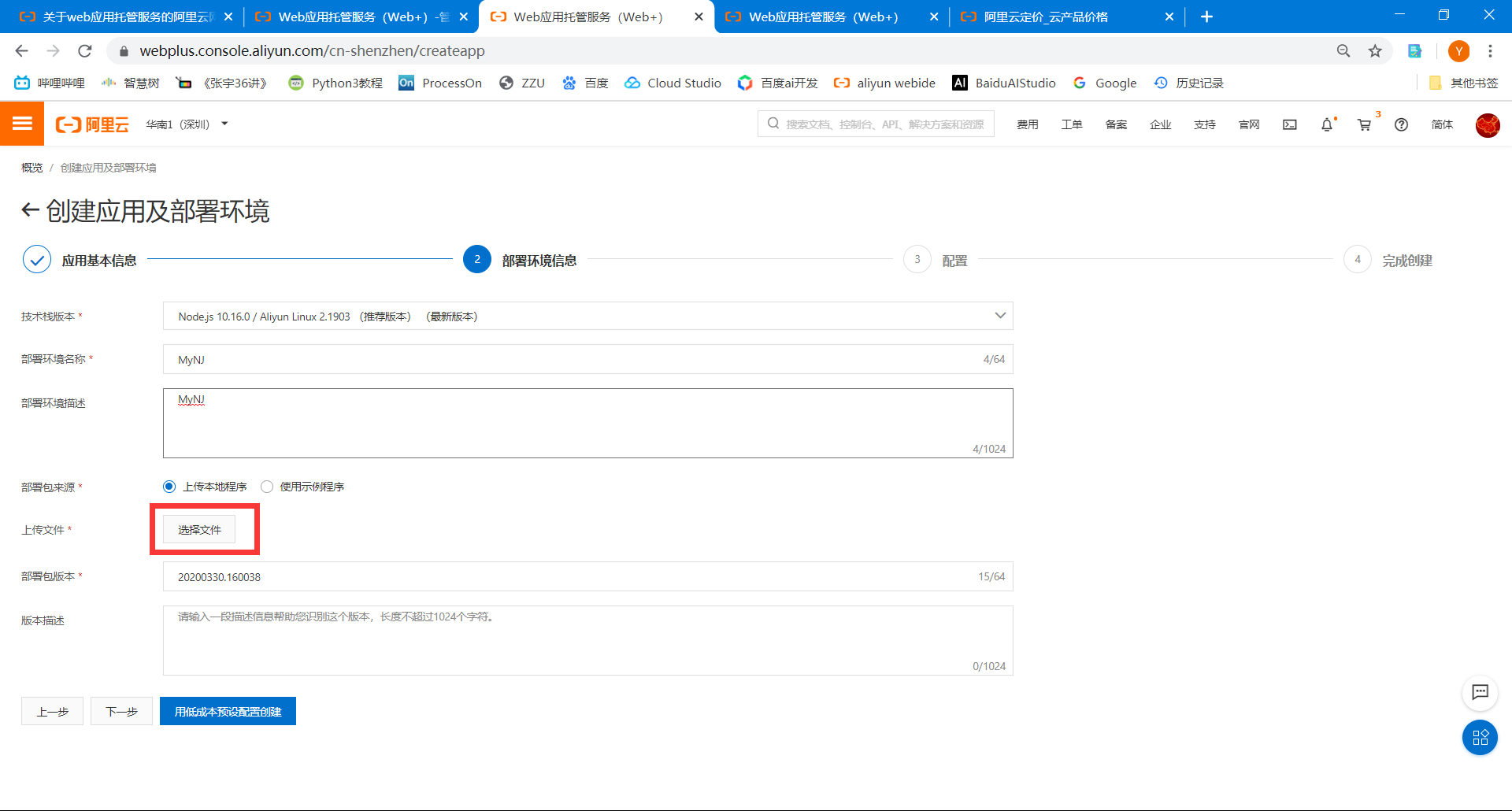
## 3.4上传完成,点下一步
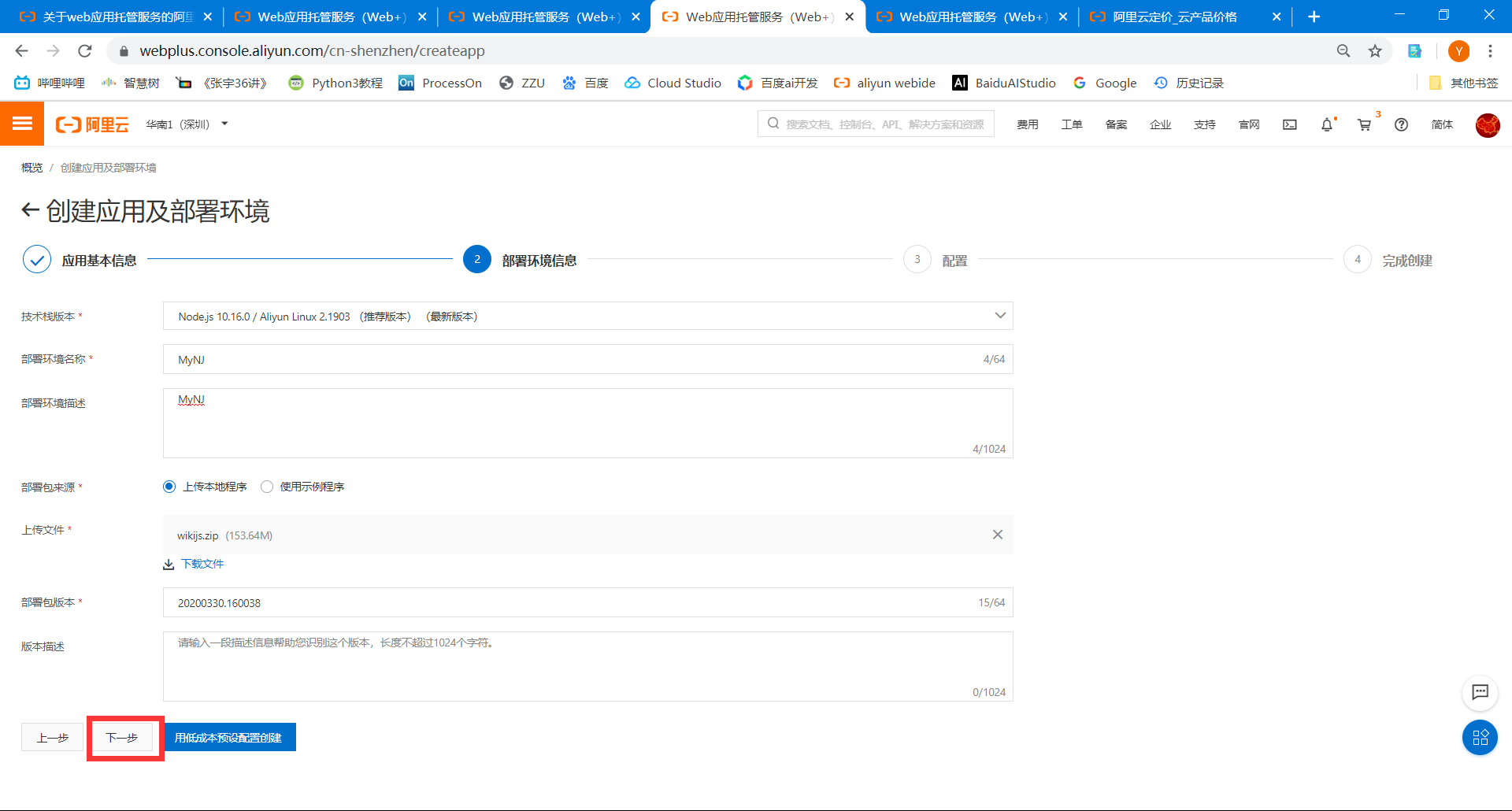
## 3.5自定义配置,域名可以此时配置
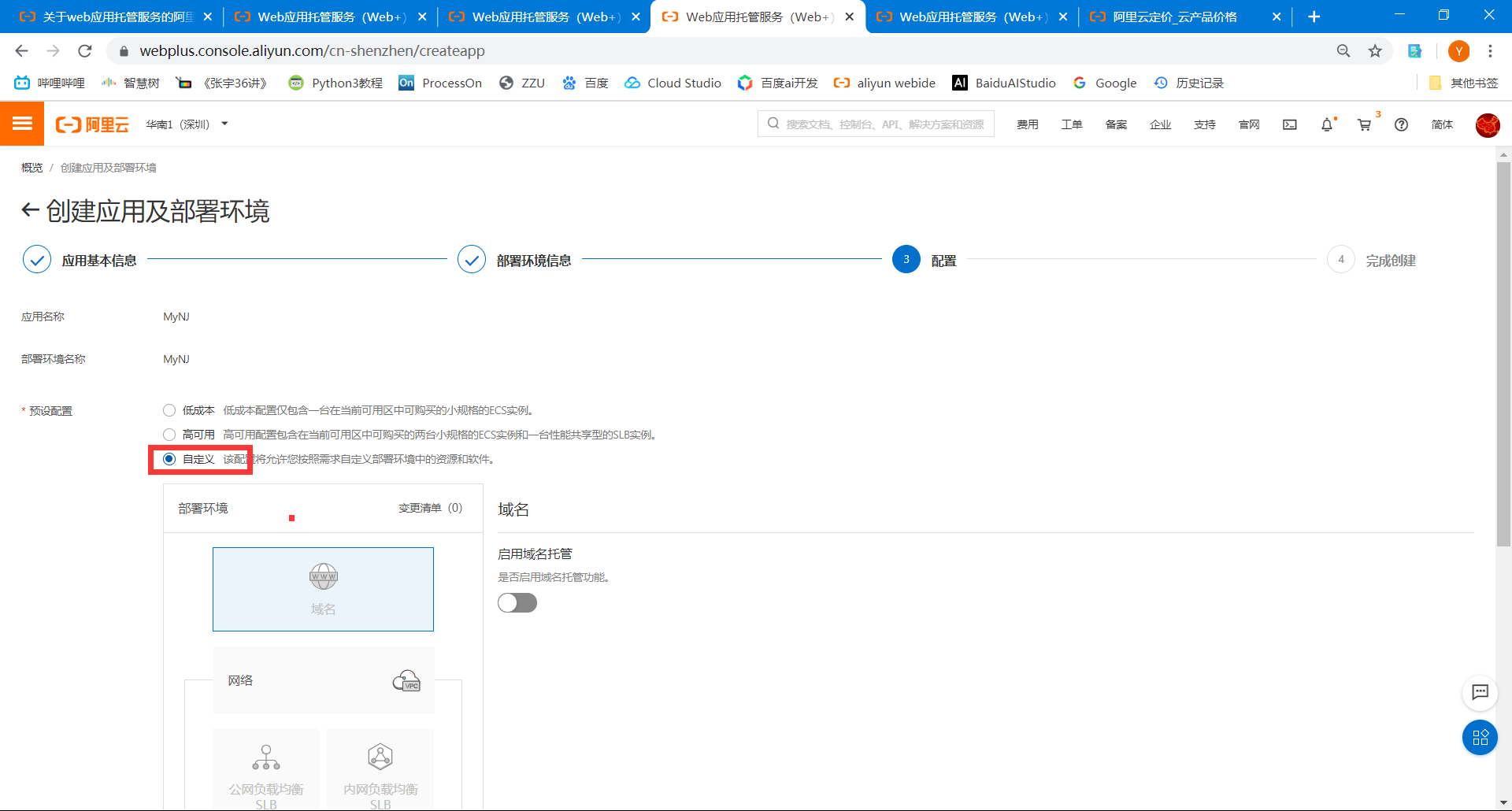
## 3.6选择一个ECS实例,可以选择不同的付费方式,推荐按月付费,测试的时候可以按小时付费,这里推荐一款最便宜的```ecs.t6-c4m1.large```。
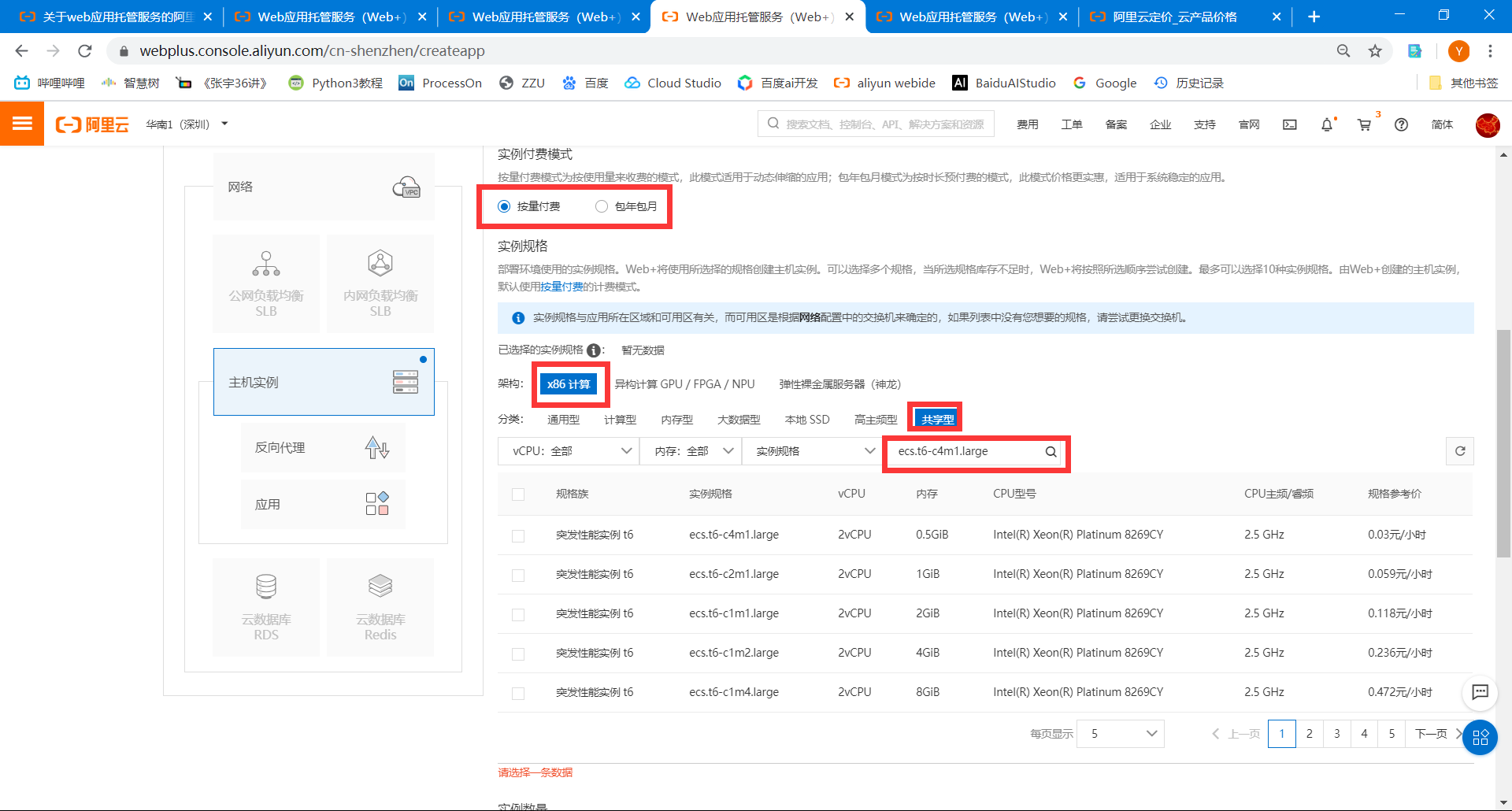
## 3.7点击用自定义配置创建
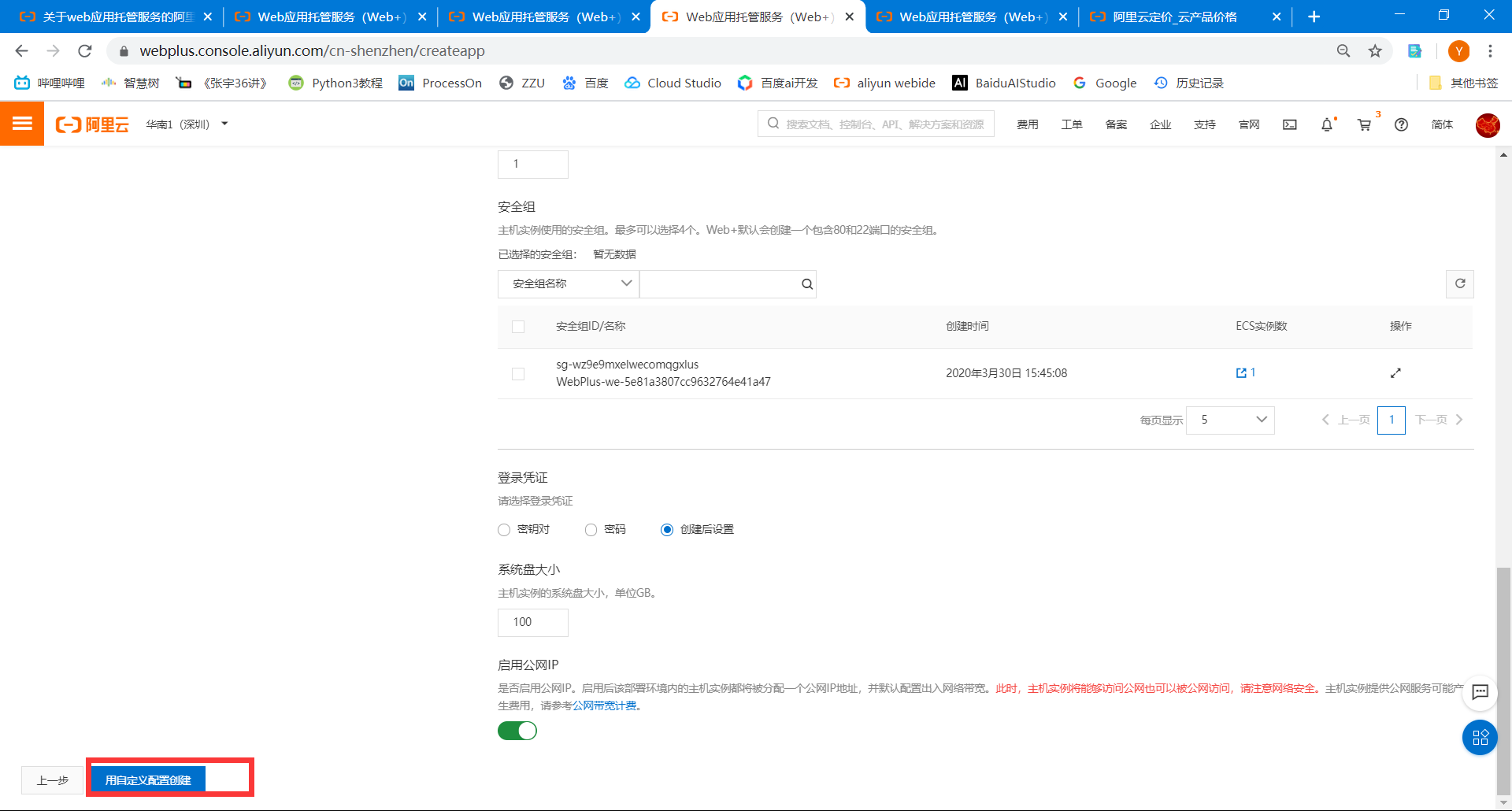
## 3.8创建好后,和刚才一样点击公网访问地址,就进入wiki.js后台了。
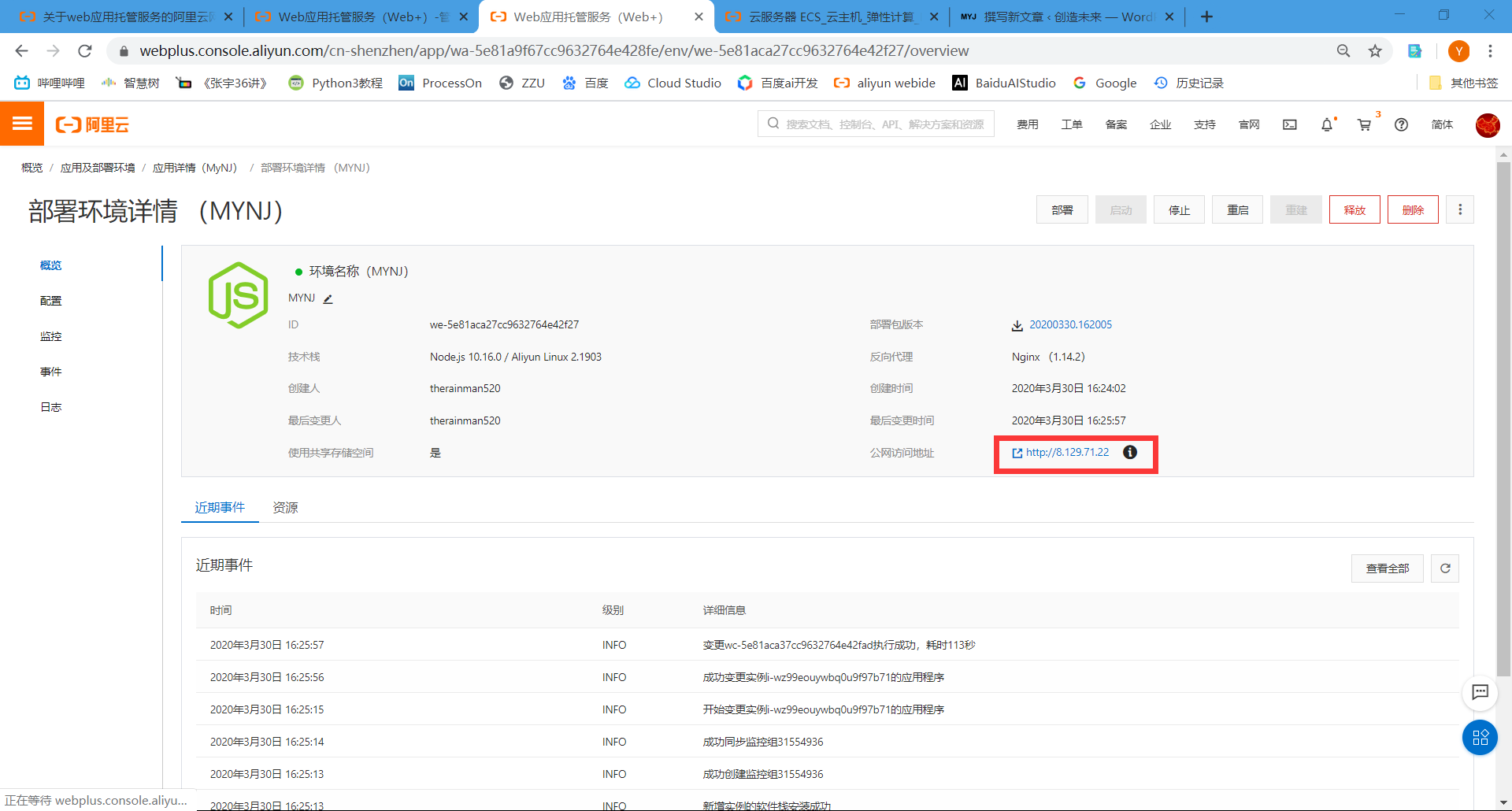
##进入后台
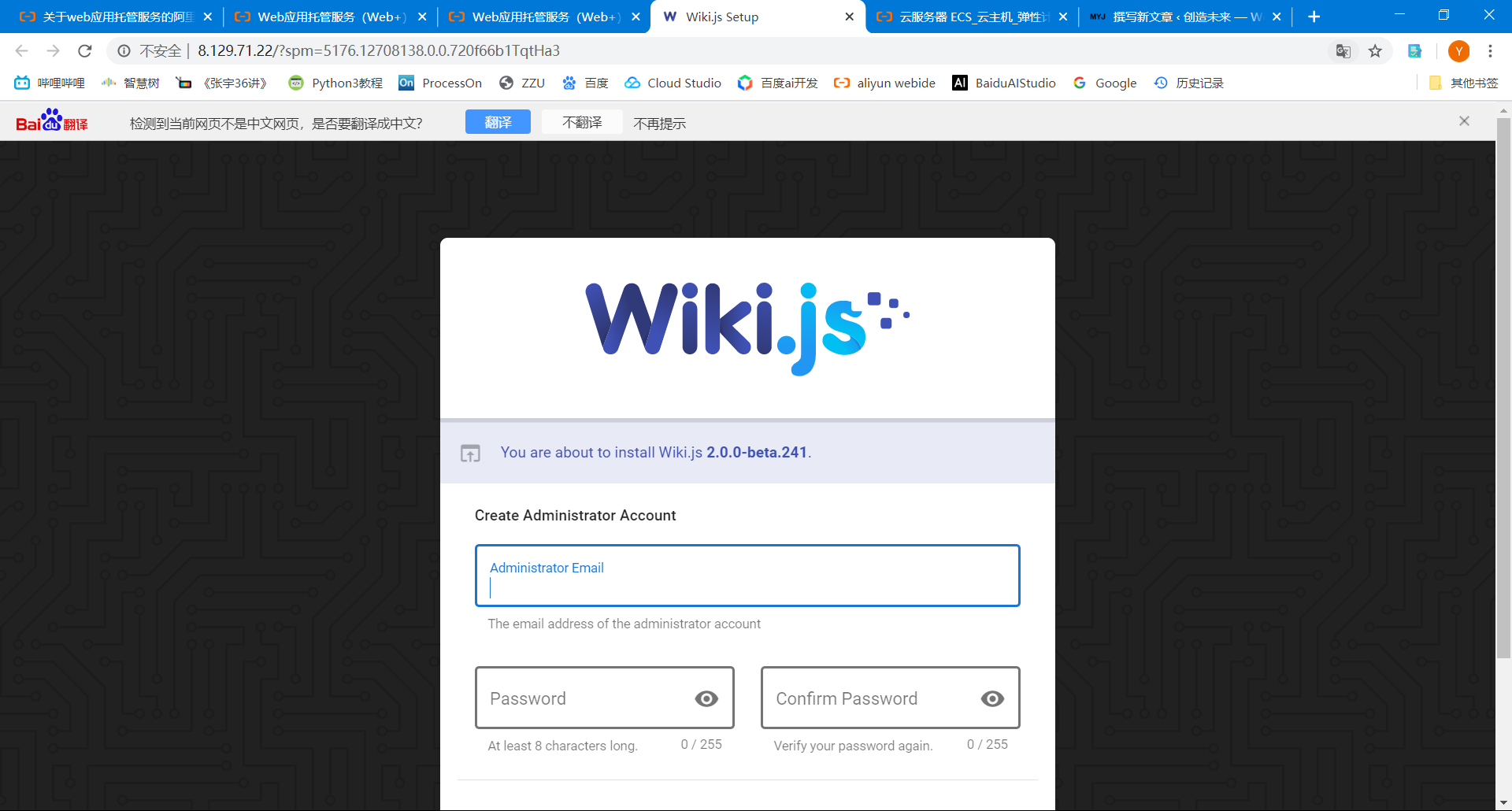
> 遇到此类问题,但看了文章还是未解决,
> 评论或加 QQ:781378815
> 本文由博客一文多发平台 [OpenWrite](https://openwrite.cn?from=article_bottom) 发布!