未知何故,服务器上的系统时间不对,比实际的UTC快了将近63分钟。在涉及本地文件与远程服务器文件的时间戳校验时,容易产生混淆。
这里把系统时间更正的过程记录如下。
参考资料:http://www.centoscn.com/CentOS/config/2015/0723/5901.html
在CentOS 7里面有一个命令timedatectl可以帮助我们修改服务器的时区。
1. 查看服务器里的时间设置 timedatectl ,它等同于 timedatectl status :
$ timedatectl Local time: Mon 2016-08-29 16:20:35 CST Universal time: Mon 2016-08-29 08:20:35 UTC RTC time: Mon 2016-08-29 08:18:07 Time zone: Asia/Shanghai (CST, +0800) NTP enabled: yes NTP synchronized: no RTC in local TZ: no DST active: n/a
2. 了解 timedatectl 命令的各个参数:
$ timedatectl -h timedatectl [OPTIONS...] COMMAND ... Query or change system time and date settings. -h --help Show this help message --version Show package version --no-pager Do not pipe output into a pager --no-ask-password Do not prompt for password -H --host=[USER@]HOST Operate on remote host -M --machine=CONTAINER Operate on local container --adjust-system-clock Adjust system clock when changing local RTC mode Commands: status Show current time settings set-time TIME Set system time set-timezone ZONE Set system time zone list-timezones Show known time zones set-local-rtc BOOL Control whether RTC is in local time set-ntp BOOL Control whether NTP is enabled
3. 设置时间
$ sudo timedatectl set-time 15:26:58$ timedatectl Local time: Mon 2016-08-29 15:27:00 CST Universal time: Mon 2016-08-29 07:27:00 UTC RTC time: Mon 2016-08-29 07:27:00 Time zone: Asia/Shanghai (CST, +0800) NTP enabled: no NTP synchronized: no RTC in local TZ: no DST active: n/a
PS:下面看下CentOS修改服务器系统时间
linux安装完毕后,一般都是国外的世界,一点都不方便设置任务,或者导致网站获取本地的时间错乱,所以就需要把服务器的时间改为和本地时间一致,也就是换成中国的时间。
第一条指令:date –s '2016-10-31 10:10:10'
第二条指令:clock –w //将日期写入CMOS
时间按照上面的格式,操作完毕可以再用
date
查看服务器时间,如果和设置的一样,就表示成功了
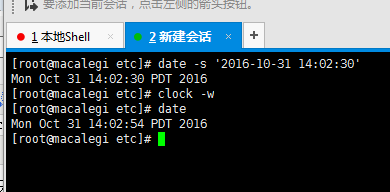
以上所述是小编给大家介绍的CentOS7修改服务器系统时间的方法,希望对大家有所帮助,如果大家有任何疑问请给我留言,小编会及时回复大家的。在此也非常感谢大家对网站的支持!