1 添加依赖库
flutter_swiper: ^1.0.6
2 普通常用 圆点指示器自动轮播图
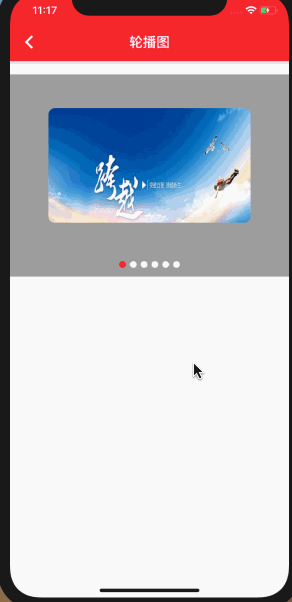
class SwiperViewDefaultPage extends StatefulWidget {
@override
State<StatefulWidget> createState() {
return new SwiperViewDefaultPageState();
}
}
class SwiperViewDefaultPageState
extends BaseAppBarPageState<SwiperViewDefaultPage> {
@override
String buildInitState() {
buildBackBar("轮播图", backIcon: Icons.arrow_back_ios);
return null;
}
@override
Widget buildWidget(BuildContext context) {
print("build --");
return new Column(
children: <Widget>[
Padding(
padding: EdgeInsets.all(10),
),
buildStyle1(),
],
);
}
// 分页指示器
buildSwiperPagination() {
return SwiperPagination(
//指示器显示的位置
alignment: Alignment.bottomCenter, // 位置 Alignment.bottomCenter 底部中间
// 距离调整
margin: const EdgeInsets.fromLTRB(0, 0, 0, 5),
// 指示器构建
builder: DotSwiperPaginationBuilder(
// 点之间的间隔
space: 2,
// 没选中时的大小
size: 6,
// 选中时的大小
activeSize: 12,
// 没选中时的颜色
color: Colors.black54,
//选中时的颜色
activeColor: Colors.white),
);
}
//banner 图
Widget buildStyle1() {
return Container(
height: 200.0,
child: new Swiper(
// 横向
scrollDirection: Axis.horizontal,
// 布局构建
itemBuilder: (BuildContext context, int index) {
return new Image.network(
"http://hbimg.b0.upaiyun.com/a3e592c653ea46adfe1809e35cd7bc58508a6cb94307-aaO54C_fw658",
fit: BoxFit.fill,
);
},
//条目个数
itemCount: 6,
// 自动翻页
autoplay: true,
// 分页指示
pagination: buildPlugin(),
//点击事件
onTap: (index) {
print(" 点击 " + index.toString());
},
// 相邻子条目视窗比例
viewportFraction: 1,
// 布局方式
//layout: SwiperLayout.STACK,
// 用户进行操作时停止自动翻页
autoplayDisableOnInteraction: true,
// 无线轮播
loop: true,
//当前条目的缩放比例
scale: 1,
),
);
}
buildPlugin() {
return SwiperPagination();
}
}
3 自定圆点分页指示器 效果

//自定圆点分页指示器
buildSwiperPagination() {
// 分页指示器
return SwiperPagination(
//指示器显示的位置
alignment: Alignment.bottomCenter, // 位置 Alignment.bottomCenter 底部中间
// 距离调整
margin: const EdgeInsets.fromLTRB(0, 0, 0, 5),
// 指示器构建
builder: DotSwiperPaginationBuilder(
// 点之间的间隔
space: 2,
// 没选中时的大小
size: 6,
// 选中时的大小
activeSize: 12,
// 没选中时的颜色
color: Colors.black54,
//选中时的颜色
activeColor: Colors.white),
);
}
//定义轮播图组件
Widget buildStyle1() {
return Container(
height: 200.0,
child: new Swiper(
// 横向
scrollDirection: Axis.horizontal,
// 布局构建
itemBuilder: (BuildContext context, int index) {
return new Image.network(
"http://hbimg.b0.upaiyun.com/a3e592c653ea46adfe1809e35cd7bc58508a6cb94307-aaO54C_fw658",
fit: BoxFit.fill,
);
},
//条目个数
itemCount: 6,
// 自动翻页
autoplay: true,
// 分页指示
pagination: buildSwiperPagination(),
//点击事件
onTap: (index) {
print(" 点击 " + index.toString());
},
// 视窗比例
viewportFraction: 1,
// 布局方式
//layout: SwiperLayout.STACK,
// 用户进行操作时停止自动翻页
autoplayDisableOnInteraction: true,
// 无线轮播
loop: true,
scale: 1,
),
);
}
4 自定数字 分页指示器 效果

//自定义分页指示器
buildSwiperPagination() {
// 分页指示器
return SwiperPagination(
//指示器显示的位置
alignment: Alignment.bottomCenter, // 位置 Alignment.bottomCenter 底部中间
// 距离调整
margin: const EdgeInsets.fromLTRB(0, 0, 0, 5),
// 指示器构建
builder: FractionPaginationBuilder(
// 选中时字体大小
activeFontSize: 14,
// 字体大小
fontSize: 14,
// 字体颜色
color: Colors.red,
//选中时的颜色
activeColor: Colors.blue),
);
}