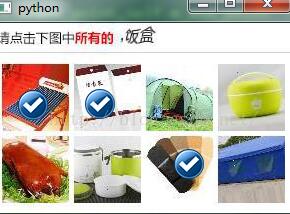思路:在鼠标点击位置加一个按钮,然后再按钮中的点击事件中写一个关闭事件.
#coding:utf-8
from PyQt4.QtGui import *
from PyQt4.QtCore import *
from push_button import *
from PIL import Image
class Yanzheng(QWidget):
def __init__(self,parent=None):
super(Yanzheng,self).__init__(parent)
self.m_start_point=0 #x坐标
self.m_end_point=0 #y坐标
self.coordinate=[]
self.codeimage="./img/code.png"
self.connect(self,SIGNAL("addlable"),self.addpic)
self.main_layout=QFormLayout()
self.setLayout(self.main_layout)
self.resize(293,190)
self.pixmap=QPixmap("./img/cur.png")
def addpic(self):
print self.m_start_point,self.m_end_point
xpoint=self.m_start_point
ypoint=self.m_end_point-28
codepng2 = PushButton(self)
codepng2.loadPixmapreal('./img/cur.png')
codepng2.setGeometry(self.m_start_point,self.m_end_point,30,30)
codepng2.show()
#self.emit(SIGNAL("dellabel"),self.codepng2)
self.coordinate.append("%s,%s" %(xpoint,ypoint))
self.connect(codepng2,SIGNAL("clicked()"),lambda:self.dellabel(codepng2,xpoint,ypoint))
#self.update()
#删除标记
def dellabel(self,q,x,y):
print x,y
self.coordinate.remove("%s,%s" %(x,y))
q.close()
def mousePressEvent(self,event):
if (event.type()==QEvent.MouseButtonPress):
self.m_start_point = event.pos().x()-12
self.m_end_point= event.pos().y()-12
self.emit(SIGNAL("addlable"))
def paintEvent(self, event):
p = QPainter(self)
p.drawPixmap(0,0,QPixmap(self.codeimage))
if __name__=='__main__':
import sys
app=QApplication(sys.argv)
inputurl=Yanzheng()
inputurl.show()
sys.exit(app.exec_())
效果图: