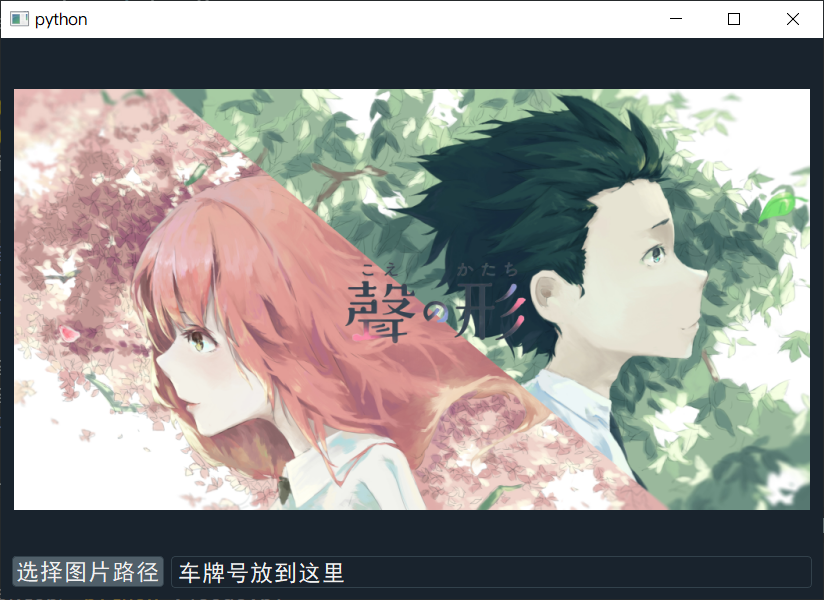昨天写程序遇到一个问题,pyqt5 加载常规的图片完全可以显示。可当加载超清的高分辨率图片时,只能显示一个小角落。可我就想把一张 3840x2160 的图片加载到一个 800x600 的标签里该怎么办呢?如何自适应放缩尺寸,国内社区众所周知大多是抄袭,没什么解决方案;外网站搜了一下也没找到现成的解决方案,我知道又到了我开坑的时候了。
先来看一下,如何借助 QLabel 和 QFileDialog 加载低分辨率的图片,这时候时能正常显示的。
import sys
from PyQt5.QtWidgets import (QMainWindow, QWidget, QHBoxLayout, QApplication,
QPushButton, QLabel, QFileDialog, QVBoxLayout,
QLineEdit)
from PyQt5.QtGui import QPixmap
class mainwindow(QMainWindow):
def __init__(self):
super(mainwindow, self).__init__()
layout = QVBoxLayout()
w = QWidget()
w.setLayout(layout)
self.setCentralWidget(w)
self.image_label = QLabel()
self.image_label.setFixedSize(800, 500)
layout.addWidget(self.image_label)
tmp_layout = QHBoxLayout()
btn = QPushButton("选择图片路径")
tmp_layout.addWidget(btn)
btn.clicked.connect(self.load_image)
self.result = QLineEdit()
self.result.setPlaceholderText("车牌展示")
self.result.setReadOnly(True)
tmp_layout.addWidget(self.result)
layout.addLayout(tmp_layout)
def load_image(self):
fname, _ = QFileDialog.getOpenFileName(self, 'Open File',
'C://', "Image files (*.jpg *.png)")
if fname is not None:
pixmap = QPixmap(fname)
self.image_label.setPixmap(pixmap)
if __name__ == '__main__':
app = QApplication([])
m = mainwindow()
m.show()
sys.exit(app.exec())
上述代码中,点击『选择图片路径』按钮就会调用文件对话框,选择图片后就会打开。步骤为:
对于低分辨率图片,加载是没问题的:
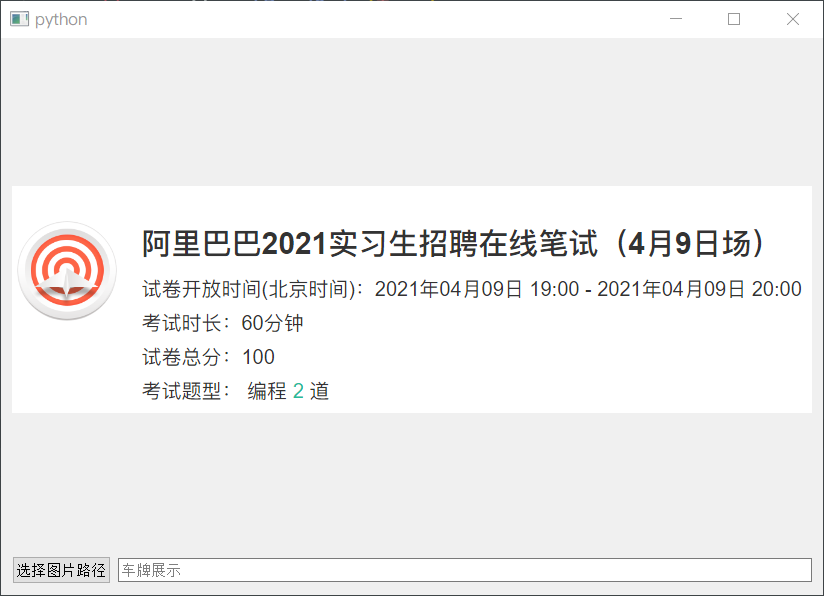
但高分辨率的图片,只能显示一个角落,也就是蓝色框那一部分:
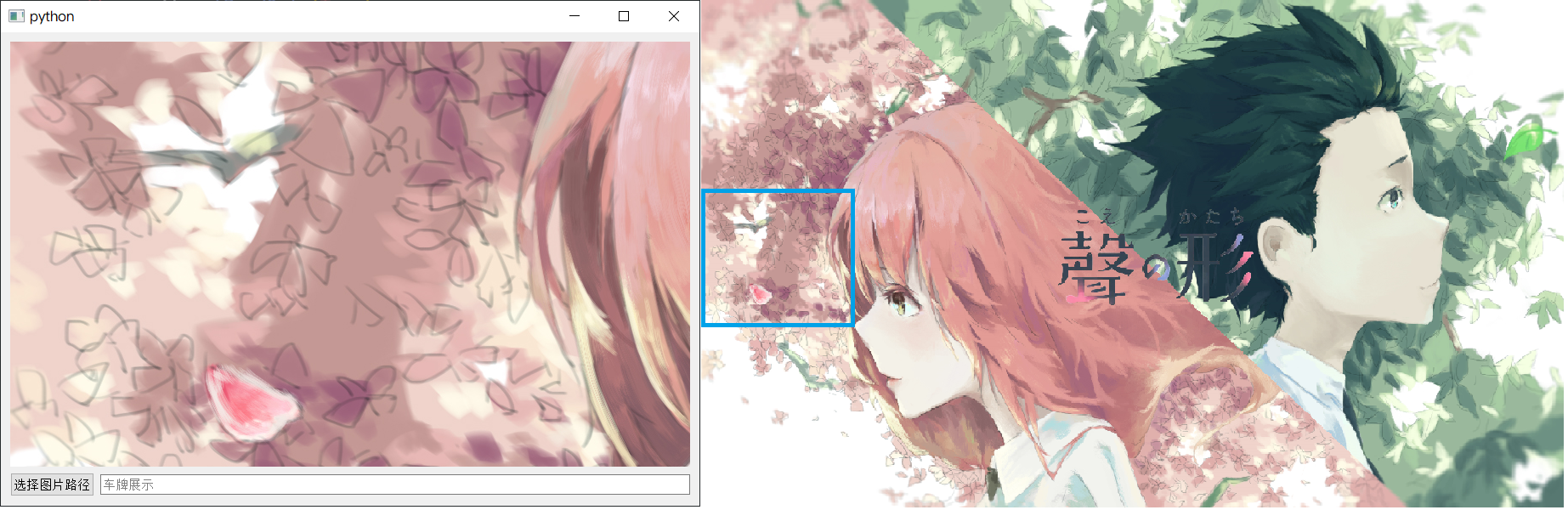
如何解决呢?既然国内外都没有现成的解决方案,只能掏出万能的官方文档了。
需要注意的是官方文档的语言是 C++,还好我会C++。打开文档,映入眼帘的就四句话:
剩下的任务就很简单了,读图片,设置尺寸,显示。
import sys, time
from PyQt5.QtWidgets import (QMainWindow, QWidget, QHBoxLayout, QApplication,
QPushButton, QLabel, QFileDialog, QVBoxLayout,
QLineEdit)
from PyQt5.QtGui import QPixmap, QFont
from PyQt5.Qt import QSize, QImageReader
import qdarkstyle
class mainwindow(QMainWindow):
def __init__(self):
super(mainwindow, self).__init__()
layout = QVBoxLayout()
w = QWidget()
w.setLayout(layout)
self.setCentralWidget(w)
self.image_label = QLabel()
self.image_label.setFixedSize(800, 500)
layout.addWidget(self.image_label)
tmp_layout = QHBoxLayout()
btn = QPushButton("选择图片路径")
tmp_layout.addWidget(btn)
btn.clicked.connect(self.load_image)
self.result = QLineEdit()
self.result.setPlaceholderText("车牌展示")
self.result.setReadOnly(True)
tmp_layout.addWidget(self.result)
layout.addLayout(tmp_layout)
self.setStyleSheet(qdarkstyle.load_stylesheet_pyqt5())
def load_image(self):
fname, _ = QFileDialog.getOpenFileName(self, 'Open File',
'C://', "Image files (*.jpg *.png)")
if fname is not None:
# 还需要对图片进行重新调整大小
img = QImageReader(fname)
scale = 800 / img.size().width()
height = int(img.size().height() * scale)
img.setScaledSize(QSize(800, height))
img = img.read()
# 打开设置好的图片
pixmap = QPixmap(img)
self.image_label.setPixmap(pixmap)
self.result.setText("车牌号放到这里")
if __name__ == '__main__':
app = QApplication([])
font = QFont()
font.setFamily("SimHei")
font.setPointSize(14)
app.setFont(font)
m = mainwindow()
m.show()
sys.exit(app.exec())
考虑到可能会加载超清图像,为了方便对图片进行控制,不要采用 QImage 或 QPixmap,而是使用 QImageReader
代码解析: