我们来看如何用html写一个注册页面并使用js加载用户输入响应。先上图,没图都是耍流氓,附上本次案例链接Fdog注册案例。

首先分析布局,图中的布局分为左右两大板块,右边的板块又包括三大板块:

我们先来一个水平布局,并设置左边的宽为25%,右边的宽为75%

<div class="fdogback"></div> <div class="fdogtext"></div>
.fdogback {
background-color: aqua;
float: left;
width: 25%;
}
.fdogtext {
background-color: red;
float: left;
width: 75%;
}
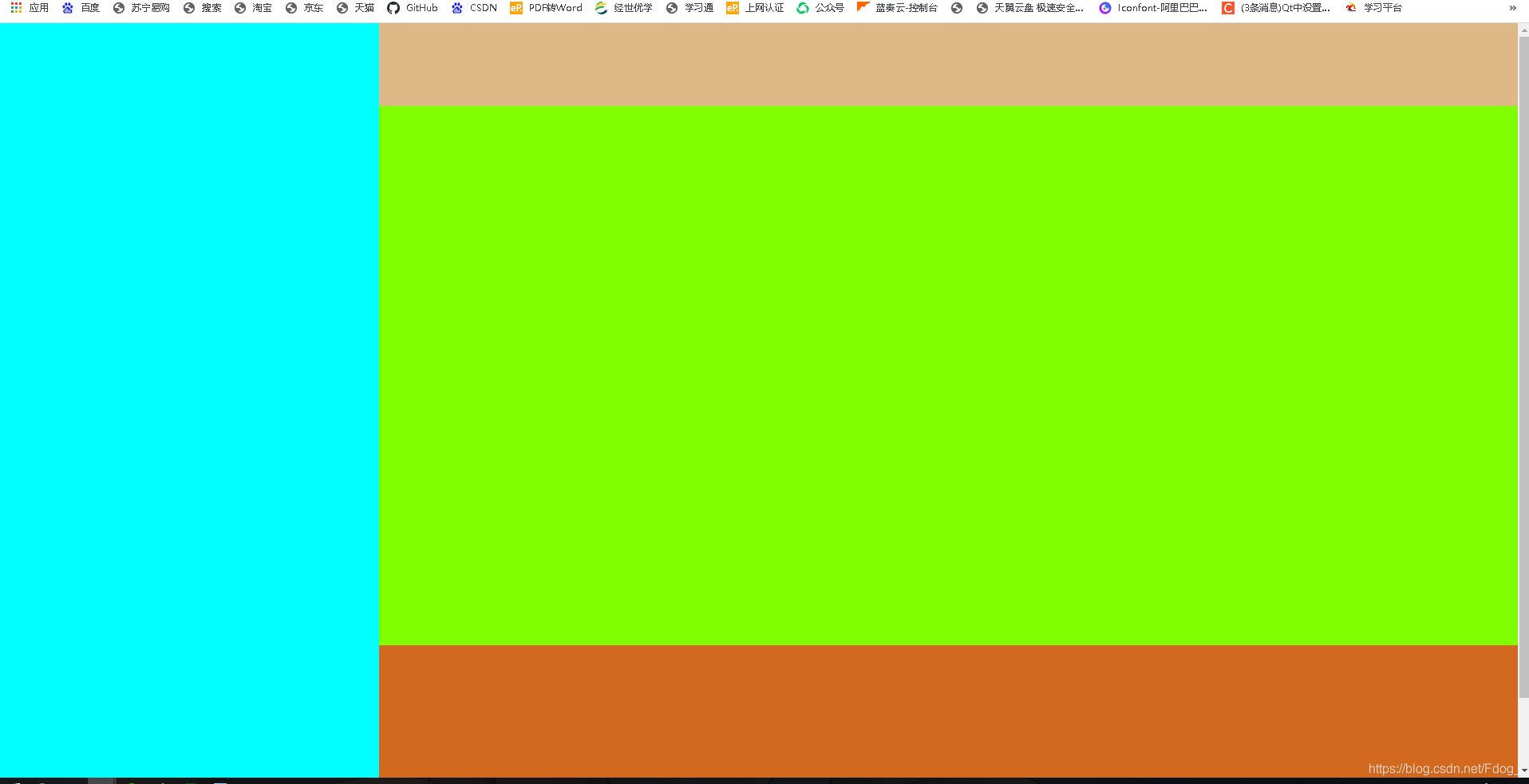
<div class="fdogtext"> <div class="fdogtext_1"></div> <div class="fdogtext_2"></div> <div class="fdogtext_3"></div> </div>
和上面布局的css类似,切记一定要使用百分比的方式来布局。
现在基本布局已经搞好,我们写来自动切换左边的图片,首先得有图片,这是我准备好的四张尺寸一样的图片。

在左边的盒子,添加一个img标签,给他添加一个id。
<div class="fdogback"> <img src="img/background02.png" id="backimg" style="height: 100%;" /> </div>
创建一个js文件,设置每5秒改变一次id为backimg中src的值
window.onload = init;
var n = 1; //图片标记数
var dingshi; //让图片动的定时器
function init() {
dingshi = window.setInterval("tupian()", 5000);
}
//更换图片
function tupian() {
var obj = document.getElementById("backimg");
n++;
if (n >= 5) {
n = 1;
}
obj.src = "img/background0" + n + ".png";
}
在html应用js
<script src="js/backv.js"></script>
当值为1000时效果入下

第一个盒子里面添加一个ul,
<div class="fdogtext_1">
<ul id = "mul">
<li style="float: right; list-style: none; margin-right: 30px;"><a href="#" rel="external nofollow" rel="external nofollow" rel="external nofollow" rel="external nofollow" style="text-decoration: none; color: gray;">意见反馈</a></li>
<li style="float: right; list-style: none; margin-right: 30px;"><a href="http://127.0.0.1:8848/newfdog/download.html" rel="external nofollow" style="text-decoration: none; color: gray;">下载Fdog</a></li>
<li style="float: right; list-style: none; margin-right: 30px;"><a href="http://127.0.0.1:8848/newfdog/index.html" rel="external nofollow" style="text-decoration: none; color: gray;">首页</a></li>
</ul>
</div>
第二个盒子添加表单
<div class="fdogtext_2">
<div id ="mh1">
<span style="font-size: 48px;">欢迎注册Fdog</span>
</div>
<div id ="mh2">
<span style="font-size: 30px;">每一天,乐在沟通。</span>
</div>
<form action="FdogMaven" name="form" method="post">
<div style="height: 30px; "></div>
<input tyle="text" id="userName" name="username" placeholder="昵称" onBlur="checkUserName()" oninput="checkUserName()"
value='<%=request.getParameter("username")==null?"":request.getParameter("username")%>'/>
<div id="um">
<span class="default" id="nameErr" style="color: white;"></span>
</div>
<input type="password" id="userPasword" name="password" placeholder="密码" onBlur="checkPassword()" oninput="checkPassword()"
value='<%=request.getParameter("password")==null?"":request.getParameter("password")%>'/>
<div id="pw">
<span class="default" id="passwordErr" style="color: white;"></span>
</div>
<span>
<select name="comboxphone" id="comboxphone">
<option>中国+86</option>
<option>中国香港特别行政区+852</option>
<option>中国澳门特别行政区+853</option>
<option>中国台湾地区+886</option>
</select>
<input type="text" id="userPhone" name="phone" placeholder="手机号" onBlur="checkPhone()" oninput="checkPhone()"
value='<%=request.getParameter("phone")==null?"":request.getParameter("phone")%>'/>
</span>
<div style="height: 50px; width: 490px; margin: 0 auto; text-align: left; color: gray;">
<span>可通过该手机号找回密码 </span>
<span class="default" id="phoneErr" style="color: white;"></span>
</div>
<div id="codediv" style=" height: 100px; width:100%;">
<input tyle="text" id="code" name="verificationcode" placeholder="验证码" />
<input type="button" id="codebutton" value="获取短信验证码" onclick="codeclick(this)"/>
<div style="height: 50px; width: 490px; margin: 0 auto; text-align: left; color: gray;">
<span class="default" id="codeErr" style="color: white;"></span>
</div>
</div>
<input type="submit" id="up" class="register" value="立即注册" onclick="this.form.submit();"/>
<div style="height: 30px;width: 490px; margin: 0 auto; text-align: left; color: gray;">
<p><input type="checkbox" checked="checked" />
我已阅读并同意相关服务条款和隐私政策
<img id="imgupdown" style="height: 16px;" src="img/up.png" onclick="lableclick()"/>
</p>
</div>
<div id ="clause" style=" height: 100px; width: 480px; text-align: left; margin: 0 auto; display: none;">
<a href="#" rel="external nofollow" rel="external nofollow" rel="external nofollow" rel="external nofollow" style="text-decoration: none; color: cornflowerblue;" >《Fdog号码规则》</a><br>
<a href="#" rel="external nofollow" rel="external nofollow" rel="external nofollow" rel="external nofollow" style="text-decoration: none; color: cornflowerblue;" >《隐私协议》</a><br>
<a href="#" rel="external nofollow" rel="external nofollow" rel="external nofollow" rel="external nofollow" style="text-decoration: none; color: cornflowerblue;">《Fdog注册使用协议》</a>
</div>
</form>
</div>
第三个盒子添加版权信息
<div class="fdogtext_3"> Copyright © 2021.花狗Fdog All rights reserved. <br class="brcopy"> <a href="https://beian.miit.gov.cn/" rel="external nofollow" style="text-decoration: none; color: black; color: gray;">蒙ICP备2021000567号</a> </div>
最终效果,颜色是为了区分不同的盒子

细心的你可能看到了开头动态图,当页面缩放到一定程度,左侧的图片将不再显示,如何做到呢?
就是这个东西,当宽度小于1100px时,将隐藏左边的板块,图片也因此隐藏。
@media (max-width:1100px) {
.fdogback {
display: none;
}
}
如果页面一直缩小,直到手机大小呢?,我们可以使用缩放功能,将页面进行缩放。
@media (max-width:600px) {
body{
transform: scale(0.53333);
}
效果如图


如何根据用户输入的内容给出响应的提示,这里也是使用js进行判断的。
例如我们的昵称响应,当鼠标向输入框输入内容时,触发js中的checkUserName函数。
//验证用户名
function checkUserName() {
var username = document.getElementById('userName');
var errname = document.getElementById('nameErr');
//var pattern = /^\w{3,}$/; //用户名格式正则表达式:用户名要至少三位
if (username.value.length == 0) {
errname.innerHTML = "用户名不能为空"
username.style.borderColor = 'red'
errname.style.color = 'red'
return false;
}
if (username.value.length <= 1) {
errname.innerHTML = "用户名不合规范,至少三位"
username.style.borderColor = 'red'
errname.style.color = 'red'
return false;
} else {
errname.innerHTML = "该昵称可用"
username.style.borderColor = 'lime'
errname.style.color = 'green'
return true;
}
}
又或者是倒计时
//验证发送短信验证码
var clock = '';
var nums = 60;
var btn;
function codeclick(thisBtn) {
var codeErr = document.getElementById('codeErr');
codeErr.innerHTML = "短信已发送,请注意查收";
codeErr.style.color = 'green'
var name = checkUserName();
var password = checkPassword();
var phone = checkPhone();
if (name && password && phone) {
btn.disabled = true; //按钮不可点击
btn.value = nums+'秒后可重新获取';
clock = setInterval(doLoop,1000); //一秒执行一次
}
}
function doLoop()
{
nums--;
if(nums>0){
btn.value = nums+'秒后可重新获取';
}else{
clearInterval(clock);//清除js定时器
btn.disabled = false;
btn.value = '获取短信验证码';
nums =10;
}
}
之前,经常逛博客,发现有人博客页面有一个动漫人物,并且视角还会跟着鼠标来动,我帮你们找到了!看图

这个是图中的那个动漫人物,还可以替换代码中的jsonPath。
<script>
L2Dwidget.init({
"model": { "jsonPath":"https://unpkg.com/live2d-widget-model-shizuku@1.0.5/assets/shizuku.model.json", "scale": 1, "hHeadPos":0.5, "vHeadPos":0.618 },
"display": { "position": "right", "width": 100, "height": 200, "hOffset": 420, "vOffset": 120 },
"mobile": { "show": true, "scale": 0.5 },
"react": { "opacityDefault": 0.7, "opacityOnHover": 0.2 }
});
</script>
这个是背景后面悬浮的线条。
<script src="http://libs.baidu.com/jquery/2.0.0/jquery.min.js"></script>
<script>
$(function(){
function n(n,e,t){
return n.getAttribute(e)||t
}
function e(n){
return document.getElementsByTagName(n)
}
function t(){
var t=e("script"),o=t.length,i=t[o-1];
return{l:o,z:n(i,"zIndex",-1),o:n(i,"opacity",.8),c:n(i,"color","0,0,0"),n:n(i,"count",150)}
}
function o(){
a=m.width=window.innerWidth||document.documentElement.clientWidth||document.body.clientWidth,
c=m.height=window.innerHeight||document.documentElement.clientHeight||document.body.clientHeight
}
function i(){
r.clearRect(0,0,a,c);
var n,e,t,o,m,l;
s.forEach(function(i,x){
for(i.x+=i.xa,i.y+=i.ya,i.xa*=i.x>a||i.x<0?-1:1,i.ya*=i.y>c||i.y<0?-1:1,r.fillRect(i.x-.5,i.y-.5,1,1),e=x+1;e<u.length;e++)n=u[e],
null!==n.x&&null!==n.y&&(o=i.x-n.x,m=i.y-n.y,
l=o*o+m*m,l<n.max&&(n===y&&l>=n.max/2&&(i.x-=.03*o,i.y-=.03*m),
t=(n.max-l)/n.max,r.beginPath(),r.lineWidth=t/2,r.strokeStyle="rgba("+d.c+","+(t+.2)+")",r.moveTo(i.x,i.y),r.lineTo(n.x,n.y),r.stroke()))
}),
x(i)
}
var a,c,u,m=document.createElement("canvas"),d=t(),l="c_n"+d.l,r=m.getContext("2d"),
x=window.requestAnimationFrame||window.webkitRequestAnimationFrame||window.mozRequestAnimationFrame||window.oRequestAnimationFrame||window.msRequestAnimationFrame||
function(n){
window.setTimeout(n,1e3/45)
},
w=Math.random,y={x:null,y:null,max:2e4};m.id=l,m.style.cssText="position:fixed;top:0;left:0;z-index:"+d.z+";opacity:"+d.o,e("body")[0].appendChild(m),o(),window.onresize=o,
window.onmousemove=function(n){
n=n||window.event,y.x=n.clientX,y.y=n.clientY
},
window.onmouseout=function(){
y.x=null,y.y=null
};
for(var s=[],f=0;d.n>f;f++){
var h=w()*a,g=w()*c,v=2*w()-1,p=2*w()-1;s.push({x:h,y:g,xa:v,ya:p,max:6e3})
}
u=s.concat([y]),
setTimeout(function(){i()},100)
});
</script>