为什么使用jetty
使用 tomcat 开发效率并不是太高,并且在eclipse有时两秒做更新,有时候又得手动去部署显得非常麻烦。折算我们可以使用 jetty server 由于 eclipse开发
当然eclipse 也开发相关的工具,你可以选择下载
这里我封装了 一个web开发中常用的例子,供大家使用
项目结构

关键代码:
package jettyutils;
import java.io.IOException;
import java.util.Properties;
import org.eclipse.jetty.server.Server;
import org.eclipse.jetty.webapp.WebAppContext;
public class JettyUtils {
private static String PATH=null;
private static String PORT="80";
private static String VISITPATH=null;
static{
Properties pro = new Properties();
try {
pro.load(JettyUtils.class.getResourceAsStream("jetty.properties"));
PATH = pro.getProperty("path");
PORT = pro.getProperty("port");
VISITPATH=pro.getProperty("viewpath");
} catch (IOException e) {
e.printStackTrace();
}
}
private JettyUtils() {
}
public static void main(String[] args) throws Exception {
Server server=new Server(Integer.parseInt(PORT));
WebAppContext app=new WebAppContext();
app.setDescriptor(PATH + "/WEB-INF/web.xml");
app.setResourceBase(PATH);
app.setContextPath(VISITPATH);
server.setHandler(app);
server.start();
server.join();
}
}
jetty.properties 文件
path=C:\\Users\\Administrator\\git\\jettydemo\\WebContent port=80 viewpath=/hello
其中 的viewpath 是你项目访问的基础路径
结果
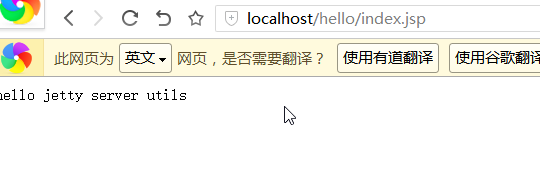
这里我已经上传的码云,你可以选择性下载
地址:
http://git.oschina.net/dgwcode/jettydemo