实现的效果图如下:
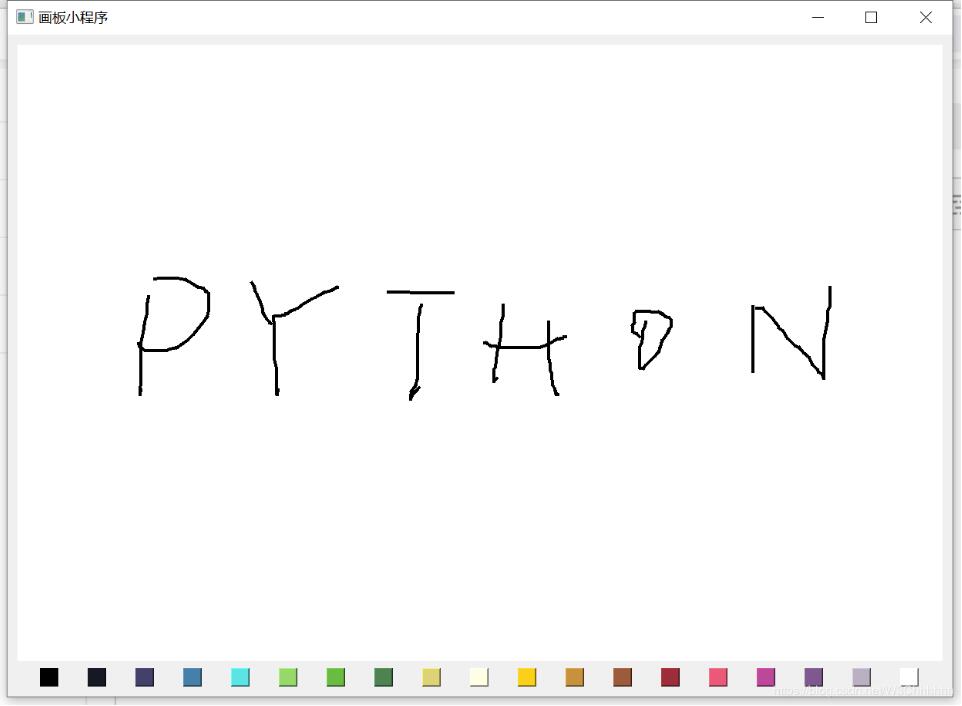
该实例中,涉及到的知识点有:
1.PyQt5 的常用的布局方式,这里使用到了QVBoxLayout,QHBoxLayout,如何灵活运用这些布局;
2.常用组件的使用方法,这里使用到了QPushButton, QLabel, QPixmap;
3.使用QPainter进行绘制;
4.事件与槽;
主要代码如下:
import random
import sys
from PyQt5.QtCore import QSize
from PyQt5.QtGui import QPixmap, QPainter, QColor
from PyQt5.QtWidgets import QMainWindow, QLabel, QApplication, QPushButton, QWidget, QVBoxLayout, QHBoxLayout
SPRAY_PARTICLES = 100
SPRAY_DIAMMETER = 10
COLORS = [
'#000000', '#141923', '#414168', '#3a7fa7', '#35e3e3', '#8fd970', '#5ebb49',
'#458352', '#dcd37b', '#fffee5', '#ffd035', '#cc9245', '#a15c3e', '#a42f3b',
'#f45b7a', '#c24998', '#81588d', '#bcb0c2', '#ffffff',
]
class QPlatteButton(QPushButton):
def __init__(self, color):
super().__init__()
self.setFixedSize(QSize(24, 24))
self.color = color
self.setStyleSheet("background-color: %s" % self.color)
class Canvas(QLabel):
def __init__(self):
super().__init__()
canvas = QPixmap(1200, 800)
canvas.fill(QColor('white'))
self.setPixmap(canvas)
self.last_x, self.last_y = None, None
self.pen_color = QColor('#000')
def set_pen_color(self, c):
self.pen_color = QColor(c)
def mouseReleaseEvent(self, *args, **kwargs):
"""
松开鼠标事件
"""
self.last_x, self.last_y = None, None
def mouseMoveEvent(self, e):
"""
移动鼠标事件
"""
if self.last_x is None:
self.last_x = e.x()
self.last_y = e.y()
return
painter = QPainter(self.pixmap())
pen = painter.pen()
pen.setWidth(4)
pen.setColor(self.pen_color)
painter.setPen(pen)
painter.drawLine(self.last_x, self.last_y, e.x(), e.y())
painter.end()
self.update()
# update the origin for next time
self.last_x = e.x()
self.last_y = e.y()
# def mouseMoveEvent(self, e):
# painter = QPainter(self.pixmap())
# p = painter.pen()
# p.setWidth(1)
# p.setColor(self.pen_color)
# painter.setPen(p)
#
# for n in range(SPRAY_PARTICLES):
# xo = random.gauss(0, SPRAY_DIAMMETER)
# yo = random.gauss(0, SPRAY_DIAMMETER)
# painter.drawPoint(e.x() + xo, e.y() + yo)
#
# self.update()
class MainWindow(QMainWindow):
def __init__(self):
super().__init__()
self.setWindowTitle("画板小程序")
self.canvas = Canvas()
widget = QWidget()
vlayout = QVBoxLayout()
widget.setLayout(vlayout)
vlayout.addWidget(self.canvas)
palette = QHBoxLayout()
vlayout.addLayout(palette)
self.add_palette_buttons(palette)
self.setCentralWidget(widget)
def add_palette_buttons(self, layout):
"""
在水平布局中放入一行调色板
"""
for c in COLORS:
b = QPlatteButton(c)
b.pressed.connect(lambda c=c: self.canvas.set_pen_color(c))
layout.addWidget(b)
if __name__ == '__main__':
app = QApplication(sys.argv)
window = MainWindow()
window.move(120, 120)
window.show()
app.exec_()