在做商户端敏感词检测的过程中,发现了一些问题,特在此总结。本文的行文思路是编写敏感词检测代码,前两个思路未采用组件化的开发思想,后三个思路根据需求变更,采用组件化的思想和mixins混入进行开发。
在商户端产品模块,点击产品编辑按钮,可以修改产品的标题和价格。当没有填写产品标题时,置灰保存按钮;当填写的产品标题属于敏感词时,置灰保存按钮并给出后端返回的提示。
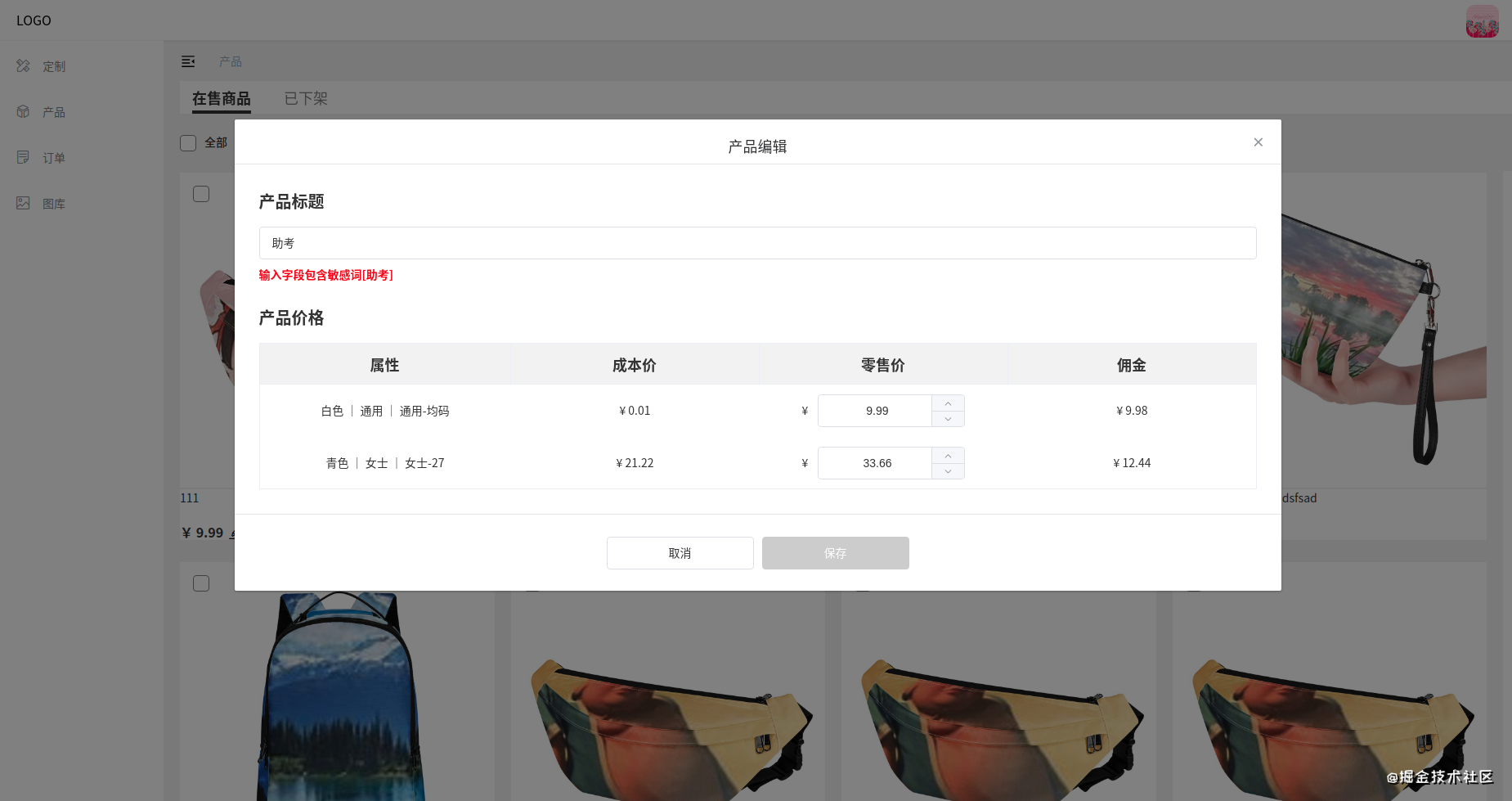
在商户端定制模块,定制完成后,直接跳转到产品编辑页面,可以修改产品标题和价格。当没有填写产品标题时,置灰保存按钮;当填写的产品标题属于敏感词时,置灰保存按钮并给出后端返回的提示。
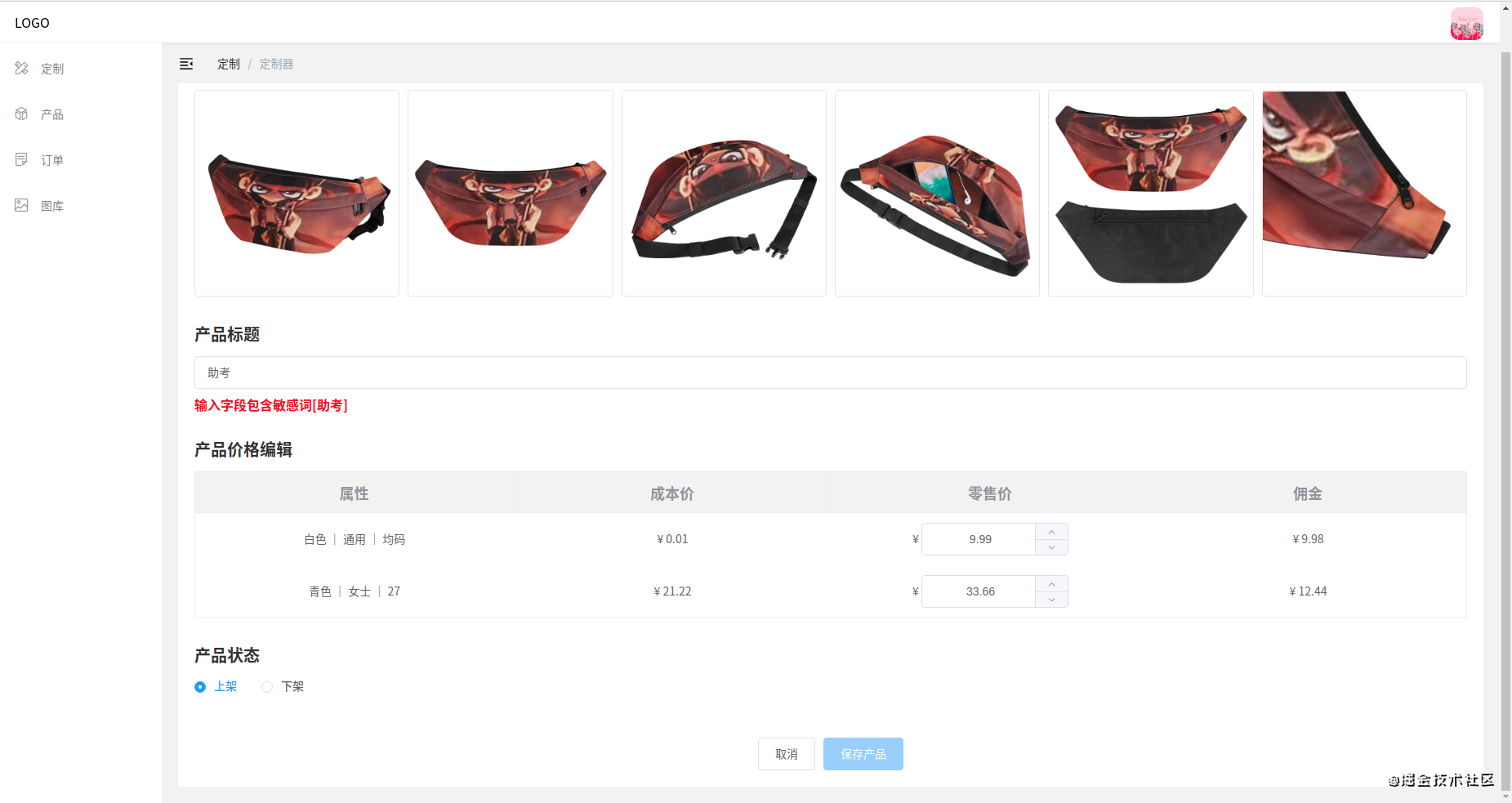
因为本人负责的是产品模块,不知道定制模块的产品标题也需要增加敏感词检测,所以最开始并没有将敏感词检测写成组件。于是有了第一种思路:使用截流方法监听输入框的input事件。
思路:
1.只要输入不为空或者全是空格,每次输入后都会触发输入框的input事件,调用敏感词检测接口。频繁地请求接口会给服务器造成巨大的压力,因此可以使用截流方法降低接口请求的频率;
2.为请求的接口增加一个定时器,并添加一个倒计时间,记为1s,每次输入后都延迟1s请求接口。于是可以在输入框的input事件触发后,清除掉上一个定时器。防止定时器叠加,重复请求多次接口,只保留最后一次input事件触发的敏感词检测的接口请求。这也就意味着,如果用户连续输入产品标题,且每次输入的间隔时间小于1s,则用户最后一次输入的信息会被接口检测是否合乎敏感词规范;如果用户间隔着输入产品标题,且间隔时间都超过1s,则会发起多次接口请求,还是会对服务器造成不小的压力,所以这种方法还是存在局限性。
//敏感词检测的html
<div class="edit-title">产品标题</div>
<el-input
v-model="productName"
placeholder="请输入产品标题"
type="text"
auto-complete="on"
clearable
@input="inspectSpams"
/>
<div v-if="showMessage" class="message">{{ errorMessage }}</div>
//保存按钮的html
<el-button type="primary" @click="save" :disabled="productName === '' || showMessage === true">保存</el-button>
data() {
return {
productName: '',
errorMessage: '',
showMessage: false,
timer: -1
}
},
methods: {
inspect() {
if(this.productName.trim() !== '') {
this.$store.dispatch('products/inspectSpams', this.productName).catch((err)=>{
this.errorMessage = err.response.data.message
this.showMessage = true
})
}
},
inspectSpams() {
this.showMessage = false
clearTimeout(this.timer)
this.timer = setTimeout(() => {
this.inspect()
}, 1000)
}
}
缺陷: 当为产品标题添加敏感词后,只要手速足够快,在1s内点击保存按钮,还是可以成功保存敏感词,这与我们的需求相违背。
既然使用输入框的input事件存在问题,那是否能够使用输入框的失焦事件和保存按钮的点击事件呢?答案是可以的。只不过在这个过程中,有两个问题需要特别注意。
注意事项:
思路:
代码:
<div class="edit-title">产品标题</div>
<el-input
v-model="productName"
placeholder="请输入产品标题"
type="text"
auto-complete="on"
clearable
@blur="inspectSpams"
/>
<div v-if="showMessage" class="message">{{ errorMessage }}</div>
<el-button type="primary" @click="save" :disabled="!productName || showMessage">保存</el-button>
data() {
return {
showMessage: false,
productName: '',
errorMessage: '',
timer: -1,
hasVerified: false
}
},
methods: {
//失焦事件(请求敏感词检测接口)
async inspectSpams() {
this.hasVerified = false
this.showMessage = false
if(this.productName.trim() !== '') {
await this.$store.dispatch('products/inspectSpams', this.productName).catch((err) => {
this.errorMessage = err.response.data.message
this.showMessage = true
})
}
this.hasVerified = true
},
//点击事件(请求修改产品信息接口)
async save() {
if(!this.hasVerified) {
await this.inspectSpams()
}
const variants = this.variants.map((variant) => {
return {
id: variant.id,
price: variant.price,
}
})
const params = {
variants,
name: this.productName
}
params.productId = this.productId
await this.$store.dispatch('products/editProduct', params)
.then(async() => {
await this.getProductListData(this.productStatus, 1)
this.$message({
type: 'success',
message: '产品修改成功!'
})
})
.catch((message) => {
this.$message({
type: 'error',
message
})
})
this.showEditProductDialog = false
}
}
本以为敏感词检测就这样离我而去了,结果收到产品消息,同样需要给定制模块的产品标题增添敏感词检测。之后就是一顿ctrl+c和ctrl+v操作猛如虎,最后发现代码冗余过多,需要对代码进行整理。此处和后续都只写产品模块的敏感词检测逻辑,定制模块的敏感词检测逻辑其实和产品模块大同小异。 既然定制模块的产品标题编辑和产品模块的样式和逻辑相差无几,那何不抽取敏感词检测公共方法呢?就这么愉快地决定了,键盘上一顿狂敲乱打后,混入方法就成型了:
export default {
data() {
return {
hasVerified: false,
showMessage: false,
errorMessage: ''
}
},
methods: {
async inspectSpams(name) {
this.hasVerified = false
this.showMessage = false
if(name.trim() !== '') {
await this.$store.dispatch('products/inspectSpams', name).catch((err) => {
this.errorMessage = err.response.data.message
this.showMessage = true
})
}
this.hasVerified = true
}
}
}
<div class="edit-title">产品标题</div>
<el-input
v-model="productName"
placeholder="请输入产品标题"
type="text"
auto-complete="on"
clearable
@blur="inspectSpams(productName)"
/>
<div v-if="showMessage" class="message">{{ errorMessage }}</div>
<el-button type="primary" @click="save" :disabled="!productName || showMessage">保存</el-button>
import inspectSpams from '@/mixins/inspectSpams'
export default {
data() {
return {
productName: ''
}
},
mixins: [ inspectSpams ],
methods: {
//点击事件(请求修改产品信息接口)
async save() {
if(!this.hasVerified) {
await this.inspectSpams(this.productName)
}
const variants = this.variants.map((variant) => {
return {
id: variant.id,
price: variant.price,
}
})
const params = {
variants,
name: this.productName
}
params.productId = this.productId
await this.$store.dispatch('products/editProduct', params)
.then(async() => {
await this.getProductListData(this.productStatus, 1)
this.$message({
type: 'success',
message: '产品修改成功!'
})
})
.catch((message) => {
this.$message({
type: 'error',
message
})
})
this.showEditProductDialog = false
}
}
}
考虑到产品模块敏感词检测和定制模块的html结构相差无几,决定封装一个敏感词检测组件,将产品标题敏感词检测的html代码和业务逻辑放在一起。但在这个过程中,有三个问题需要特别注意:
注意事项:
思路:
//敏感词检测组件
<template>
<div>
<el-input v-model="input" placeholder="请输入产品标题" type="text" clearable @blur="inspectSpams" />
<div v-if="isShowMessage" class="message">{{ errorMessage }}</div>
</div>
</template>
<script>
export default {
props: {
title: {
required: true,
type: String
}
},
data() {
return {
input: '',
isShowMessage: false,
errorMessage: '',
hasVerified: true
}
},
watch: {
title: {
handler(val) {
this.input = val
},
immediate: true
},
input(val) {
this.$emit('update:title', val)
}
},
methods: {
async inspectSpams() {
this.hasVerified = false
this.isShowMessage = false
if (this.input !== '') {
await this.$store.dispatch('products/inspectSpams', this.input).catch((err) => {
this.errorMessage = err.response.data.message
this.isShowMessage = true
})
}
this.hasVerified = true
},
init() {
this.isShowMessage = false
},
async verify() {
if (!this.hasVerified) {
await this.inspectSpams()
}
const emptyInput = this.input.trim()
if (emptyInput === '') {
this.isShowMessage = true
this.errorMessage = '请输入产品名称'
}
return new Promise((resvole, reject) => {
if (Boolean(!emptyInput || this.isShowMessage)) {
reject()
} else {
resvole()
}
})
}
}
}
</script>
<style>
.message {
font-weight: bold;
color: red;
margin-top: 10px;
}
</style>
//引入敏感词检测组件
<script>
import { mapState } from 'vuex'
import InspectSpams from '@/components/InspectSpams'
export default {
name: 'List',
components: {
InspectSpams
},
data() {
return {
productName: ''
}
},
computed: {
...mapState({
variants: (state) => state.products.detail.variants
}),
},
methods: {
save() {
this.$refs.productSpamsRef.verify()
.then(async()=>{
const variants = this.variants.map((variant) => {
return {
id: variant.id,
price: variant.price,
}
})
const params = {
variants,
name: this.productName
}
params.productId = this.productId
await this.$store.dispatch('products/editProduct', params)
.then(async() => {
await this.getProductListData(this.productStatus, 1)
this.$message({
type: 'success',
message: '产品修改成功!'
})
})
this.showEditProductDialog = false
})
.catch(()=>{
this.$message({
type: 'error',
message: '请输入合法的产品名称'
})
})
},
getProductListData(status, page) {
this.$store.dispatch('products/getList', {
limit: 16,
status,
order: 'id',
direction: 'desc',
page
})
}
}
</script>
<template>
<div>
<div class="edit-title">产品标题</div>
<InspectSpams
:title.sync="productName"
ref="productSpamsRef"
/>
<el-button type="primary" @click="save">保存</el-button>
</div>
</template>
需求变更: 其实相比需求v1来说,也没发生什么变化。只是产品模块的产品标题必须得填写,不然得禁止保存按钮,而定制模块的产品标题可以不填写,保存后默认为填写的产品标题 + 白板名称。
思路: 既然如此,何不把给错误提示的html放入一个组件中,使用插槽占位表示需要检测的字段,而将敏感词检测的逻辑放到mixins中。后续如果还有其它地方需要进行敏感词检测,会显得更加灵活,其实这样反倒更利于组件的复用原则。
//敏感词检测组件
<template>
<div>
<slot />
<div v-if="isShowMessage" class="message">
{{ errorMessage }}
</div>
</div>
</template>
<script>
export default {
props: {
isShowMessage: {
required: true,
type: Boolean
},
errorMessage: {
required: true,
type: String
}
}
}
</script>
<style>
.message {
font-weight: bold;
color: red;
margin-top: 10px;
}
</style>
//敏感词检测的mixins
export default {
data() {
return {
isShowMessage: false,
errorMessage: '',
hasVerified: true
}
},
methods: {
async inspectSpams(name) {
this.hasVerified = false
this.isShowMessage = false
if (name.trim() !== '') {
await this.$store.dispatch('products/inspectSpams', name).catch((err) => {
this.errorMessage = err.response.data.message
this.isShowMessage = true
})
}
this.hasVerified = true
}
}
}
import InspectSpams from '@/components/InspectSpams'
import inspectSpams from '@/mixins/inspectSpams'
components: {
InspectSpams
},
mixins: [ inspectSpams ],
async save() {
if(!this.hasVerified) {
await this.inspectSpams(this.productName)
}
const variants = this.variants.map((variant) => {
return {
id: variant.id,
price: variant.price,
}
})
const params = {
variants,
name: this.productName
}
params.productId = this.productId
await this.$store.dispatch('products/editProduct', params)
.then(async() => {
await this.getProductListData(this.productStatus, 1)
this.$message({
type: 'success',
message: '产品修改成功!'
})
})
.catch((message) => {
this.$message({
type: 'error',
message
})
})
this.showEditProductDialog = false
},
<div class="edit-title">产品标题</div>
<InspectSpams :isShowMessage="isShowMessage" :errorMessage="errorMessage">
<el-input
v-model="productName"
placeholder="请输入产品标题"
type="text"
auto-complete="on"
clearable
@blur="inspectSpams(productName)"
/>
</InspectSpams>
1.优化调用敏感词检测的条件。如果产品标题没有发生变化,则不需要再请求敏感词检测接口。因为只有经过检验成功的标题才能被成功保存,所以无需多次重复调用接口,需要修改mixins请求接口的条件。
思路: 在根据产品id打开模态框请求产品详情接口的过程中,将对应产品信息的name字段赋值给新增的originalName变量。在html和js调用混入方法inspectSpams的过程中,将originalName和productName作为变量传入即可。
//修改后的mixins混入
export default {
data() {
return {
isShowMessage: false,
errorMessage: '',
hasVerified: true
}
},
methods: {
async inspectSpams(originalName, currentName) {
this.hasVerified = false
this.isShowMessage = false
if (originalName !== currentName && currentName.trim() !== '') {
await this.$store.dispatch('products/inspectSpams', currentName).catch((err) => {
this.errorMessage = err.response.data.message
this.isShowMessage = true
})
}
this.hasVerified = true
}
}
}
2.多次点击按钮会重复请求接口。可以使用防抖、按钮启用倒计时、封装axios请求、给button设置loading等方式进行优化。
其实总结得不是很好,编写的组件也不够好,思路也不太清晰,记录在这里主要是对思路二和思路四做个总结,毕竟对vue的文档还是不太熟悉。在敏感词检测组件中,其实还有很多可以改进的地方,欢迎大家在评论区中指出。