本文部分内容借鉴: https://www.cnblogs.com/zhongchao666/p/11142537.html
tinymce中文文档: http://tinymce.ax-z.cn/
1、安装相关依赖
yarn add tinymce || npm install tinymce -S yarn add @tinymce/tinymce-vue || npm install @tinymce/tinymce-vue -S
2、汉化编辑器前往此地址下载中文汉化包: https://www.tiny.cloud/get-tiny/language-packages/

在项目public文件夹下新建tinymce文件夹,将下载后的压缩包解压至此文件夹另将node_modules/tinymce/skins文件夹也复制到public/tinymce里

3、封装组件:在src/components下新建TEditor.vue,并写入以下代码
<template>
<div class="tinymce-box">
<Editor v-model="contentValue" :init="init" :disabled="disabled" @onClick="onClick" />
</div>
</template>
<script>
import api from '../api/api.js'
//引入tinymce编辑器
import Editor from '@tinymce/tinymce-vue'
//引入node_modules里的tinymce相关文件文件
import tinymce from 'tinymce/tinymce' //tinymce默认hidden,不引入则不显示编辑器
import 'tinymce/themes/silver' //编辑器主题,不引入则报错
import 'tinymce/icons/default' //引入编辑器图标icon,不引入则不显示对应图标
// 引入编辑器插件(基本免费插件都在这儿了)
import 'tinymce/plugins/advlist' //高级列表
import 'tinymce/plugins/anchor' //锚点
import 'tinymce/plugins/autolink' //自动链接
import 'tinymce/plugins/autoresize' //编辑器高度自适应,注:plugins里引入此插件时,Init里设置的height将失效
import 'tinymce/plugins/autosave' //自动存稿
import 'tinymce/plugins/charmap' //特殊字符
import 'tinymce/plugins/code' //编辑源码
import 'tinymce/plugins/codesample' //代码示例
import 'tinymce/plugins/directionality' //文字方向
import 'tinymce/plugins/emoticons' //表情
import 'tinymce/plugins/fullpage' //文档属性
import 'tinymce/plugins/fullscreen' //全屏
import 'tinymce/plugins/help' //帮助
import 'tinymce/plugins/hr' //水平分割线
import 'tinymce/plugins/image' //插入编辑图片
import 'tinymce/plugins/importcss' //引入css
import 'tinymce/plugins/insertdatetime' //插入日期时间
import 'tinymce/plugins/link' //超链接
import 'tinymce/plugins/lists' //列表插件
import 'tinymce/plugins/media' //插入编辑媒体
import 'tinymce/plugins/nonbreaking' //插入不间断空格
import 'tinymce/plugins/pagebreak' //插入分页符
import 'tinymce/plugins/paste' //粘贴插件
import 'tinymce/plugins/preview'//预览
import 'tinymce/plugins/print'//打印
import 'tinymce/plugins/quickbars' //快速工具栏
import 'tinymce/plugins/save' //保存
import 'tinymce/plugins/searchreplace' //查找替换
// import 'tinymce/plugins/spellchecker' //拼写检查,暂未加入汉化,不建议使用
import 'tinymce/plugins/tabfocus' //切入切出,按tab键切出编辑器,切入页面其他输入框中
import 'tinymce/plugins/table' //表格
import 'tinymce/plugins/template' //内容模板
import 'tinymce/plugins/textcolor' //文字颜色
import 'tinymce/plugins/textpattern' //快速排版
import 'tinymce/plugins/toc' //目录生成器
import 'tinymce/plugins/visualblocks' //显示元素范围
import 'tinymce/plugins/visualchars' //显示不可见字符
import 'tinymce/plugins/wordcount' //字数统计
export default {
name: 'TEditor',
components: {
Editor
},
props: {
value: {
type: String,
default: ''
},
disabled: {
type: Boolean,
default: false
},
plugins: {
type: [String, Array],
default: 'print preview searchreplace autolink directionality visualblocks visualchars fullscreen image link media template code codesample table charmap hr pagebreak nonbreaking anchor insertdatetime advlist lists wordcount textpattern autosave '
},
toolbar: {
type: [String, Array],
default: 'fullscreen undo redo restoredraft | cut copy paste pastetext | forecolor backcolor bold italic underline strikethrough link anchor | alignleft aligncenter alignright alignjustify outdent indent | \
styleselect formatselect fontselect fontsizeselect | bullist numlist | blockquote subscript superscript removeformat | \
table image media charmap hr pagebreak insertdatetime print preview | code selectall searchreplace visualblocks | indent2em lineheight formatpainter axupimgs'
},
},
data(){
return {
init: {
language_url: '/tinymce/langs/zh_CN.js', //引入语言包文件
language: 'zh_CN', //语言类型
skin_url: '/tinymce/skins/ui/oxide', //皮肤:浅色
// skin_url: '/tinymce/skins/ui/oxide-dark',//皮肤:暗色
plugins: this.plugins, //插件配置
toolbar: this.toolbar, //工具栏配置,设为false则隐藏
// menubar: 'file edit', //菜单栏配置,设为false则隐藏,不配置则默认显示全部菜单,也可自定义配置--查看 http://tinymce.ax-z.cn/configure/editor-appearance.php --搜索“自定义菜单”
fontsize_formats: '12px 14px 16px 18px 20px 22px 24px 28px 32px 36px 48px 56px 72px', //字体大小
font_formats: '微软雅黑=Microsoft YaHei,Helvetica Neue,PingFang SC,sans-serif;苹果苹方=PingFang SC,Microsoft YaHei,sans-serif;宋体=simsun,serif;仿宋体=FangSong,serif;黑体=SimHei,sans-serif;Arial=arial,helvetica,sans-serif;Arial Black=arial black,avant garde;Book Antiqua=book antiqua,palatino;', //字体样式
lineheight_formats: "0.5 0.8 1 1.2 1.5 1.75 2 2.5 3 4 5", //行高配置,也可配置成"12px 14px 16px 20px"这种形式
height: 400, //注:引入autoresize插件时,此属性失效
placeholder: '在这里输入文字',
branding: false, //tiny技术支持信息是否显示
resize: false, //编辑器宽高是否可变,false-否,true-高可变,'both'-宽高均可,注意引号
// statusbar: false, //最下方的元素路径和字数统计那一栏是否显示
elementpath: false, //元素路径是否显示
content_style: "img {max-width:100%;}", //直接自定义可编辑区域的css样式
// content_css: '/tinycontent.css', //以css文件方式自定义可编辑区域的css样式,css文件需自己创建并引入
// images_upload_url: '/apib/api-upload/uploadimg', //后端处理程序的url,建议直接自定义上传函数image_upload_handler,这个就可以不用了
// images_upload_base_path: '/demo', //相对基本路径--关于图片上传建议查看--http://tinymce.ax-z.cn/general/upload-images.php
paste_data_images: true, //图片是否可粘贴
images_upload_handler: (blobInfo, success, failure) => {
if(blobInfo.blob().size/1024/1024>2){
failure("上传失败,图片大小请控制在 2M 以内")
}else{
let params=new FormData()
params.append('file',blobInfo.blob())
let config={
headers:{
"Content-Type":"multipart/form-data"
}
}
this.$axios.post(`${api.baseUrl}/api-upload/uploadimg`,params,config).then(res=>{
if(res.data.code==200){
success(res.data.msg) //上传成功,在成功函数里填入图片路径
}else{
failure("上传失败")
}
}).catch(()=>{
failure("上传出错,服务器开小差了呢")
})
}
}
},
contentValue: this.value
}
},
watch: {
value (newValue) {
this.contentValue = newValue
},
contentValue (newValue) {
this.$emit('input', newValue)
},
},
created(){
},
mounted(){
tinymce.init({})
},
methods: {
// 添加相关的事件,可用的事件参照文档=> https://github.com/tinymce/tinymce-vue => All available events
onClick(e){
this.$emit('onClick', e, tinymce)
},
//清空内容
clear(){
this.contentValue = ''
},
},
}
</script>
<style lang="less">
</style>
注册及使用组件
在main.js中全局注册
import TEditor from '@/components/TEditor.vue'
Vue.component('TEditor',TEditor)
在相关页面使用
<TEditor ref="editor" v-model="value" />

注:单图上传插件调用接口不同,上传图片和上传文件的两个函数都有调用,所以上传文件函数里也要添加对图片上传的判断和处理
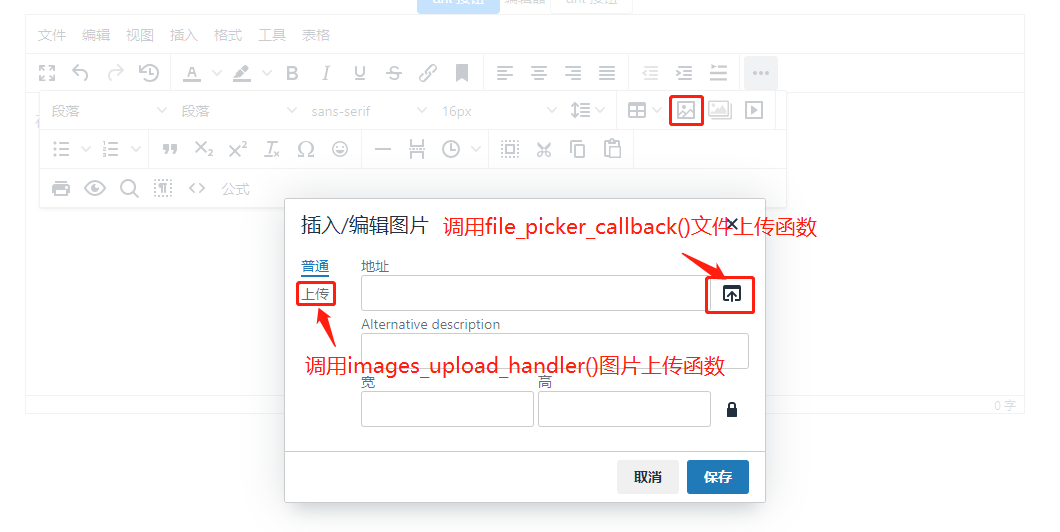
出现如下报错,是因为引入路径出问题,引入不到文件包导致的,需要自己配置路径
Uncaught SyntaxError: Unexpected token '<'
Failed to load emoticons: Script at URL
"http://xxxx/static/js/plugins/emoticons/js/emojis.js" did not call
`tinymce.Resource.add('tinymce.plugins.emoticons', data)` within 1 second
解决方法
1、将node_modules/tinymce/plugins/emoticons文件夹复制到public/tinymce里
2、在如上代码里的init里添加一行代码emoticons_database_url:'/tinymce/emoticons/js/emojis.js',见图
3、在如上代码里的plugins和toolbars里分别添加emoticons来引入表情插件,见图
4、刷新或重启项目即可
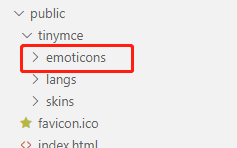



参考文档: http://tinymce.ax-z.cn/more-plugins/indent2em.php
1、前往上方文档里下载intent2em插件
2、将解压后的首行缩进插件intent2em复制到public/tinymce文件夹下,见图
3、在indent2em里新建index.js并写入以下代码
// Exports the "indent2em" plugin for usage with module loaders
// Usage:
// CommonJS:
// require('tinymce/plugins/indent2em')
// ES2015:
// import 'tinymce/plugins/indent2em'
require('./plugin.js');
4、在components/TEditor.vue里引入首行缩进插件,并在plugins和toolbar里注册该插件,见图
import '../../public/tinymce/indent2em' //首行缩进
5、刷新或重启项目即可使用
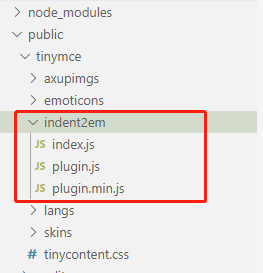
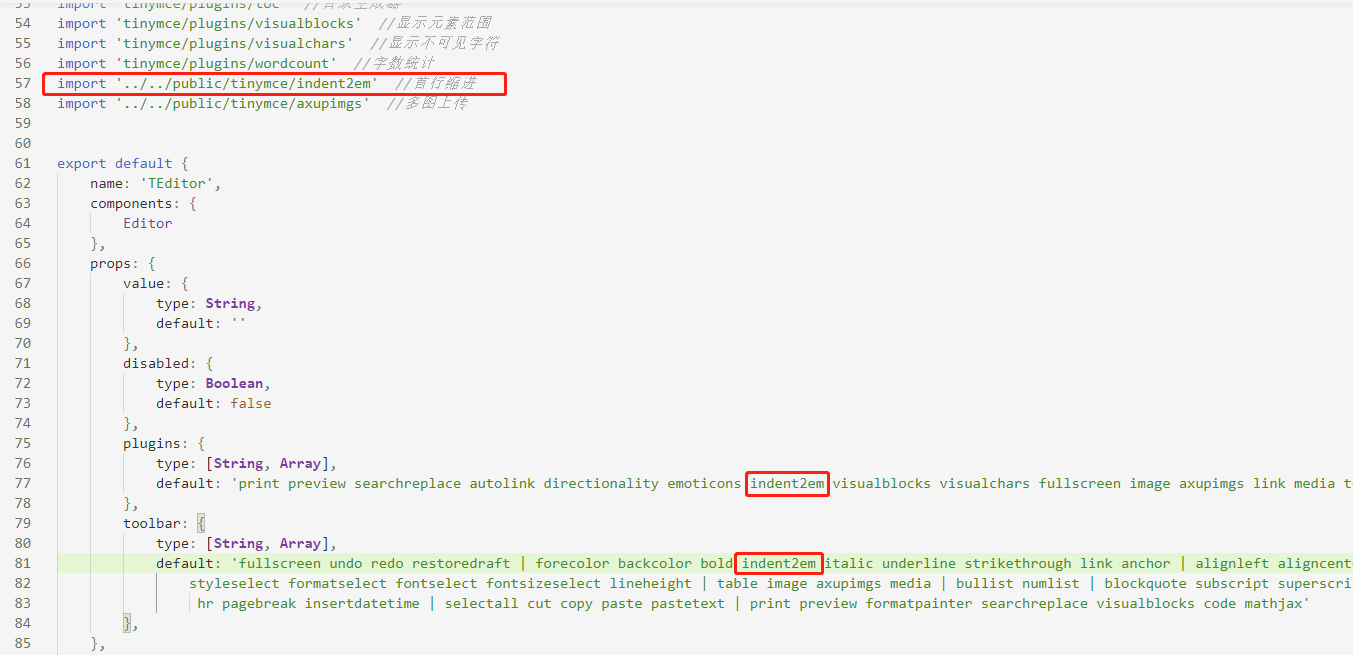

格式刷
方法和首行缩进功能一样
解决css引入报警告的问题

解决
由于项目路径的部署,之前的默认css引入可能会出现问题并报警告,所以建议自己引入一份css以替代之前的
1、在public/tinymce文件夹下新建tinycontent.css
2、在src/components/TEditor.vue的init里引入tinycontent.css,并将content_style注释掉(因为引入css文件,content_style字段就不需要了)
content_css: `${api.editorUrl}tinymce/tinycontent.css`, //以css文件方式自定义可编辑区域的css样式,css文件需自己创建并引入
3、刷新或重启项目即可,警告消失



参考文档: http://tinymce.ax-z.cn/more-plugins/axupimgs.php
1、前往上方文档里下载多图上传插件axupimgs
2、将解压后的多图上传插件axupimgs复制到public/tinymce文件夹下
3、在axupimgs文件夹下新建index.js并写入以下代码
// Exports the "axupimgs" plugin for usage with module loaders
// Usage:
// CommonJS:
// require('tinymce/plugins/axupimgs')
// ES2015:
// import 'tinymce/plugins/axupimgs'
require('./plugin.js');
4、打开axupimgs/plugin.js,配置以下几行代码(为什么配置:因为这几行代码的作用是引入多图上传弹框upfiles.html文件,
若多图上传功能有弹框,但是弹框内无内容,则可能是此路径未引入正确,此时则需要再配置一下)
配置前:
tinymce.PluginManager.add('axupimgs', function(editor, url) {
var pluginName='多图上传';
window.axupimgs={}; //扔外部公共变量,也可以扔一个自定义的位置
var baseURL=tinymce.baseURL;
var iframe1 = baseURL+'/plugins/axupimgs/upfiles.html';
配置后:
+ import api from '@/api/api.js'
tinymce.PluginManager.add('axupimgs', function(editor, url) {
var pluginName='多图上传';
window.axupimgs={}; //扔外部公共变量,也可以扔一个自定义的位置
+ var baseURL=api.editorUrl;
+ var iframe1 = baseURL+'tinymce/axupimgs/upfiles.html';
注:每个人的项目不同,则路径配置也不同,根据自己项目配置即可。
5、在components/TEditor.vue里引入多图上传插件,并在plugins和toolbar里注册该插件(见图)
import '../../public/tinymce/axupimgs' //多图上传
6、刷新或重启项目即可
注:此多图上传功能是基于单图上传功能的,多图上传就是多次调用单图上传的接口函数(见最上方 images_upload_handler)。
所以必须先完成单图上传功能才行,单图上传在最上面代码里已经实现了,这里不做赘述。

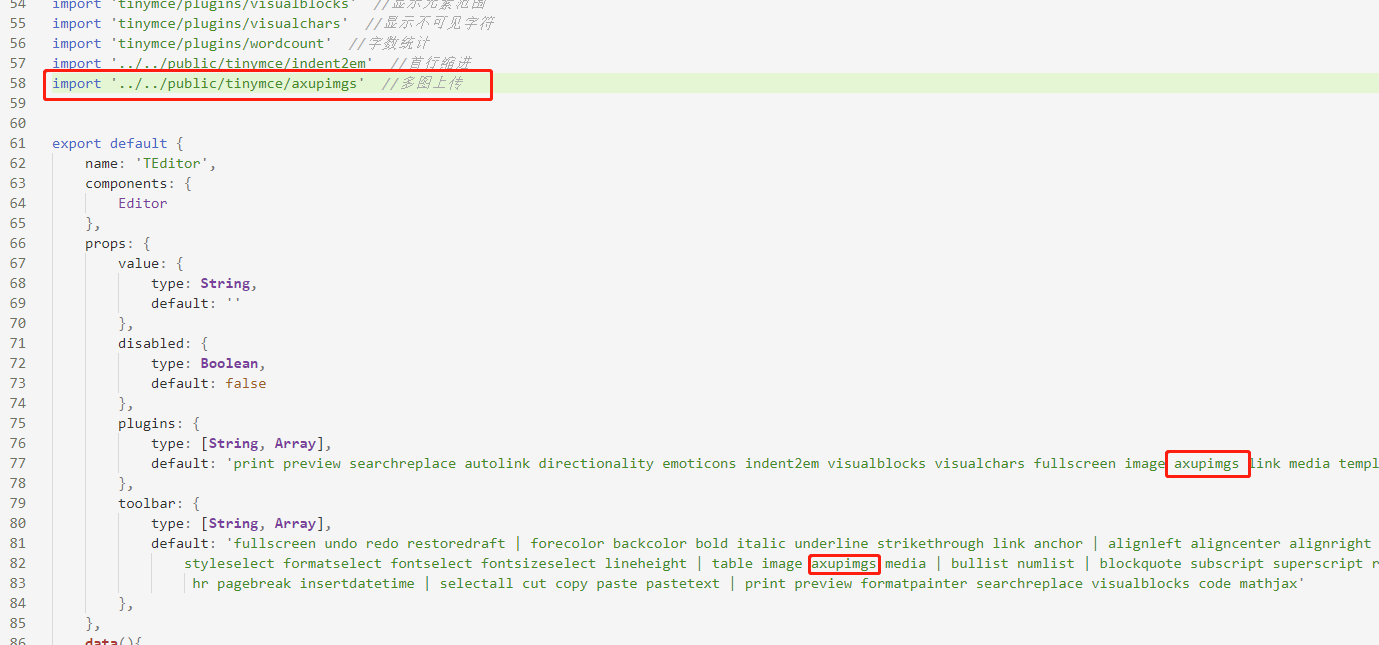

添加文件上传以及媒体上传功能(上传功能包括图片上传,文件上传以及媒体上传三类。其中图片上传使用图片上传函数,文件和媒体上传均使用文件上传函数)
参考文档: http://tinymce.ax-z.cn/general/upload-images.php
1、在plugins和toolbar里注册link插件以及media插件(见图)
2、在init里添加以下代码(以下代码对于link插件和media插件是通用的,配置好后这两个插件就都可以使用了)(见图)
file_picker_types: 'file image media', //分别对应三个类型文件的上传:link插件,image和axupimgs插件,media插件。想屏蔽某个插件的上传就去掉对应的参数
file_picker_callback: (callback, value, meta)=>{
let filetype='.pdf, .txt, .zip, .rar, .7z, .doc, .docx, .xls, .xlsx, .ppt, .pptx, .mp3, .mp4, .jpg'; //限制文件的上传类型
let inputElem = document.createElement('input'); //创建文件选择
inputElem.setAttribute('type', 'file');
inputElem.setAttribute('accept', filetype);
inputElem.click();
inputElem.onchange=()=>{
let upurl=''
let file=inputElem.files[0] //获取文件信息
if(file.type.slice(0,5)=='video'){ //判断文件类型
upurl=`${api.baseUrl}/api-upload/uploadTxVideo`
}else{
upurl=`${api.baseUrl}/api-upload/upload`
}
if(file.type.slice(0,5)=='image'&&file.size/1024/1024>2){
alert("上传失败,图片大小请控制在2M以内")
}else if(file.type.slice(0,5)=='video'&&file.size/1024/1024>500){
alert("上传失败,视频大小请控制在 500M 以内")
}else if(file.size/1024/1024>10){
alert("上传失败,文件大小请控制在 10M 以内")
}else{
let params=new FormData()
params.append('file',file)
let config={
headers:{
"Content-Type":"multipart/form-data"
}
}
this.$axios.post(upurl,params,config).then(res=>{
if(res.data.code==200){
callback(res.data.data) //上传成功,在回调函数里填入文件路径
}else{
alert("上传失败")
}
}).catch(()=>{
alert("上传出错,服务器开小差了呢")
})
}
}
}
3、具体效果见图
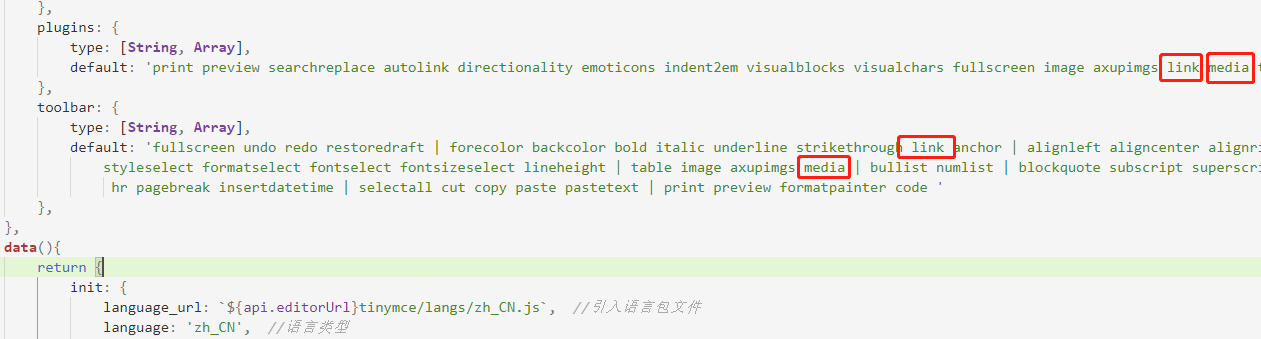
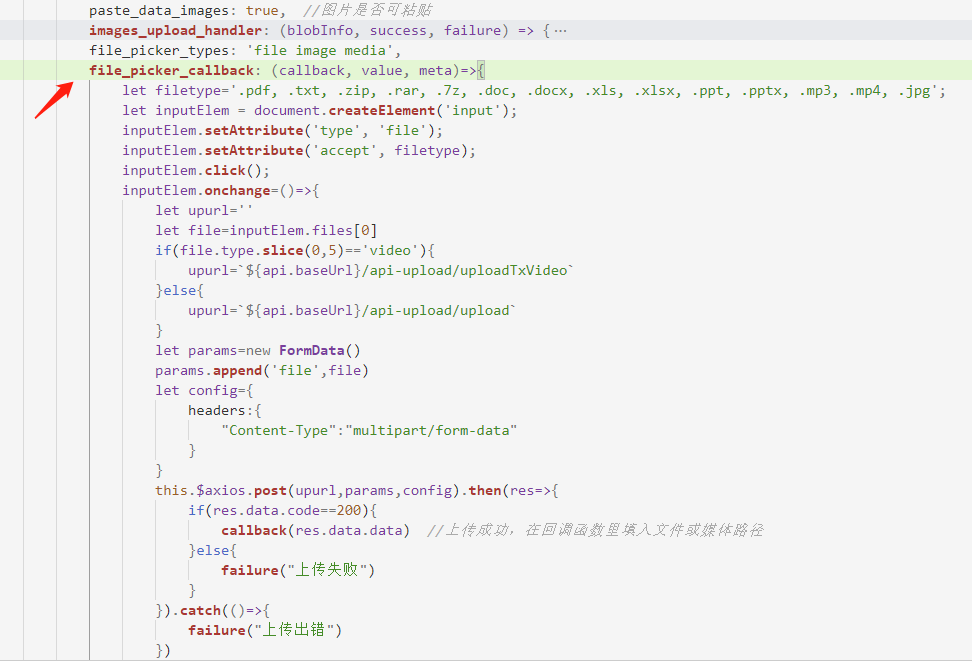




假如你的项目需要公式编辑功能
1、MathJax插件+LaTeX语法 说到公式编辑功能,首先想到的是引入MathJax插件,使用LaTeX语法。这样做出来的有几个缺点, 一个是用户是不会LaTeX语法的,另一个是在vue的v-html里,LateX语法渲染的富文本是不生效的, 因为latex的语法里的斜杠\在v-html里会被转义,导致无法识别。所以考虑了一下还是放弃了这个实现方式, 当然,如果你的项目使用mathjax没有影响,则可以使用其方式,实现方式这里不做赘述,请参考以下文档 实现步骤: https://www.cnblogs.com/already/p/12876452.html mathjax使用文档1: https://www.cnblogs.com/mqingqing123/p/12711372.html mathjax使用文档2: https://www.cnblogs.com/mqingqing123/p/12026817.html LaTeX语法: https://www.jianshu.com/p/27b163b1c6ef 2、使用百度编辑器的kityformula 之前一直使用百度编辑器,对百度编辑器的公式编辑插件kityformula还是比较赞的。 但是kityformula是依附于百度编辑器的,不能单独拎出来集成到tinymce里(如果有大神有办法单独集成还请告知) 所以考虑在项目中引入百度编辑器,并只使用其公式编辑功能,然后将百度编辑器整个集成到tinymce里。


1、前往此地址下载ueditor包: https://files.cnblogs.com/files/huihuihero/UEditor.zip
2、将解压后的包复制到public文件夹下,与tinymce文件夹同级

3、创建公式编辑的插件
参考文档:http://tinymce.ax-z.cn/advanced/creating-a-plugin.php
1、在public/tinymce文件夹下新建formulas文件夹
2、在formulas文件夹下新建index.js,写入以下代码
// Exports the "formulas" plugin for usage with module loaders
// Usage:
// CommonJS:
// require('tinymce/plugins/formulas')
// ES2015:
// import 'tinymce/plugins/formulas'
require('./plugin.js');
3、在formulas文件夹下新建plugin.js和plugin.min.js,写入以下代码,两个文件代码一样即可
import api from '@/api/api.js'
tinymce.PluginManager.add('formulas', function(editor, url) {
var pluginName='公式';
//配置文件引入路径,根据自己项目来,我这里引入的api.editorUrl=http://192.168.1.171/apib
//需要说明的是iframe1所代表的页面地址在线下跑的时候需能够访问,否则访问不了会默认展示至项目首页
var iframe1 = api.editorUrl+'tinymce/formulas/formulas.html';
var openDialog = function () {
return editor.windowManager.openUrl({
title: pluginName,
size: 'large',
url:iframe1,
buttons: [
{
type: 'cancel',
text: 'Close'
},
// {
// type: 'custom',
// text: 'Save',
// name: 'save',
// primary: true
// },
],
});
};
// 注册一个工具栏按钮名称
editor.ui.registry.addButton('formulas', {
text: pluginName,
onAction: function () {
openDialog();
}
});
// 注册一个菜单项名称 menu/menubar
editor.ui.registry.addMenuItem('formulas', {
text: pluginName,
onAction: function() {
openDialog();
}
});
return {
getMetadata: function () {
return {
//插件名和链接会显示在“帮助”→“插件”→“已安装的插件”中
name: "Example plugin",//插件名称
url: "http://exampleplugindocsurl.com", //作者网址
};
}
};
});
4、在formulas文件夹下新建formulas.html,并写入以下代码
<!doctype html>
<html>
<head>
<meta charset="utf-8" />
<title>formulas</title>
<meta name="viewport" content="user-scalable=no, width=device-width, initial-scale=1.0, maximum-scale=1.0"/>
<meta name="apple-mobile-web-app-capable" content="yes" />
<meta name="apple-mobile-web-app-status-bar-style" content="black" />
<meta name="format-detection" content="telephone=no">
<meta http-equiv="X-UA-Compatible" content="IE=edge,chrome=1" />
<style>
html,body{margin:0;padding:0;background:#fff;}
#wrap{
width: 80%;
margin-left: 10%;
}
#editor{
width: 100%;
height: 300px;
margin-top: 40px;
}
.remind-a{
font-size: 14px;
color: #6f6f6f;
margin-top: 60px;
}
.remind-a span{
font-size: 16px;
font-weight: 700;
color: #333;
}
.remind-b{
font-size: 14px;
color: #6f6f6f;
margin-top: 10px;
}
</style>
</head>
<body>
<div id="wrap">
<div id="editor"></div>
<div class="remind-a">点击左上角 <span>∑</span> 符号即可编辑公式</div>
<div class="remind-b">编辑完成后 Ctrl+C 复制,之后在编辑器里 Ctrl+V 粘贴即可</div>
</div>
</body>
<script type="text/javascript" src="../../UEditor/ueditor.config.js"></script>
<script type="text/javascript" src="../../UEditor/ueditor.all.js"></script>
<script type="text/javascript" src="../../UEditor/lang/zh-cn/zh-cn.js"></script>
<script type="text/javascript" charset="utf-8" src="../../UEditor/kityformula-plugin/addKityFormulaDialog.js"></script>
<script type="text/javascript" charset="utf-8" src="../../UEditor/kityformula-plugin/getKfContent.js"></script>
<script type="text/javascript" charset="utf-8" src="../../UEditor/kityformula-plugin/defaultFilterFix.js"></script>
<script id="editor" type="text/plain" name="gdesc" style="width:100%;height:350px;"></script>
<script type="text/javascript">
//实例化编辑器
var ue = UE.getEditor('editor', {toolbars: ["kityformula"]});
</script>
</html>
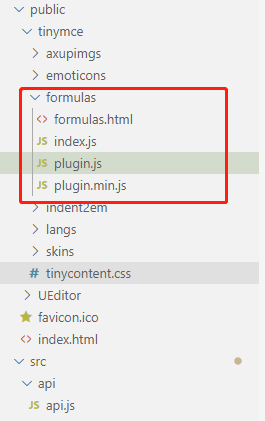
4、引入自制的公式编辑插件formulas
在src/components/TEditor.vue里的引入公式编辑插件,并在plugins和toolbar里注册该插件 import '../../public/tinymce/formulas' //公式编辑
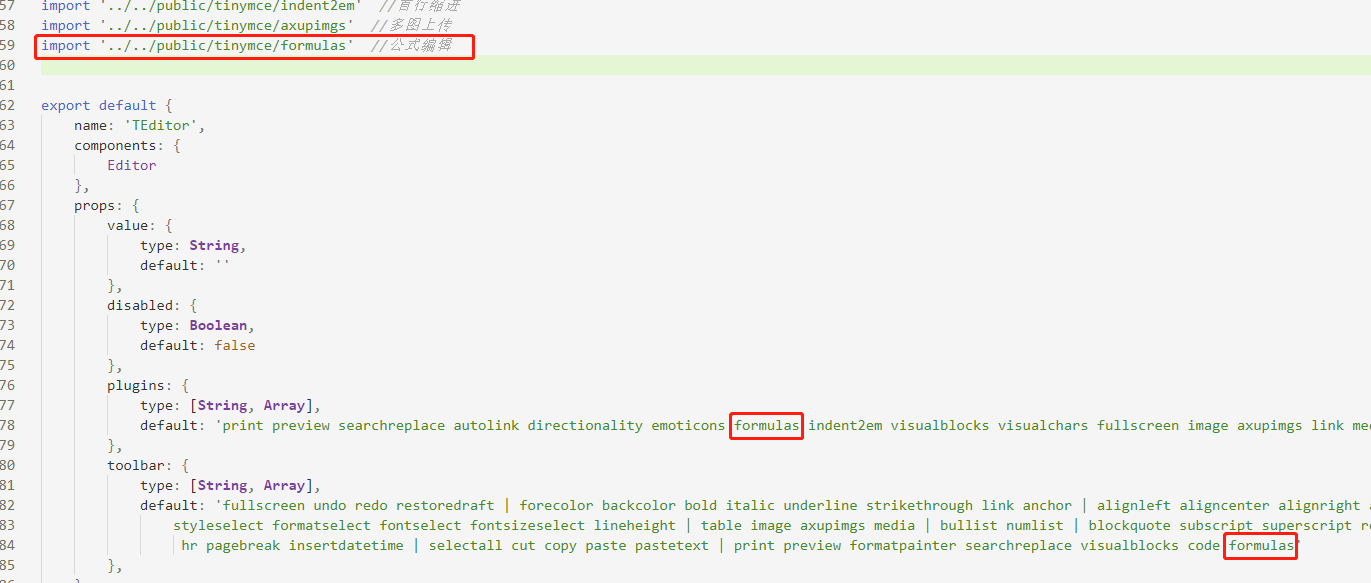
5、重启项目,公式编辑功能开发完成
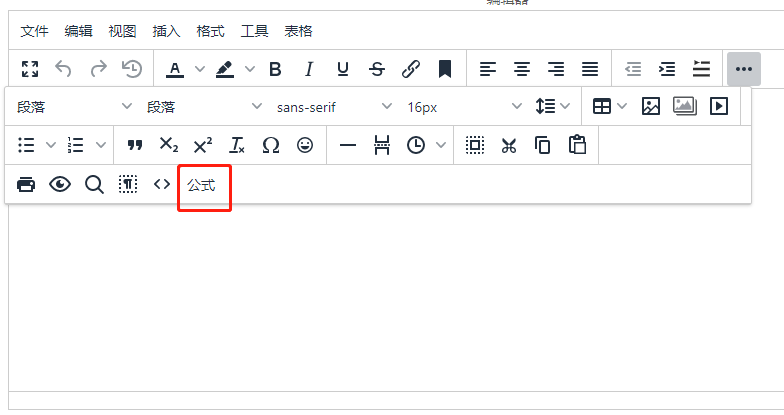

最近新建一个项目,在@tinymce/tinymce-vue版本为4.0.0+的时候,会出现以下报错。因此出现报错的同学,建议使用4.0.0之前的版本号,如下(成功解决报错)

