<Window.Resources>
<!--外-->
<Storyboard x:Key="Storyboard1" RepeatBehavior="Forever">
<PointAnimationUsingKeyFrames Storyboard.TargetProperty="(Shape.Stroke).(LinearGradientBrush.StartPoint)"
Storyboard.TargetName="rectangle">
<EasingPointKeyFrame KeyTime="0:0:0.5" Value="0.855,0.148"/>
<EasingPointKeyFrame KeyTime="0:0:1" Value="0.852,0.855"/>
<EasingPointKeyFrame KeyTime="0:0:1.5" Value="0.148,0.855"/>
<EasingPointKeyFrame KeyTime="0:0:2" Value="0.144,0.149"/>
<EasingPointKeyFrame KeyTime="0:0:2.5" Value="0,0"/>
</PointAnimationUsingKeyFrames>
<PointAnimationUsingKeyFrames Storyboard.TargetProperty="(Shape.Stroke).(LinearGradientBrush.EndPoint)"
Storyboard.TargetName="rectangle">
<EasingPointKeyFrame KeyTime="0:0:0.5" Value="0.145,0.852"/>
<EasingPointKeyFrame KeyTime="0:0:1" Value="0.148,0.145"/>
<EasingPointKeyFrame KeyTime="0:0:1.5" Value="0.852,0.145"/>
<EasingPointKeyFrame KeyTime="0:0:2" Value="0.856,0.851"/>
<EasingPointKeyFrame KeyTime="0:0:2.5" Value="0,1"/>
</PointAnimationUsingKeyFrames>
</Storyboard>
<!--中-->
<Storyboard x:Key="Storyboard2" RepeatBehavior="Forever">
<PointAnimationUsingKeyFrames Storyboard.TargetProperty="(Shape.Stroke).(LinearGradientBrush.StartPoint)"
Storyboard.TargetName="rectangle1">
<EasingPointKeyFrame KeyTime="0:0:0.5" Value="0.855,0.148"/>
<EasingPointKeyFrame KeyTime="0:0:1" Value="0.852,0.855"/>
<EasingPointKeyFrame KeyTime="0:0:1.5" Value="0.148,0.855"/>
<EasingPointKeyFrame KeyTime="0:0:2" Value="0.144,0.149"/>
<EasingPointKeyFrame KeyTime="0:0:2.5" Value="0,0"/>
</PointAnimationUsingKeyFrames>
<PointAnimationUsingKeyFrames Storyboard.TargetProperty="(Shape.Stroke).(LinearGradientBrush.EndPoint)"
Storyboard.TargetName="rectangle1">
<EasingPointKeyFrame KeyTime="0:0:0.5" Value="0.145,0.852"/>
<EasingPointKeyFrame KeyTime="0:0:1" Value="0.148,0.145"/>
<EasingPointKeyFrame KeyTime="0:0:1.5" Value="0.852,0.145"/>
<EasingPointKeyFrame KeyTime="0:0:2" Value="0.856,0.851"/>
<EasingPointKeyFrame KeyTime="0:0:2.5" Value="0,1"/>
</PointAnimationUsingKeyFrames>
</Storyboard>
<!--内-->
<Storyboard x:Key="Storyboard3" RepeatBehavior="Forever">
<PointAnimationUsingKeyFrames Storyboard.TargetProperty="(Shape.Stroke).(LinearGradientBrush.StartPoint)"
Storyboard.TargetName="rectangle2">
<EasingPointKeyFrame KeyTime="0:0:0.5" Value="0.855,0.148"/>
<EasingPointKeyFrame KeyTime="0:0:1" Value="0.852,0.855"/>
<EasingPointKeyFrame KeyTime="0:0:1.5" Value="0.148,0.855"/>
<EasingPointKeyFrame KeyTime="0:0:2" Value="0.144,0.149"/>
<EasingPointKeyFrame KeyTime="0:0:2.5" Value="0,0"/>
</PointAnimationUsingKeyFrames>
<PointAnimationUsingKeyFrames Storyboard.TargetProperty="(Shape.Stroke).(LinearGradientBrush.EndPoint)"
Storyboard.TargetName="rectangle2">
<EasingPointKeyFrame KeyTime="0:0:0.5" Value="0.145,0.852"/>
<EasingPointKeyFrame KeyTime="0:0:1" Value="0.148,0.145"/>
<EasingPointKeyFrame KeyTime="0:0:1.5" Value="0.852,0.145"/>
<EasingPointKeyFrame KeyTime="0:0:2" Value="0.856,0.851"/>
<EasingPointKeyFrame KeyTime="0:0:2.5" Value="0,1"/>
</PointAnimationUsingKeyFrames>
</Storyboard>
</Window.Resources>
<Window.Triggers>
<!--外-->
<EventTrigger RoutedEvent="FrameworkElement.Loaded">
<BeginStoryboard Storyboard="{StaticResource Storyboard1}"/>
</EventTrigger>
<!--中-->
<EventTrigger RoutedEvent="FrameworkElement.Loaded">
<BeginStoryboard Storyboard="{StaticResource Storyboard2}"/>
</EventTrigger>
<!--内-->
<EventTrigger RoutedEvent="FrameworkElement.Loaded">
<BeginStoryboard Storyboard="{StaticResource Storyboard3}"/>
</EventTrigger>
</Window.Triggers>
<Grid>
<!--外-->
<Rectangle x:Name="rectangle" Width="300" Height="300"
StrokeThickness="3">
<Rectangle.Stroke>
<LinearGradientBrush Opacity="0.6">
<GradientStop Color="Transparent" Offset="0"/>
<GradientStop Color="Violet" Offset="1"/>
</LinearGradientBrush>
</Rectangle.Stroke>
</Rectangle>
<!--中-->
<Rectangle x:Name="rectangle1" Width="200" Height="200"
StrokeThickness="3">
<Rectangle.Stroke>
<LinearGradientBrush Opacity="0.6">
<GradientStop Color="Transparent" Offset="0"/>
<GradientStop Color="Green" Offset="1"/>
</LinearGradientBrush>
</Rectangle.Stroke>
</Rectangle>
<!--内-->
<Rectangle x:Name="rectangle2" Width="100" Height="100"
StrokeThickness="3">
<Rectangle.Stroke>
<LinearGradientBrush Opacity="0.6">
<GradientStop Color="Transparent" Offset="0"/>
<GradientStop Color="red" Offset="1"/>
</LinearGradientBrush>
</Rectangle.Stroke>
</Rectangle>
</Grid>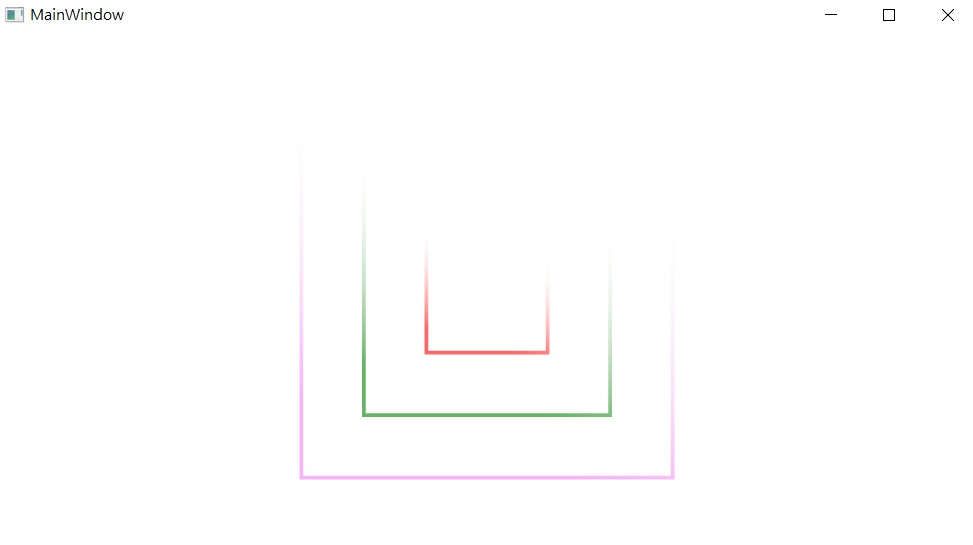
到此这篇关于WPF实现流光动画特效的文章就介绍到这了。希望对大家的学习有所帮助,也希望大家多多支持。