eslint用于代码检查,prettier用于代码格式化,具体操作如下
安装以下eslint插件,并增加.eslintrc.js配置文件,.eslintignore配置忽略检查的文件
(1)eslint
用于检查和标示出ECMAScript/JavaScript代码规范问题工具。
(2)@babel/eslint-parser
简而言之就是一个解析器,允许您使用ESLint对所有有效的Babel代码进行检查。
ESLint允许使用自定义解析器,当使用此插件时,代码会被Babel解析器解析,并且生成的AST被转换成一个ESLint可以理解的符合ESTree的结构,所有的位置信息如行列也会保留,因此可以轻松的追踪错误
(3)eslint-plugin-vue
Vue.js的官方ESLint插件,即使用eslint检查.vue文件的template和script
(4)eslint-config-prettier或者@vue/eslint-config-prettier
当prettier与eslint有些规则冲突时,使用prettier的规则进行覆盖
其中@vue/cli-plugin-eslint是特别为@vue/cli&create vue setups使用而设计的
(5)@vue/cli-plugin-eslint
vue-cli的eslint 插件,检查和修复文件
module.exports = {
root: true, // 在根目录下寻找.eslintrc.js文件,如果当前工作区打开的项目不是在根目录,则查找.eslintrc.js文件会失败,且eslint检查也不会生效
env: {
node: true
},
extends: [
'plugin:vue/essential',
'eslint:recommended',
'plugin:prettier/recommended', // 冲突时使用prettier的规则进行覆盖
],
parserOptions: {
parser: '@babel/eslint-parser'
},
rules: {
'no-console': process.env.NODE_ENV === 'production' ? 'error' : 'off',
'no-debugger': process.env.NODE_ENV === 'production' ? 'error' : 'off',
'vue/multi-word-component-names': 'off', // 不校验组件名
"vue/no-multiple-template-root": 0, // 不需要使用根元素包裹template的内容
}
};
node_modules dist
安装prettier,并增加.prettierrc.js文件
代码格式化工具,通过.prettierrc.js文件进行配置代码规范 .prettierrc.js相关配置如下
//配置参照 http://prettier.io/docs/en/options.html
module.exports = {
tabWidth: 2, // tab 使用两个空格
endOfLine: "auto", // 保持现有的行尾
useTabs: false, // 不使用制表符缩进,使用空格缩进
semi: true, // 代码需要分号结尾
singleQuote: true, // 单引号
bracketSpacing: true, // 对象左右两侧需要空格
jsxBracketSameLine: false, // html 关闭标签换行
arrowParens: 'avoid', // 单参数的箭头函数参数不需要括号
proseWrap: 'never', // markdown文档不换行
trailingComma: 'none' // 结尾处不加逗号
}
"devDependencies": {
"@babel/eslint-parser": "^7.18.9",
"@vue/cli-plugin-eslint": "^5.0.8",
"eslint": "^7.32.0",
"eslint-config-prettier": "^8.5.0",
"eslint-plugin-vue": "^8.7.1",
"prettier": "^2.7.1",
}
(1)配置eslint、prettier插件
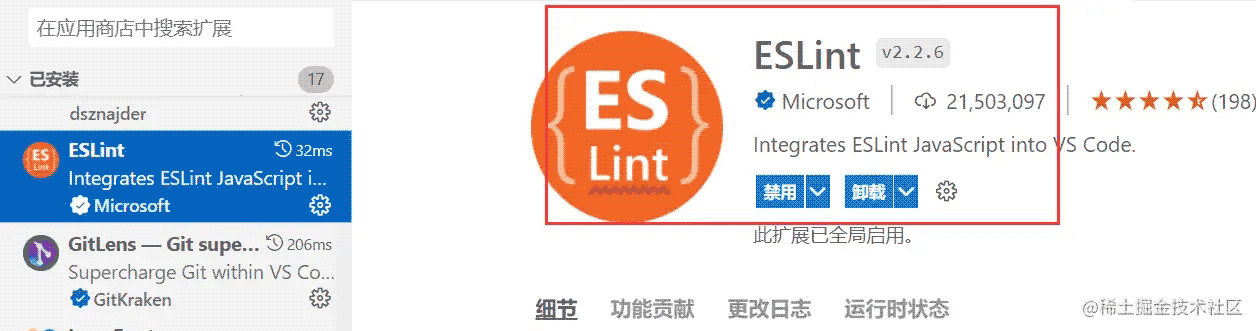

vscode工具栏右下角两个插件的启用状态

(2)setting.json文件的配置
{
// 用于保存时使用进行代码格式化
"editor.codeActionsOnSave": {
"source.fixAll": true,
},
// 用于vscode右下角工具栏展示eslint标识
"eslint.alwaysShowStatus": true,
}
由于是在老项目中增加eslint规范,所以要实现以下两点
第一,其他开发伙伴可轻松使用,需参照以下步骤
(1)确保安装eslint、prettier插件
(2)确保vscode的setting.json文件中的source.fixAll配置为true
(3)删除本地node_modules
npm i rimraf
rimraf node_modules
(4)npm i重新安装依赖
第二,因为旧代码有很多代码不规范,为了控制台清爽,也为了提高启动速度,需要将vue.config.js中的lintOnSave设置为false,即运行时不启用lint
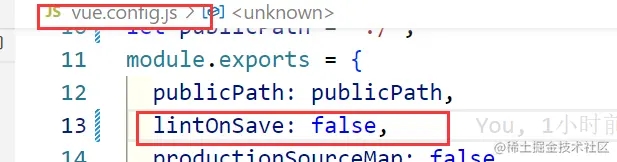
以上就是代码规范配置的全部内容了,更多关于vue2代码规范eslint配置的资料请关注其它相关文章!