平时我们拼接图片的时候一般都要通过ps或者其他图片处理工具来进行处理合成,这次有个需求就需要进行图片拼接,而且我希望是可以直接使用代码进行拼接,于是就有了这么一个工具包。
通过该插件,我们可以将图片进行以下操作:
如下,我们有这么两张图片,现在我们可以通过该工具将它们拼接成一张


代码:
const consoleInput = require('@jyeontu/img-concat');
const ImgConcatClass = new ImgConcat();
const p1 = {
left:'.\\img\\n1.jpg',
right:'.\\img\\n2.jpg',
target:'.\\longImg'
}
// 横向拼接两张图片
ImgConcatClass.collapseHorizontal(p1).then(res=>{
console.log(`拼接完成,图片路径为${res}`);
});效果;
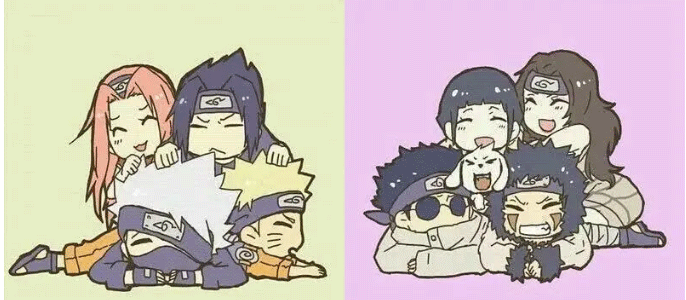
仍是上面的两张图片,我们将其进行纵向拼接
代码:
const consoleInput = require('@jyeontu/img-concat');
const ImgConcatClass = new ImgConcat();
const p1 = {
left:'.\\img\\n1.jpg',
right:'.\\img\\n2.jpg',
target:'.\\longImg'
}
//纵向拼接两张图片
ImgConcatClass.collapseVertical(p1).then(res=>{
console.log(`拼接完成,图片路径为${res}`);
});效果:

我们也可以直接将某一目录中的所有图片进行批量拼接成长图,如下图,我们现在要对该目录下的所有图片进行拼接:

代码:
const consoleInput = require('@jyeontu/img-concat');
const ImgConcatClass = new ImgConcat();
const p = {
folderPath:'.\\img', //资源目录
targetFolder:'.\\longImg', //转换后图片存放目录
direction:'y' //拼接方向,y为横向,n为纵向
}
// 拼接目录下的所有图片
ImgConcatClass.concatAll(p).then(res=>{
console.log(`拼接完成,图片路径为${res}`);
})效果:

代码:
const consoleInput = require('@jyeontu/img-concat');
const ImgConcatClass = new ImgConcat();
const p = {
folderPath:'.\\img', //资源目录
targetFolder:'.\\longImg', //转换后图片存放目录
direction:'n' //拼接方向,y为横向,n为纵向
}
// 拼接目录下的所有图片
ImgConcatClass.concatAll(p).then(res=>{
console.log(`拼接完成,图片路径为${res}`);
})效果:

我们也可以自己定义图片拼接矩阵,shape为二维数组,定义各个位置的图片,具体如下:
代码:
const consoleInput = require('@jyeontu/img-concat');
const ImgConcatClass = new ImgConcat();
const p = {
shape:[['.\\img\\n1.jpg','.\\img\\white.jpg','.\\img\\n2.jpg'],
['.\\img\\white.jpg','.\\img\\n3.jpg','.\\img\\white.jpg'],
['.\\img\\n4.jpg','.\\img\\white.jpg','.\\img\\n5.jpg']
],
target:'.\\longImg'
};
//自定义矩阵拼接图片
ImgConcatClass.conCatByMaxit(p).then(res=>{
console.log(`拼接完成,图片路径为${res}`);
});效果:

使用GraphicsMagick进行图片拼接
const gm = require('gm');
collapse (left,right,target,flag = true) {
return new Promise((r) => {
gm(left).append(right,flag).write(target, err => {
if(err) console.log(err);
r();
})
})
}const gm = require('gm');
const fs = require('fs');
const path = require('path');
const progressBar = require('@jyeontu/progress-bar');
const {getFileSuffix,getMetadata,resizeImage} = require('./util');
doConcatAll = async(folderPath,targetFolder,direction) => {
let fileList = fs.readdirSync(folderPath);
fileList.sort((a, b) => {
return path.basename(a) - path.basename(b);
});
const extensionName = getFileSuffix(fileList[0], ".");
let targetFilePath = path.join(targetFolder, new Date().getTime() + '.' + extensionName);
const barConfig = {
duration: fileList.length - 1,
current: 0,
block:'█',
showNumber:true,
tip:{
0: '拼接中……',
100:'拼接完成'
},
color:'green'
};
let progressBarC = new progressBar(barConfig);
const imgInfo = await this.getImgInfo(path.join(folderPath, fileList[0]));
for (let index = 1; index < fileList.length; index++) {
let leftFile = path.join(folderPath, fileList[index - 1]);
let rightFile = path.join(folderPath, fileList[index]);
const leftPath = await this.resizeImage({
path:leftFile,
width:imgInfo.width,
height:imgInfo.height
});
const rightPath = await this.resizeImage({
path:rightFile,
width:imgInfo.width,
height:imgInfo.height
});
progressBarC.run(index);
await this.collapse(index == 1 ? leftPath : targetFilePath,rightPath,targetFilePath,direction);
fs.unlinkSync(leftPath);
fs.unlinkSync(rightPath);
}
console.log('');
return targetFilePath;
}const gm = require('gm');
const fs = require('fs');
const path = require('path');
const progressBar = require('@jyeontu/progress-bar');
const {getFileSuffix,getMetadata,resizeImage} = require('./util');
async conCatByMaxit(res){
const {shape} = res;
const tmpList = [];
const barConfig = {
duration: shape[0].length * shape.length,
current: 0,
block:'█',
showNumber:true,
tip:{
0: '拼接中……',
100:'拼接完成'
},
color:'green'
};
const progressBarC = new progressBar(barConfig);
let target = '';
let extensionName = getFileSuffix(shape[0][0], ".");
const imgInfo = await this.getImgInfo(shape[0][0]);
for(let i = 0; i < shape.length; i++){
target = res.target + '\\' + `targetImg${i}.${extensionName}`;
for(let j = 1; j < shape[i].length; j++){
const leftPath = await this.resizeImage({
path:shape[i][j - 1],
width:imgInfo.width,
height:imgInfo.height
});
const rightPath = await resizeImage({
path:shape[i][j],
width:imgInfo.width,
height:imgInfo.height
});
tmpList.push(leftPath,rightPath,target);
progressBarC.run(shape[i].length * i + j);
await this.collapse(j == 1 ? leftPath : target,rightPath,target);
}
if( i > 0){
await this.collapse(res.target + '\\' + `targetImg${i - 1}.${extensionName}`,target,target,false);
}
}
progressBarC.run(shape[0].length * shape.length);
const newTarget = res.target + '\\' + new Date().getTime() + `.${extensionName}`;
fs.renameSync(target,newTarget)
for(let i = 0; i < tmpList.length; i++){
try{
fs.unlinkSync(tmpList[i]);
}catch(err){
// console.error(err);
}
}
console.log('');
return newTarget;
}const consoleInput = require('@jyeontu/img-concat');
const ImgConcatClass = new ImgConcat();左边图片路径
右边图片路径
合成图片保存目录
const p1 = {
left:'.\\img\\n1.jpg',
right:'.\\img\\n2.jpg',
target:'.\\longImg'
}
// 横向拼接两张图片
ImgConcatClass.collapseHorizontal(p1).then(res=>{
console.log(`拼接完成,图片路径为${res}`);
});左边图片路径
右边图片路径
合成图片保存目录
const p1 = {
left:'.\\img\\n1.jpg',
right:'.\\img\\n2.jpg',
target:'.\\longImg'
}
// 纵向拼接两张图片
ImgConcatClass.collapseVertical(p1).then(res=>{
console.log(`拼接完成,图片路径为${res}`);
});资源文件目
合并图片保存目录
图片合并方向,y为横向,n为纵向
const consoleInput = require('@jyeontu/img-concat');
const ImgConcatClass = new ImgConcat();
const p = {
folderPath:'.\\img', //资源目录
targetFolder:'.\\longImg', //合并后图片存放目录
direction:'y' //拼接方向,y为横向,n为纵向
}
// 拼接目录下的所有图片
ImgConcatClass.concatAll(p).then(res=>{
console.log(`拼接完成,图片路径为${res}`);
})图片合并矩阵,传入各个位置的图片路径。
合并后图片的保存路径
const p = {
shape:[['.\\img\\n1.jpg','.\\img\\white.jpg','.\\img\\n2.jpg'],
['.\\img\\white.jpg','.\\img\\n3.jpg','.\\img\\white.jpg'],
['.\\img\\n4.jpg','.\\img\\white.jpg','.\\img\\n5.jpg']
],
target:'.\\longImg'
};
//自定义矩阵拼接图片
ImgConcatClass.conCatByMaxit(p).then(res=>{
console.log(`拼接完成,图片路径为${res}`);
});