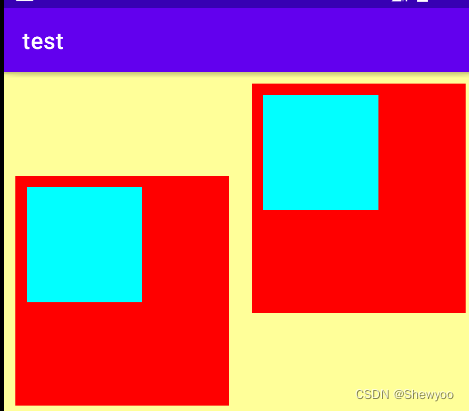mainifests子目录:下面的AndroidMainifest.xml文件是APP的运行配置文件。
java子目录:下面有三个com.example.myapp包,第一个包存放当前模块的java源代码,后面两个包存放测试用的java代码。
res子目录:存放当前模块的资源文件,有四个子目录:
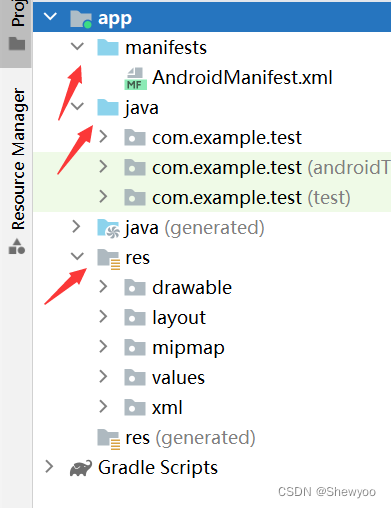
有两种方式:在XML文件中设置和在java类中调用settext方法。
在XML文件中通过属性android:text设置
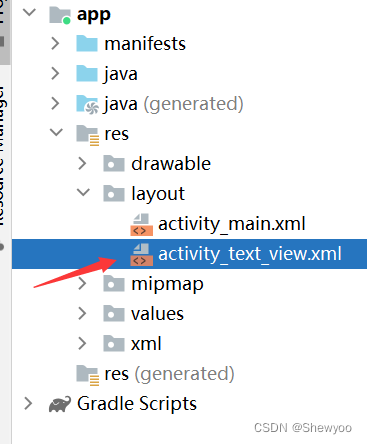
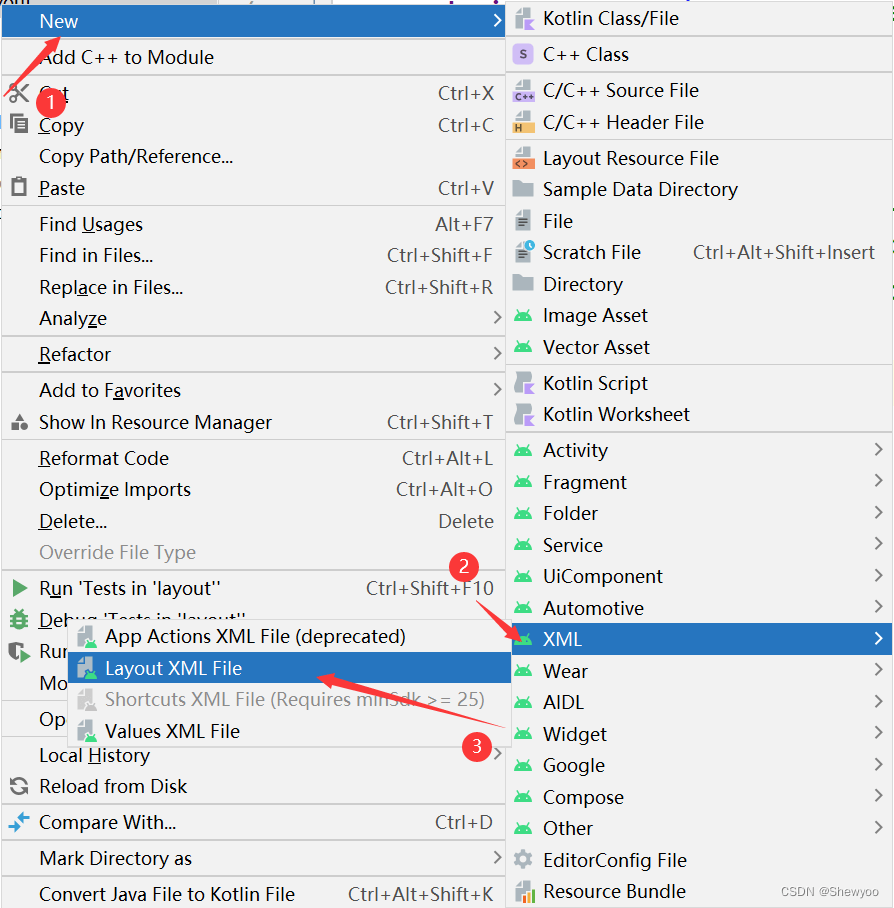
新建后会有以下默认内容:
<?xml version="1.0" encoding="utf-8"?>
<LinearLayout xmlns:android="http://schemas.android.com/apk/res/android"
android:layout_width="match_parent"
android:layout_height="match_parent">
</LinearLayout>在LinearLayout标签里添加以下内容;
text标签里不写具体的内容是因为:
情况:多个文件都用了相同的内容,但是需要修改此内容,那么就需要修改多个文件,而把内容写在string文件里,则只需要修改string文件的内容。
<TextView
android:id="@+id/tv_hello"
android:layout_width="wrap_content"
android:layout_height="wrap_content"
android:text="@string/hello"/> //调用string文件里name为hello的文本<resources>
<string name="app_name">test</string>
<string name="hello">你好</string>
</resources>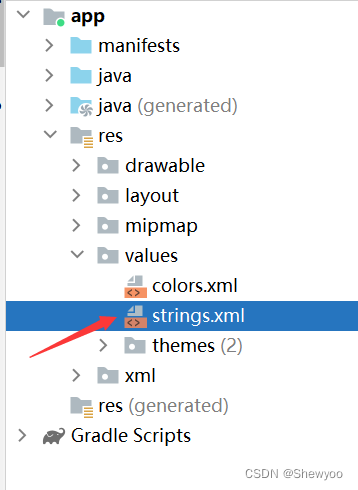
新建Java类,继承AppComatActivity类,并重写onCreate方法
public class TextViewActivity extends AppCompatActivity {
@Override
protected void onCreate(@Nullable Bundle savedInstanceState) {
super.onCreate(savedInstanceState);
setContentView(R.layout.activity_text_view);
}
}在java代码中调用文本视图对象的setText方法设置文本
与前面不同的是不需要在xml文件中写text标签,需要在java类中创建对象并调用setText方法。
public class TextViewActivity extends AppCompatActivity {
@Override
protected void onCreate(@Nullable Bundle savedInstanceState) {
super.onCreate(savedInstanceState);
setContentView(R.layout.activity_text_view);
TextView tv_hello = findViewById(R.id.tv_hello);
tv_hello.setText(R.string.hello);// 调用setText方法设置文本
}
} px:是手机屏幕的最小显示单位,与设备的显示屏有关。
dp/dip:是与设备无关的显示单位,只与屏幕的尺寸有关,相同尺寸手机,即使分辨率不同,同dp组件占用屏幕比例也相同,如果屏幕尺寸差异过大,需要做dp适配。
sp:专门用来设置字体大小,在系统设置中可以调整字体大小,跟随系统字体设置而变化。
在java代码中调用setTextSize方法
新建XML文件
<?xml version="1.0" encoding="utf-8"?>
<LinearLayout xmlns:android="http://schemas.android.com/apk/res/android"
android:layout_width="match_parent"
android:layout_height="match_parent"
android:orientation="vertical">
<TextView
android:id="@+id/tv_hello"
android:layout_width="wrap_content"
android:layout_height="wrap_content"
android:text="@string/hello" />
</LinearLayout>新建java类
public class TextSizeActivity extends AppCompatActivity {
@Override
protected void onCreate(@Nullable Bundle savedInstanceState) {
super.onCreate(savedInstanceState);
setContentView(R.layout.activity_text_size);
TextView tv_px = findViewById(R.id.tv_hello);
tv_px.setTextSize(30);//这里不用指定单位,默认为sp,所以官方推荐字体设置单位是sp
}在XML文件中通过属性android:textSize指定 XML文件
android:textSize="30px"/>
java类
public class TextSizeActivity extends AppCompatActivity {
@Override
protected void onCreate(@Nullable Bundle savedInstanceState) {
super.onCreate(savedInstanceState);
setContentView(R.layout.activity_text_size);
}
}在java代码中调用setTextColor方法设置文本颜色
具体色值可从Color获取
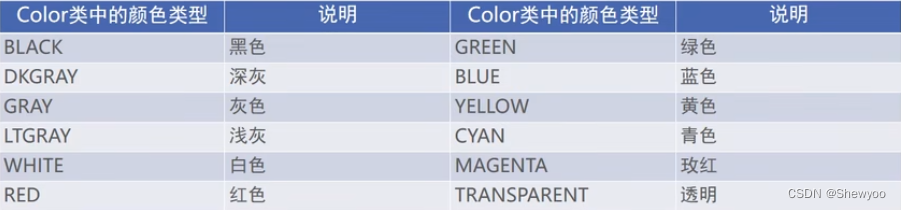
XML文件
<TextView
android:id="@+id/tv_code_system"
android:layout_width="wrap_content"
android:layout_height="wrap_content"
android:text="设置系统自带颜色"
android:textSize="17sp"/>java类
public class TextColorActivity extends AppCompatActivity {
@Override
protected void onCreate(@Nullable Bundle savedInstanceState) {
super.onCreate(savedInstanceState);
setContentView(R.layout.activity_text_color);
//布局文件中获取文本视图
TextView tv_code_system = findViewById(R.id.tv_code_system);
//设置文本颜色
tv_code_system.setTextColor(Color.GREEN);
}视图宽度通过属性android:layout_width表达,高度通过android:layout_height
宽高的取值主要有下列三种:
例:
//上面的
android:layout_width="wrap_content"
android:layout_height="wrap_content"
//下面的
android:layout_width="match_parent"
android:layout_height="wrap_content"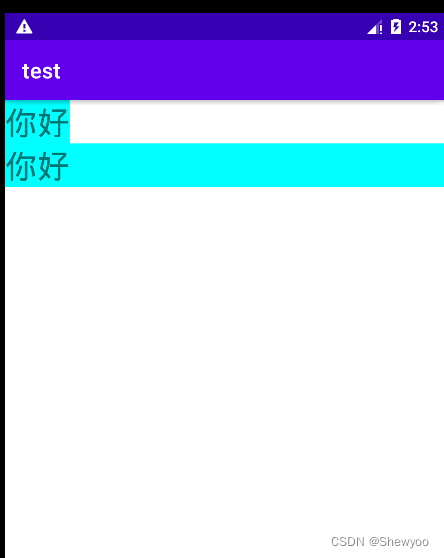
有两种方式:采用layout_margin属性、padding属性
指定了当前视图与周围平级视图之间的距离,即外边距,包括:layout_margin、layout_marginLeft、layout_marginTop、layout_marginRight、layout_marginBottom
指定当前视图与内部下级视图之间的距离,即内边距,包括:padding、paddingLeft、paddingTop、paddingRight、paddingBottom
例:
View标签在LinearLayout内,所以为其下级视图
<!-- 中间层的布局背景为黄色-->
<LinearLayout
android:layout_width="match_parent"
android:layout_height="match_parent"
android:layout_margin="20dp"//外边距20dp
android:background="#FFFF99"
android:padding="60dp">//内边距60dp
<!-- 最内层的视图背景为红色-->
<View
android:layout_width="match_parent"
android:layout_height="match_parent"
android:background="#FF0000"/>
</LinearLayout>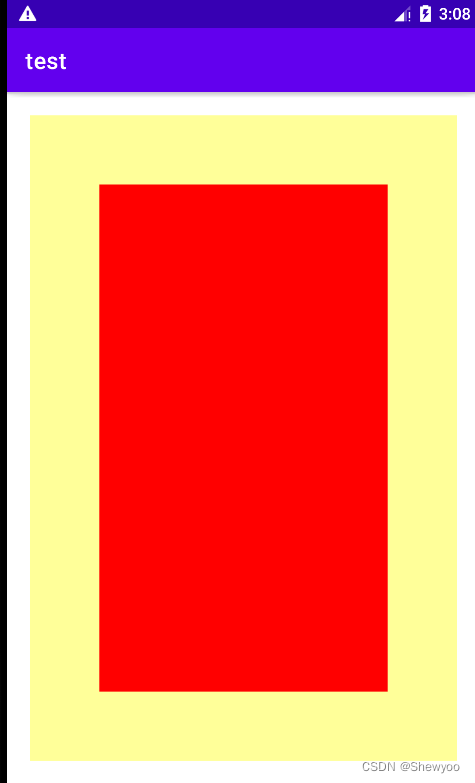
有两种方式:采用layout_gravity属性、采用gravity属性;
取值包括:left、top、right、bottom,可以用竖线连接各取值,如:left|top表示朝左上角对齐。
指定当前视图相对于上级视图的对齐方式。
指定下级视图相对于当前视图的对齐方式。
例:
<!--第一个子布局背景为红色,它在上级视图中朝下对齐,下级视图靠左对齐-->
<LinearLayout
android:layout_width="0dp"
android:layout_height="200dp"
android:layout_weight="1"
android:layout_margin="10dp"
android:padding="10dp"
android:background="#ff0000"
android:layout_gravity="bottom"
android:gravity="left">
<!-- 内部视图-->
<View
android:layout_width="100dp"
android:layout_height="100dp"
android:background="#00ffff"/>
</LinearLayout>
<!--第二个子布局背景为红色,它在上级视图中朝上对齐,下级视图靠右对齐-->
<LinearLayout
android:layout_width="0dp"
android:layout_height="200dp"
android:layout_weight="1"
android:layout_margin="10dp"
android:padding="10dp"
android:background="#ff0000"
android:layout_gravity="top">
<View
android:layout_width="100dp"
android:layout_height="100dp"
android:background="#00ffff"
android:gravity="right"/>
</LinearLayout>