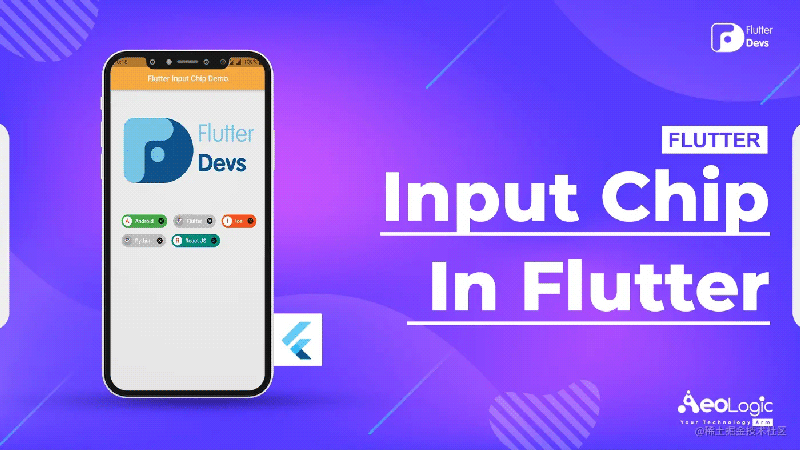
这里有一些拥有属性的 chip,其中之一就是 input chip。input chip 通常用于以保守的结构处理客户端输入或向客户端提供想法。除了 label 和 avtar 之外,input chip 还可以有一个删除图标。在 Flutter 中,您可以利用 InputChip widget 制作这种 chip。
InputChip 是一个 material widget ,它以保守的结构处理令人难以置信的数据片段。Flutter 提供了一个名为 InputChip 的 widget ,它允许我们在应用程序中添加一个 input chip。
默认情况下,input chip 是禁用的。我们可以通过设置为“选择”来增强它的能力。我们可以给出一个标签,以及它的引导和尾随符号。不同种类的 chip 有 Chip、 ChoiceChip、 ActionChip 和 FilterChip。

这个演示视频显示了如何在 Flutter 中使用 input chip,并显示了 input chip 将如何在 Flutter 应用程序中工作。我们将显示一个用户按下 chip,然后 chip 将被选中,并且用户将删除 chip。它会显示在你们的设备上。
要利用 InputChip,您需要调用下面的构造函数:
要在 Flutter 中制作 input chip,我们需要利用 Flutter 给出的 InputChip 类的构造函数。
const InputChip({
Key? key,
this.avatar,
required this.label,
this.labelStyle,
this.labelPadding,
this.selected = false,
this.isEnabled = true,
this.onSelected,
this.deleteIcon,
this.onDeleted,
this.deleteIconColor,
this.deleteButtonTooltipMessage,
this.onPressed,
this.pressElevation,
this.disabledColor,
this.selectedColor,
this.tooltip,
this.side,
this.shape,
this.clipBehavior = Clip.none,
this.focusNode,
this.autofocus = false,
this.backgroundColor,
this.padding,
this.visualDensity,
this.materialTapTargetSize,
this.elevation,
this.shadowColor,
this.selectedShadowColor,
this.showCheckmark,
this.checkmarkColor,
this.avatarBorder = const CircleBorder(),
@Deprecated(
'Migrate to deleteButtonTooltipMessage. '
'This feature was deprecated after v2.10.0-0.3.pre.'
)
this.useDeleteButtonTooltip = true,
})
inputChip widget 的一个必需属性是 label 属性。标签可以是任何 widget ,通常是一个文本 widget 。为了利用 InputChip widget ,我们需要为这个属性提供一个值。
InputChip 的一些特性是:
您需要分别在代码中实现它:
在 lib 文件夹中创建一个名为 _item_model.dart_ 的新 dart 文件。
首先,我们需要一个 ItemModel 类来保存 Inputchip 的信息。ItemModel 类将有三个边界标签、颜色和 isSelected。标签将持有 chip 的标记,颜色将持有背景颜色和被选择的将持有选择或未选择的条件的 input chip。
import 'dart:ui';
class ItemModel {
String label;
Color color;
bool isSelected;
ItemModel(this.label, this.color, this.isSelected);
}
在 lib 文件夹中创建一个名为 _main.dart_ 的新 dart 文件。
总体来说。在 dart 文件中,我们将创建一个新的类 MyHomePage ()。在这个类中,我们将首先创建类型 ItemModel 的 List 并为 chip 提供数据。
final List<ItemModel> _chips = [
ItemModel("Android", Colors.green, false),
ItemModel("Flutter", Colors.blueGrey, false),
ItemModel("Ios", Colors.deepOrange, false),
ItemModel("Python", Colors.cyan, false),
ItemModel("React JS", Colors.teal, false),
];
在主体中,我们将添加 Column widget 。在这个 widget 中,我们将添加一个图像和包装 widget 。在这个 widget 中,我们将添加方向是水平的,其子级是 itemsChips ()方法。
Center(
child: Column(
children: [
Image.asset(
"assets/logo.png",
height: 300,
width: 350,
),
Wrap(direction: Axis.horizontal, children: itemsChips()),
],
)),
现在我们将深入定义 itemsChips ()方法:
此方法在 widget 列表中。我们将添加 InputChip widget 。在这个 widget 中,我们将添加一个头像、标签、 backoundColor、 select、 onDelected、 onSelected,然后返回 chip。
List<Widget> itemsChips() {
List<Widget> chips = [];
for (int i = 0; i < _chips.length; i++) {
Widget item = Padding(
padding: const EdgeInsets.only(left: 10, right: 5),
child: InputChip(
avatar: CircleAvatar(
backgroundColor: Colors.white,
child: Text(_chips[i].label[0].toUpperCase()),
),
label: Text(_chips[i].label),
labelStyle: const TextStyle(color: Colors.white),
backgroundColor: _chips[i].color,
selected: _chips[i].isSelected,
onDeleted: () {
setState(() {
_chips.removeAt(i);
});
},
onSelected: (bool value) {
setState(() {
_chips[i].isSelected = value;
});
},
),
);
chips.add(item);
}
return chips;
}
当我们运行应用程序时,我们应该得到屏幕的输出,就像下面的屏幕截图一样。
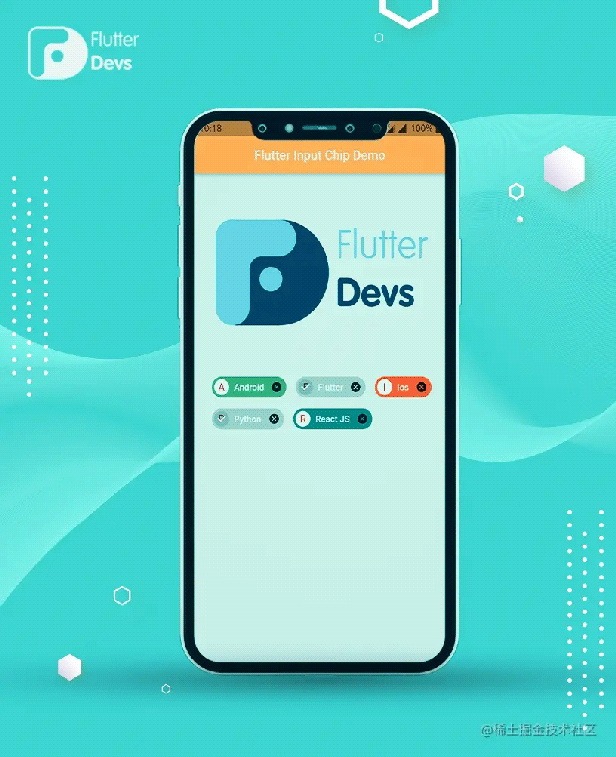
最终输出
import 'package:flutter/material.dart';
import 'package:flutter_input_chip_demo/item_model.dart';
import 'package:flutter_input_chip_demo/splash_screen.dart';
void main() {
runApp(const MyApp());
}
class MyApp extends StatelessWidget {
const MyApp({Key? key}) : super(key: key);
@override
Widget build(BuildContext context) {
return MaterialApp(
theme: ThemeData(
primarySwatch: Colors.red,
),
debugShowCheckedModeBanner: false,
home: const Splash(),
);
}
}
class MyHomePage extends StatefulWidget {
const MyHomePage({Key? key}) : super(key: key);
@override
_MyHomePageState createState() {
return _MyHomePageState();
}
}
class _MyHomePageState extends State<MyHomePage> {
final List<ItemModel> _chips = [
ItemModel("Android", Colors.green, false),
ItemModel("Flutter", Colors.blueGrey, false),
ItemModel("Ios", Colors.deepOrange, false),
ItemModel("Python", Colors.cyan, false),
ItemModel("React JS", Colors.teal, false),
];
@override
Widget build(BuildContext context) {
return Scaffold(
backgroundColor: Colors.grey[200],
appBar: AppBar(
title: const Text("Flutter Input Chip Demo"),
centerTitle: true,
automaticallyImplyLeading: false,
backgroundColor: Colors.orangeAccent,
),
body: Center(
child: Column(
children: [
Image.asset(
"assets/logo.png",
height: 300,
width: 350,
),
Wrap(direction: Axis.horizontal, children: itemsChips()),
],
)),
);
}
List<Widget> itemsChips() {
List<Widget> chips = [];
for (int i = 0; i < _chips.length; i++) {
Widget item = Padding(
padding: const EdgeInsets.only(left: 10, right: 5),
child: InputChip(
avatar: CircleAvatar(
backgroundColor: Colors.white,
child: Text(_chips[i].label[0].toUpperCase()),
),
label: Text(_chips[i].label),
labelStyle: const TextStyle(color: Colors.white),
backgroundColor: _chips[i].color,
selected: _chips[i].isSelected,
onDeleted: () {
setState(() {
_chips.removeAt(i);
});
},
onSelected: (bool value) {
setState(() {
_chips[i].isSelected = value;
});
},
),
);
chips.add(item);
}
return chips;
}
}
在本文中,我简单介绍了 input chip 的基本结构; 您可以根据自己的选择修改此代码。这是一个小的介绍 input chip 用户交互从我的方面,它的工作使用 Flutter 。
我希望这个博客将提供足够的信息,试验 input chip 在您的 Flutter 项目。我们将向您展示什么是介绍,什么是 input chip 的结构和性能,并作出一个演示程序与 input chip 工作在您的 Flutter 应用程序。