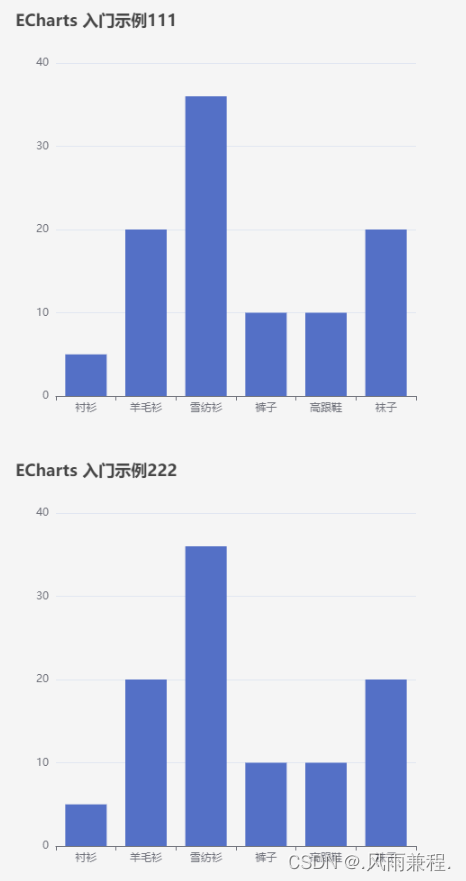$ npm install echarts --save
// 导入echarts 并将全部导入的命名为echarts
import * as echarts from 'echarts'
import { useEffect, useRef } from 'react'
const Home = () => {
const domRef = useRef()
useEffect(() => {
chartTnit()
}, [])
const chartTnit = () => {
// 基于准备好的dom,初始化echarts实例
const myChart = echarts.init(domRef.current)
// 绘制图表
myChart.setOption({
title: {
text: 'ECharts 入门示例'
},
tooltip: {},
xAxis: {
data: ['衬衫', '羊毛衫', '雪纺衫', '裤子', '高跟鞋', '袜子']
},
yAxis: {},
series: [
{
name: '销量',
type: 'bar',
data: [5, 20, 36, 10, 10, 20]
}
]
})
}
return (<div>
{/* 挂载节点 */}
<div ref={domRef} style={{ width: '500px', height: '500px' }}></div>
</div>)
}
export default Home$ npm install @ant-design/charts --save
import React from 'react'
// 引入Column柱状图表
import { Column } from '@ant-design/charts'
const Home = () => {
const data = [
{ type: '家具家电', sales: 38 },
{ type: '粮油副食', sales: 52 },
{ type: '生鲜水果', sales: 61 },
{ type: '美容洗护', sales: 145 },
{ type: '母婴用品', sales: 48 },
{ type: '进口食品', sales: 38 },
{ type: '食品饮料', sales: 38 },
{ type: '家庭清洁', sales: 38 },
]
const config = {
data,
xField: 'type',
yField: 'sales',
label: {
// 可手动配置 label 数据标签位置
position: 'middle',
// 'top', 'bottom', 'middle',
// 配置样式
style: {
fill: '#FFFFFF',
opacity: 0.6,
},
},
xAxis: {
label: {
autoHide: true,
autoRotate: false,
},
},
meta: {
type: {
alias: '类别',
},
sales: {
alias: '销售额',
},
},
}
return <div>
<Column {...config} />
</div>
}
export default Home
这里名字为Bar,目录结构如下:
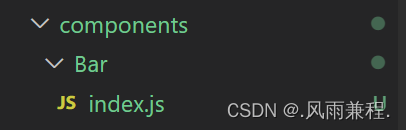
// Bar组件 子组件
import * as echarts from 'echarts'
import { useEffect, useRef } from 'react'
// 将用来自定义的提取出来
const Bar = ({ title, xData, yData, style }) => {
const domRef = useRef()
useEffect(() => {
chartTnit()
}, [])
const chartTnit = () => {
// 基于准备好的dom,初始化echarts实例
const myChart = echarts.init(domRef.current)
// 绘制图表
myChart.setOption({
title: {
text: title
},
tooltip: {},
xAxis: {
data: xData
},
yAxis: {},
series: [
{
name: '销量',
type: 'bar',
data: yData
}
]
})
}
return (<div>
{/* 挂载节点 */}
<div ref={domRef} style={style}></div>
</div>)
}
export default Bar
//Home组件 父组件
import Bar from '@/components/Bar'
const Home = () => {
return (<div>
{/* 使用Bar组件 */}
<Bar
title='ECharts 入门示例111'
xData={['衬衫', '羊毛衫', '雪纺衫', '裤子', '高跟鞋', '袜子']}
yData={[5, 20, 36, 10, 10, 20]}
style={{ width: '500px', height: '500px' }} />
<Bar
title='ECharts 入门示例222'
xData={['衬衫', '羊毛衫', '雪纺衫', '裤子', '高跟鞋', '袜子']}
yData={[5, 20, 36, 10, 10, 20]}
style={{ width: '500px', height: '500px' }} />
</div>)
}
export default Home