在本文中你将收获
在根目录新建components文件夹,建立cell 文件夹,右击创建cell的Component组件
页面的xxx.json ,usingComponent注册
"usingComponents": {
"item":"/components/item/item"
}
<item></item>

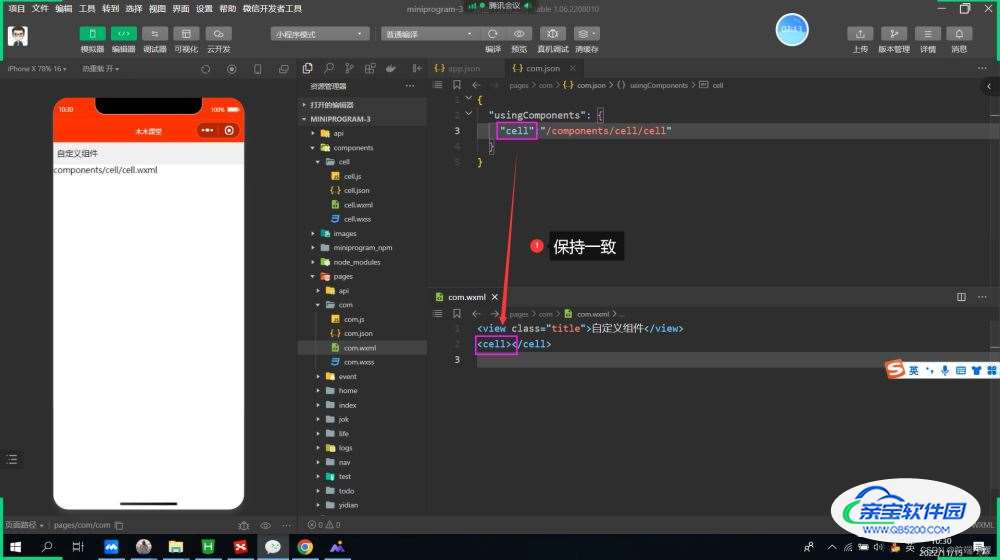
cell.wxml 文件
<view class="cell cell-class"> </view>
cell.wxss
/* pages/com/com.wxss */
.cell{
color: tomato;
}
.mycell{
color: #f70;
line-height: 120rpx !important;
}
cell.js 文件
/* 选项 */
options:{
/* 样式隔离:apply-shared 父影响子
shared 父子相互影响 isolated 相互隔离
*/
styleIsolation:'isolated',
},
//通过组件的外部类实现父组件控制自己的样式
externalClasses:["cell-class"],
<cell></cell> <cell cell-class="mycell"></cell>

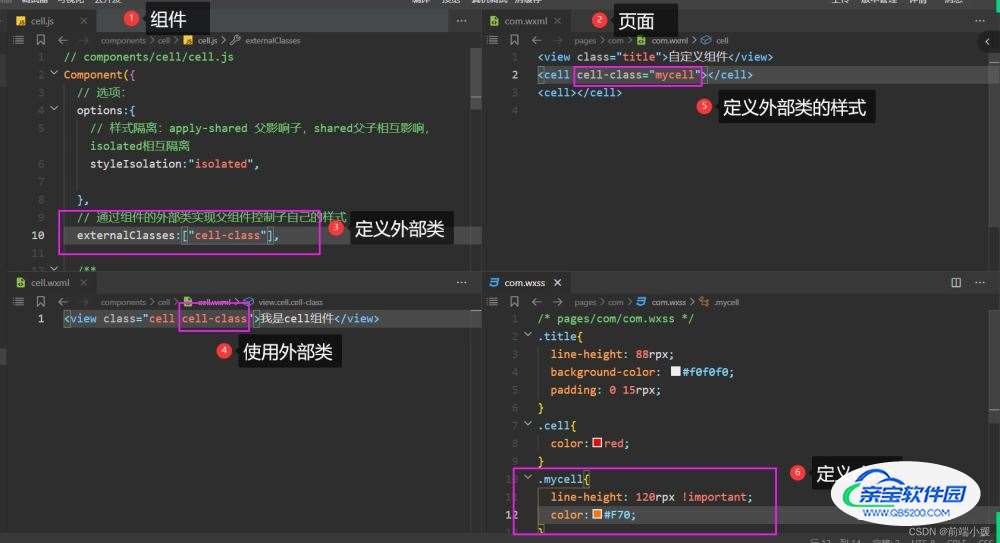
cell.wxml
<view class="cell"> 我是cell组件 <slot></slot> </view>
cell.js
/* 选项 */
options:{
//允许多个插槽
multipleSlots:true,
},
cell.wxss
.cell{
height: 88rpx;
line-height: 88rpx;
border-bottom: 1rpx solid #cccccc;
}
使用cell组件
<cell> <text>放假</text> <text>快点到来</text> </cell>
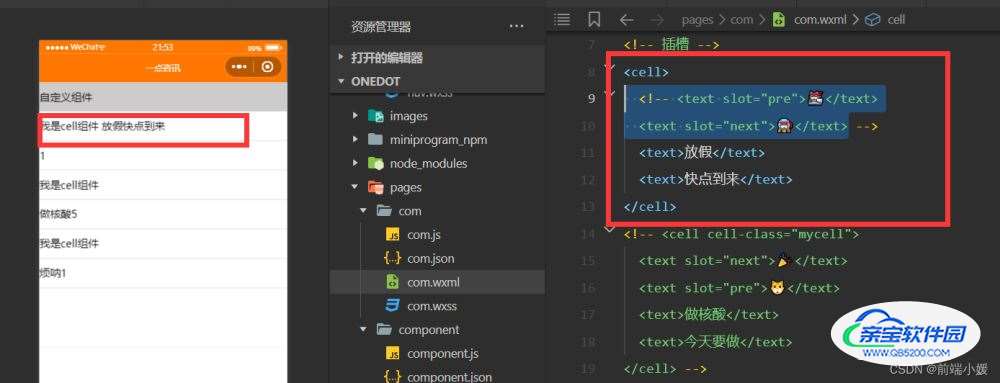
cell.wxml
<view class="cell cell-class"> <slot name="pre"></slot> 我是cell组件 <slot></slot> <slot name="next"></slot> </view>
cell.js
/* 选项 */
options:{
//允许多个插槽
multipleSlots:true,
},
cell.wxss
.cell{
height: 88rpx;
line-height: 88rpx;
border-bottom: 1rpx solid #cccccc;
}
com.wxml