微信小程序开发图片拖拽实例详解
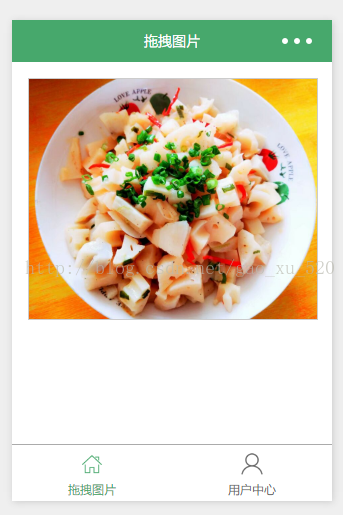
1.编写页面结构:moveimg.wxml
<view class="container">
<view class="cnt">
<image class="image-style" src="../uploads/foods.jpg" style="left:{{ballleft}}px;width:{{screenWidth}}px" bindtouchmove="ballMoveEvent">
</image>
</view>
</view>
2.编写页面样式:moveimg.wxss
.container {
box-sizing:border-box;
padding:1rem;
}
.cnt{
width:100%;
height:15rem;
border: 1px solid #ccc;
position:relative;
overflow: hidden;
}
.image-style{
position: absolute;
top: 0px;
left:0px;
height:100%;
}
3.设置数据:moveimg.js
var app = getApp()
Page({
data: {
ballleft:-20,
screenWidth: 0,
},
onLoad: function() {
var _this = this;
wx.getSystemInfo({
success: function(res) {
_this.setData({
screenHeight: res.windowHeight,
screenWidth: res.windowWidth,
});
}
});
},
ballMoveEvent: function(e) {
var touchs = e.touches[0];
var pageX = touchs.pageX;
console.log('宽度 '+this.data.screenWidth)
console.log('pageX: ' + pageX);
//这里用right和bottom.所以需要将pageX pageY转换
var x = this.data.screenWidth/2 - pageX-20;
if(this.data.screenWidth>385){
if(x>42){x=42;}
}else{
if(x>32){x=32;}
}
if(x<0){x=0;}
console.log('x:' + x)
this.setData({
ballleft: -x
});
}
})
这几天一直在研究图片裁剪,思路是有,可是却遇到各种问题。可怜编程不易啊。
想了好久,决定还是简单开始吧。如果大家有更好的方式或是其他想法,欢迎提出,一起讨论。
感谢阅读,希望能帮助到大家,谢谢大家对本站的支持!