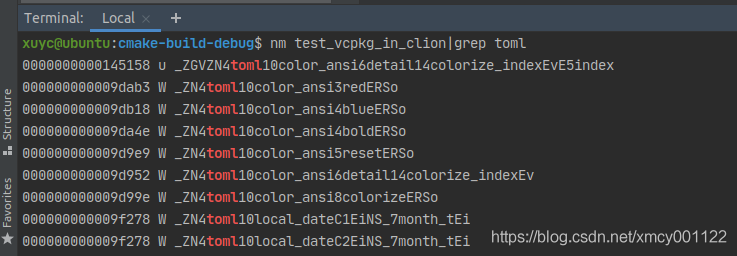ubuntu 20+
clion 2021.1
在Linux下,每次新创建1个项目,可能会使用一些第三方库,比如:
难道每次都要我去重新下载源码,然后编译,在配置CMake?太麻烦了吧,看看别人前端,需要一个包只用执行 npm install axio 就行了,好羡慕。
刚好,前段时间在windows下使用了一把vcpkg,目前vcpkg作为c++的包管理工具,已经相对成熟了,很多著名的开源组件都对vcpkg进行了支持。
于是,我们在Ubuntu 20 下 通过Clion来试试可不可以呢?
先来安装一下 Github
# Debian, Ubuntu 要额外执行 $ sudo apt-get update $ sudo apt-get install build-essential tar curl zip unzip # CentOS 要额外执行 $ sudo yum install centos-release-scl $ sudo yum install devtoolset-7 $ scl enable devtoolset-7 bash
$ git clone https://github.com/microsoft/vcpkg $ .\vcpkg\bootstrap-vcpkg.sh $ vim ~/.bashrc # 加入vcpkg的路径到环境变量 export PATH=/home/xmcy0011/data/vcpkg:$PATH $ source ~/.bashrc # 立即生效 $ vcpkg help # 不报错,则成功
使用方法,记住2个命令即可 search 和 install
$ vcpkg search toml11 # 搜索c++包 $ vcpkg install tmol11 # 安装c++包,并且进行本地编译,后面就可以直接在clion中通过find_packge()使用。
创建一个项目
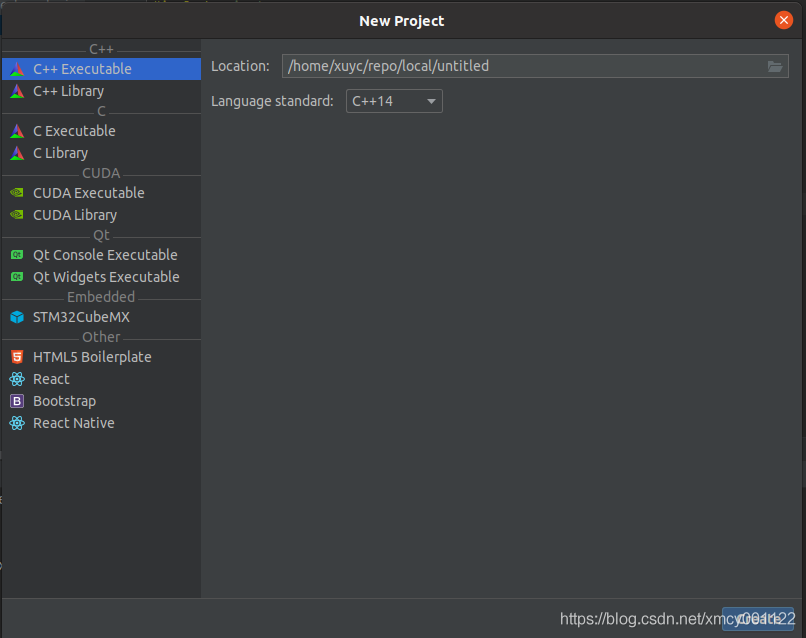
配置Clion,使用vcpkg
注意:这个配置是针对项目级别,故每个项目都需要配置。
-DCMAKE_TOOLCHAIN_FILE=[vcpkg root]/scripts/buildsystems/vcpkg.cmake
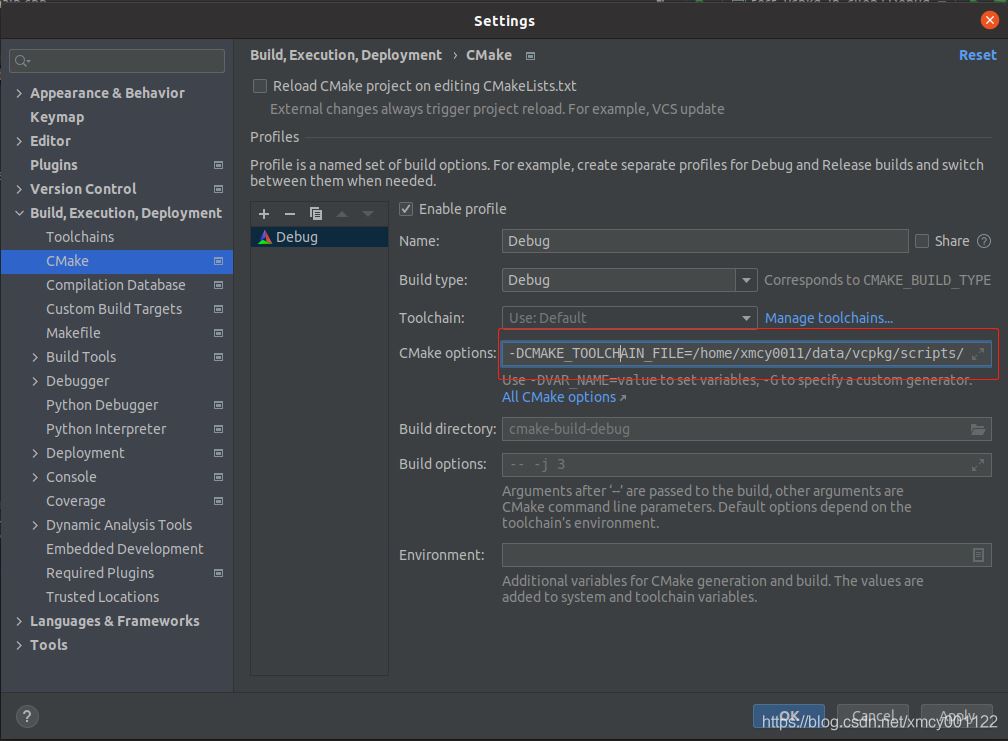
因为之前已经通过:
$ vcpkg install tmol11
The package toml11:x64-linux provides CMake targets:
find_package(toml11 CONFIG REQUIRED)
target_link_libraries(main PRIVATE toml11::toml11)
安装了toml解析的包,安装成功后会打印使用方法如find_packge(…),target_link_libraries(…),我们把它拷贝到CMakeList.txt中使用:
cmake_minimum_required(VERSION 3.0)
project(test_vcpkg_in_clion)
set(CMAKE_CXX_STANDARD 14)
# 这里使用toml11来解析toml文件
find_package(toml11 REQUIRED)
if (toml11_FOUND)
message("find toml11=${toml11_VERSION}")
endif ()
add_executable(test_vcpkg_in_clion main.cpp)
# 通过静态库的方式使用toml11
target_link_libraries(test_vcpkg_in_clion PRIVATE toml11::toml11)
别忘记了,点击Reload changes,重新生成项目哦。
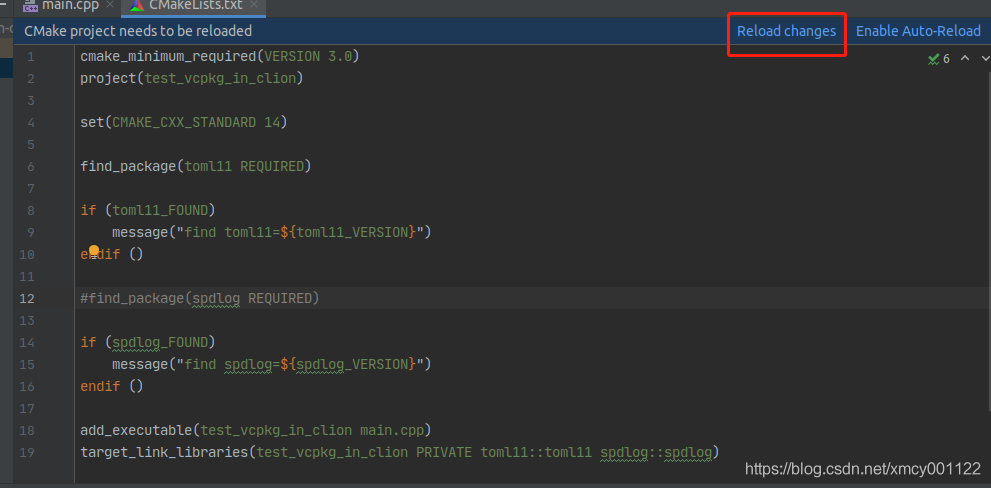
在cmake-build-debug目录下面创建一个example.tmo文件,内容如下:
[server] ip = "127.0.0.1"
使用的话,就很简单了,直接include即可。
main.cpp:
#include <iostream>
// 这里的路径是什么,见每个库的github说明
// 比如vcpkg install spdlog,使用方法是:#include "spdlog/spdlog.h"
#include "toml.hpp"
int main() {
auto data = toml::parse("example.toml");
auto &server = toml::find(data, "server");
std::string ip = toml::find<std::string>(server, "ip");
std::cout << "Hello, World!" << ip << std::endl;
return 0;
}

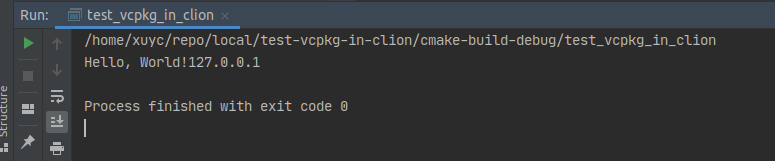
我们看到,很快的都实现了一个toml的文件解析,是不是很方便呢?
最后,我们来用nm(动态库就是ldd)验证一下: