Flutter开发过程中,Drawer控件的使用频率也是比较高的,其实有过移动端开发经验的人来说,Flutter中的Drawer控件就相当于ios开发或者Android开发中的“抽屉”效果,从侧边栏滑出导航菜单。对于Flutter中的Drawer控件的常规用法就不多介绍,网上大把的教程。
那么本篇博文分享一个网上教程不多的一个知识点,那就是自定义Drawer的滑出位置的大小,自定义Drawer滑出位置就需要修改一个double的widthPercent属性,widthPercent一般默认值是0.7,然后想要修改widthPercent的默认值,或者设置想要的任何大于0小于1之间的值都可以根据这个来设置。具体操作如下所示:
1、首先封装这个方法(看官可以直接复制使用)
class CustomDrawer extends StatelessWidget {
final double elevation;
final Widget child;
final String semanticLabel;
final double widthPercent;
const CustomDrawer({
Key key,
this.elevation = 16.0,
this.child,
this.semanticLabel,
this.widthPercent = 0.7,
}) :
assert(widthPercent!=null&&widthPercent<1.0&&widthPercent>0.0)
,super(key: key);
@override
Widget build(BuildContext context) {
assert(debugCheckHasMaterialLocalizations(context));
String label = semanticLabel;
switch (defaultTargetPlatform) {
case TargetPlatform.iOS:
label = semanticLabel;
break;
case TargetPlatform.android:
case TargetPlatform.fuchsia:
label = semanticLabel ?? MaterialLocalizations.of(context)?.drawerLabel;
}
final double _width=MediaQuery.of(context).size.width*widthPercent;
return Semantics(
scopesRoute: true,
namesRoute: true,
explicitChildNodes: true,
label: label,
child: ConstrainedBox(
constraints: BoxConstraints.expand(width: _width),
child: Material(
elevation: elevation,
child: child,
),
),
);
}
}
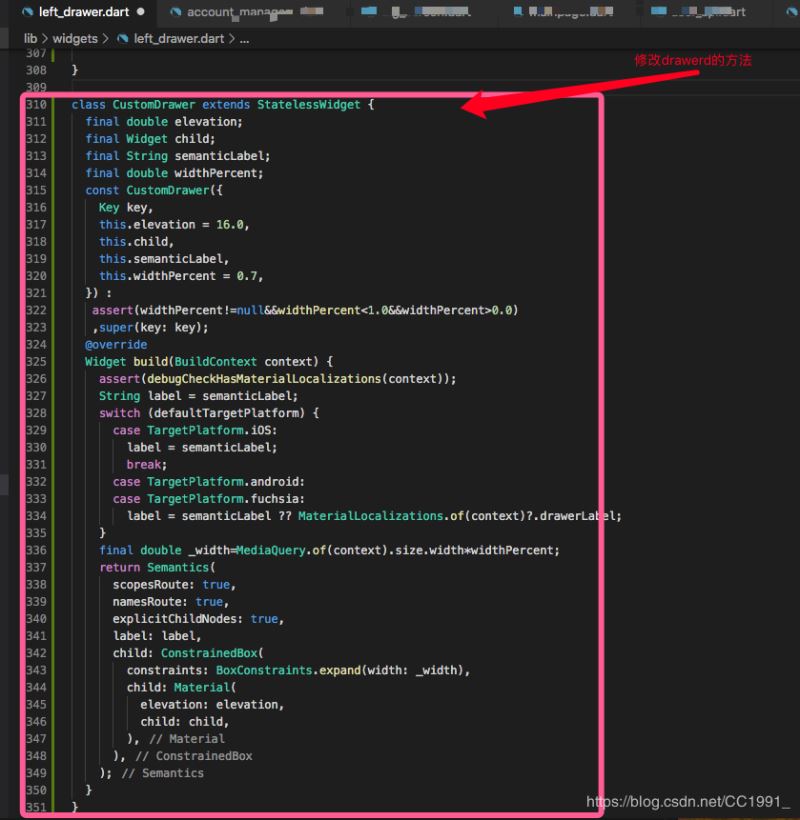
2、调用的地方

@override
Widget build(BuildContext context) {
return InkWell(
onTap: () {
Navigator.of(context).pop();
Navigator.of(context).push(new MaterialPageRoute(
builder: (BuildContext context) => new AccountManagersPage('')));
},
child: new CustomDrawer( //调用修改Drawer的方法
widthPercent:0.5, //设置Drawer滑出位置居屏幕的一半宽度
child: Container(
color: Color(0xFF1F1D5B),
child: Column(
children: <Widget>[
Expanded(
child: ListView(children: <Widget>[
Column(
children: <Widget>[
ListTile(
title: Text('设备列表',
style: TextStyle(color: Color(0xFF8B89EF))),
contentPadding: EdgeInsets.symmetric(
horizontal: 15.0, vertical: 0.0),
),
ListTile(
leading: CircleAvatar(
backgroundImage: new ExactAssetImage(
'images/menu_lamp_pole.png'),
radius: 15.0,
),
title: Text('灯杆',
style: TextStyle(
color: Color(0xFFffffff),
fontSize: 18.0,
)),
onTap: () {
Navigator.of(context).pop();
//Navigator.of(context).push(new MaterialPageRoute(builder:(BuildContext context) => new BigScreenPage(0,'灯杆列表')));
Navigator.of(context).push(new MaterialPageRoute(
builder: (BuildContext context) =>
new MainPoleView()));
}),
// Divider(),
ListTile(
leading: CircleAvatar(
backgroundImage:
new ExactAssetImage('images/menu_charge.png'),
radius: 15.0,
),
title: Text('充电桩',
style: TextStyle(
color: Color(0xFFffffff),
fontSize: 18.0,
)),
onTap: () {
Navigator.of(context).pop();
Navigator.of(context).push(new MaterialPageRoute(
builder: (BuildContext context) =>
new BigScreenPage(6, '充电桩列表')));
}),
],
)
]),
)
],
),
),
),
);
}
实现效果如下所示:

总结