开发过程中,必不可少的需要读取文件,对于打包方式的不同,还会存在一些坑,比如以jar包方式部署时,文件都存在于jar包中,某些读取方式在开发工程中都可行,但是打包后,由于文件被保存在jar中,会导致读取失败。
这时就需要通过类加载器读取文件,类加载器可以读取jar包中的class类当然也可以读取jar包中的文件。
// 方法1:获取文件或流
this.getClass().getResource("/")+fileName;
this.getClass().getResourceAsStream(failName);
// 方法2:获取文件
File file = org.springframework.util.ResourceUtils.getFile("classpath:test.txt");
// 方法3:获取文件或流
ClassPathResource classPathResource = new ClassPathResource("test.txt");
classPathResource .getFile();
classPathResource .getInputStream();
// >>>>>>>>>>>>>>>> 下面方法可以读取jar包下文件
假设resources目录下有一个test.txt文件,首先获得当前的类加载器,通过类加载器读取文件。
// 方法1
InputStream io = Thread.currentThread().getContextClassLoader().getResourceAsStream("test.txt");
// 方法2
InputStream io = getClass().getClassLoader().getResourceAsStream("test.txt");
注意:
Spring工具类会对classpath路径做处理,类加载器不会对classpath做处理,因此使用类加载器读取文件,路径中不要添加classpath
公司的一个SpringBoot项目中,有需要下载文件模板的需求,按理来说分布式项目文件都应该上传到文件服务器,但是由于文件不是太多于是就放在了classpath下,在本地开发的时候发现都能正常下载文件,但是打包成jar上传到Linxu测试环境上就报错,找不到classpath路径。
原因是项目打包后Spring试图访问文件系统路径,但无法访问JAR包中的路径。我们使用ResourceUtils.getFile("classpath:");这样的方式是获取不到路径的。
我们虽然不能直接获取文件资源路径,但是我们可以通过流的方式读取资源,拿到输入流过后我们就可以对其做操作了。关键代码如下:
ClassPathResource resource = new ClassPathResource("\\static\\pattern\\test.txt"); // static/pattern下的 test.txt文件
InputStream in = resource.getInputStream(); //获取文件输入流
1. 在static下新建pattern目录,并新建一个名为 test.txt的文件

2. 新建DownloadController.java
代码如下:
package com.example.jekins.controller;
import org.springframework.core.io.ClassPathResource;
import org.springframework.web.bind.annotation.GetMapping;
import org.springframework.web.bind.annotation.RestController;
import javax.servlet.http.HttpServletRequest;
import javax.servlet.http.HttpServletResponse;
import java.io.IOException;
import java.io.InputStream;
import java.io.OutputStream;
import java.net.URLEncoder;
@RestController
public class DownloadController {
@GetMapping("/download/pattern")
public void downloadPattern(HttpServletRequest request, HttpServletResponse response){
System.out.println("开始下载文件.....");
ClassPathResource resource = new ClassPathResource("\\static\\pattern\\test.txt");
try {
//获取文件输入流
InputStream in = resource.getInputStream();
//下载文件
downFile("test文件.txt",request,response,in);
} catch (IOException e) {
e.printStackTrace();
}
}
/**
* 下载文件
* @param fileName 下载文件名称
* @param response 响应
* @throws IOException 异常
*/
public static void downFile(String fileName,HttpServletRequest request,
HttpServletResponse response,InputStream in) throws IOException {
//输出流自动关闭,java1.7新特性
try(OutputStream os = response.getOutputStream()) {
fileName = URLEncoder.encode(fileName, "UTF-8");
response.reset();
response.setHeader("Content-Disposition", "attachment; filename=" + fileName);
response.setContentType("application/octet-stream; charset=UTF-8");
byte[] b = new byte[in.available()];
in.read(b);
os.write(b);
os.flush();
} catch (Exception e) {
System.out.println("fileName=" + fileName);
e.printStackTrace();
} finally {
if (in != null) {
in.close();
}
}
}
}
3. 测试 使用Maven工具把项目打成jar包
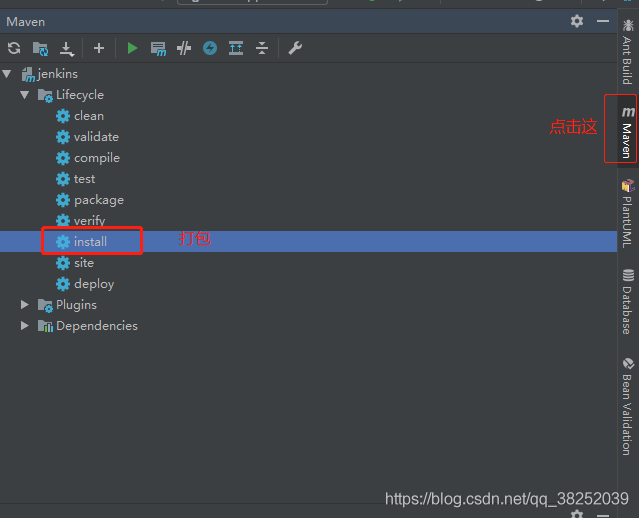
在target下生成了jar包
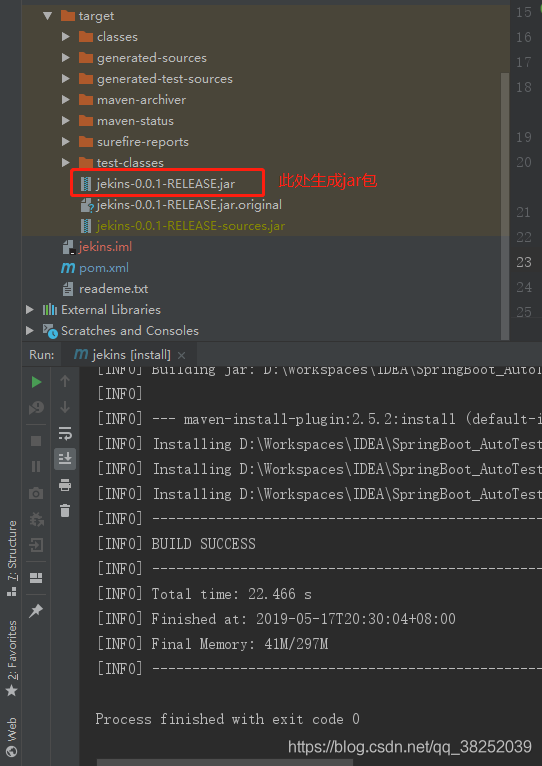
进入jar包所在的文件夹,按住shift并右击,点击在此处打开命令行窗口。输入命令启动项目 java -jar 打包后的文件
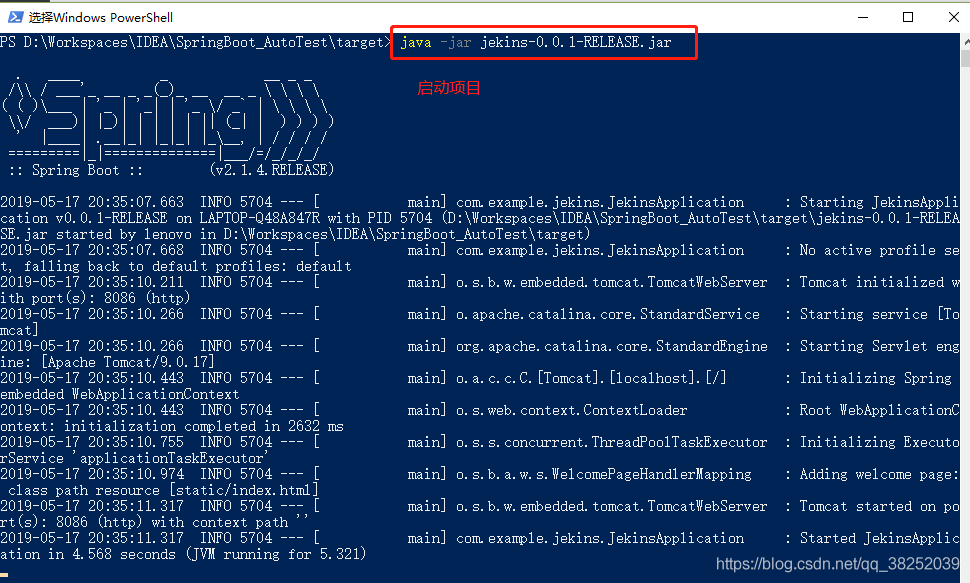
我设置的端口是8086,浏览器地址栏输入http://127.0.0.1:8086/download/pattern
此时我们可以卡看到test.txt文件下载成功
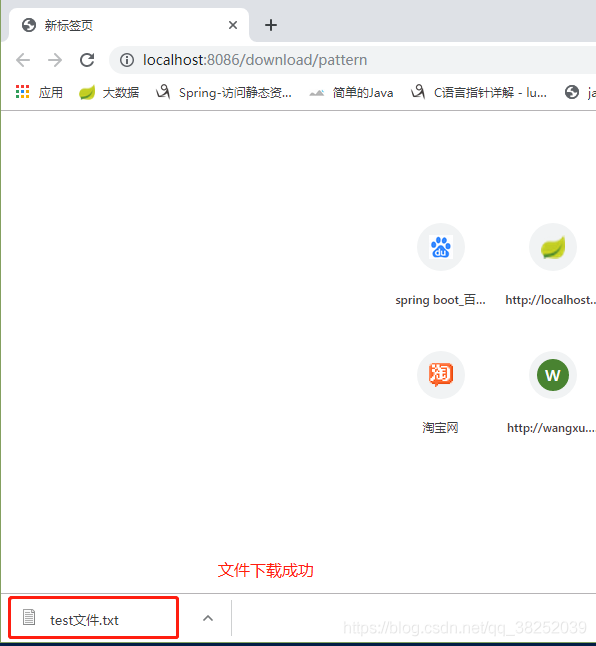
以上为个人经验,希望能给大家一个参考,也希望大家多多支持。