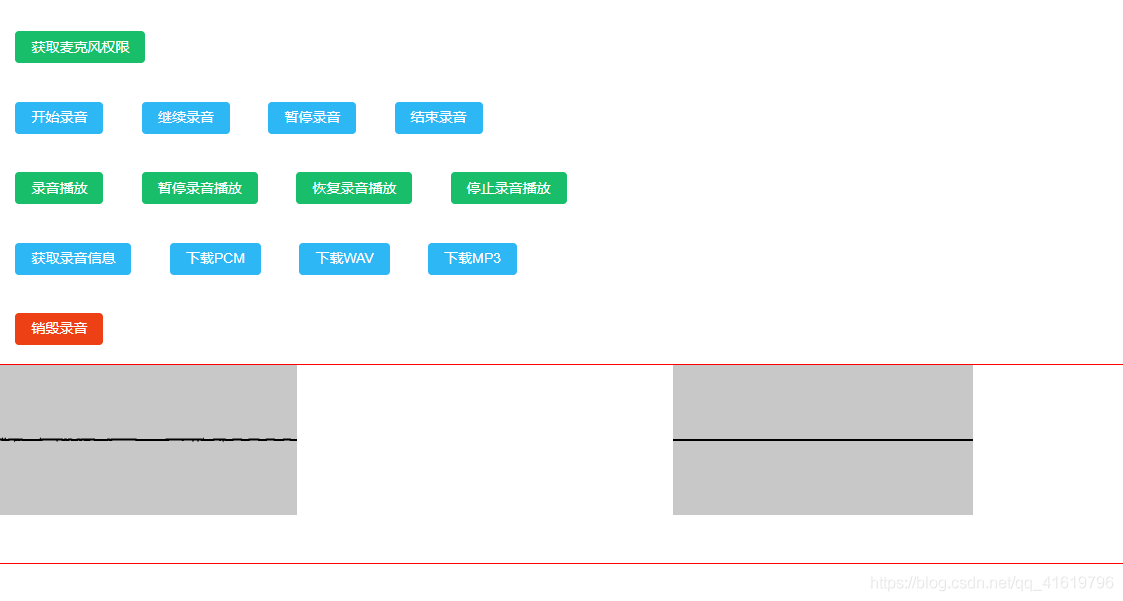

cnpm i js-audio-recorder --s
cnpm install lamejs --s
提示:慎用自身的这个监听事件,可以拿到数据,但是每秒拿到的数据非常多
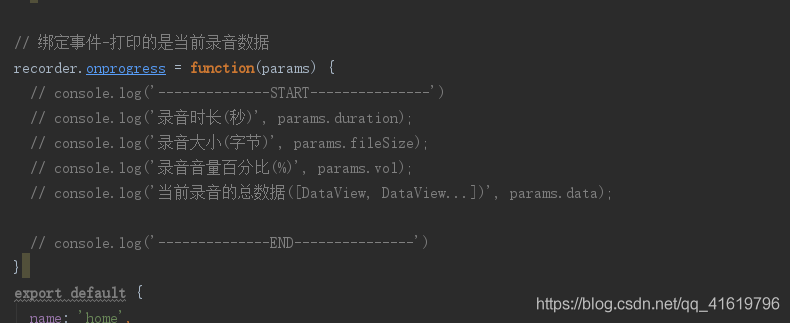
<template>
<div class="home" style="margin:1vw;">
<Button type="success" @click="getPermission()" style="margin:1vw;">获取麦克风权限</Button>
<br/>
<Button type="info" @click="startRecorder()" style="margin:1vw;">开始录音</Button>
<Button type="info" @click="resumeRecorder()" style="margin:1vw;">继续录音</Button>
<Button type="info" @click="pauseRecorder()" style="margin:1vw;">暂停录音</Button>
<Button type="info" @click="stopRecorder()" style="margin:1vw;">结束录音</Button>
<br/>
<Button type="success" @click="playRecorder()" style="margin:1vw;">录音播放</Button>
<Button type="success" @click="pausePlayRecorder()" style="margin:1vw;">暂停录音播放</Button>
<Button type="success" @click="resumePlayRecorder()" style="margin:1vw;">恢复录音播放</Button>
<Button type="success" @click="stopPlayRecorder()" style="margin:1vw;">停止录音播放</Button>
<br/>
<Button type="info" @click="getRecorder()" style="margin:1vw;">获取录音信息</Button>
<Button type="info" @click="downPCM()" style="margin:1vw;">下载PCM</Button>
<Button type="info" @click="downWAV()" style="margin:1vw;">下载WAV</Button>
<Button type="info" @click="getMp3Data()" style="margin:1vw;">下载MP3</Button>
<br/>
<Button type="error" @click="destroyRecorder()" style="margin:1vw;">销毁录音</Button>
<br/>
<div style="width:100%;height:200px;border:1px solid red;">
<canvas id="canvas"></canvas>
<span style="padding: 0 10%;"></span>
<canvas id="playChart"></canvas>
</div>
</div>
</template>
<script>
import Recorder from 'js-audio-recorder'
const lamejs = require('lamejs')
const recorder = new Recorder({
sampleBits: 16, // 采样位数,支持 8 或 16,默认是16
sampleRate: 48000, // 采样率,支持 11025、16000、22050、24000、44100、48000,根据浏览器默认值,我的chrome是48000
numChannels: 1, // 声道,支持 1 或 2, 默认是1
// compiling: false,(0.x版本中生效,1.x增加中) // 是否边录边转换,默认是false
})
// 绑定事件-打印的是当前录音数据
recorder.onprogress = function(params) {
// console.log('--------------START---------------')
// console.log('录音时长(秒)', params.duration);
// console.log('录音大小(字节)', params.fileSize);
// console.log('录音音量百分比(%)', params.vol);
// console.log('当前录音的总数据([DataView, DataView...])', params.data);
// console.log('--------------END---------------')
}
export default {
name: 'home',
data () {
return {
//波浪图-录音
drawRecordId:null,
oCanvas : null,
ctx : null,
//波浪图-播放
drawPlayId:null,
pCanvas : null,
pCtx : null,
}
},
mounted(){
this.startCanvas();
},
methods: {
/**
* 波浪图配置
* */
startCanvas(){
//录音波浪
this.oCanvas = document.getElementById('canvas');
this.ctx = this.oCanvas.getContext("2d");
//播放波浪
this.pCanvas = document.getElementById('playChart');
this.pCtx = this.pCanvas.getContext("2d");
},
/**
* 录音的具体操作功能
* */
// 开始录音
startRecorder () {
recorder.start().then(() => {
this.drawRecord();//开始绘制图片
}, (error) => {
// 出错了
console.log(`${error.name} : ${error.message}`);
});
},
// 继续录音
resumeRecorder () {
recorder.resume()
},
// 暂停录音
pauseRecorder () {
recorder.pause();
this.drawRecordId && cancelAnimationFrame(this.drawRecordId);
this.drawRecordId = null;
},
// 结束录音
stopRecorder () {
recorder.stop()
this.drawRecordId && cancelAnimationFrame(this.drawRecordId);
this.drawRecordId = null;
},
// 录音播放
playRecorder () {
recorder.play();
this.drawPlay();//绘制波浪图
},
// 暂停录音播放
pausePlayRecorder () {
recorder.pausePlay()
},
// 恢复录音播放
resumePlayRecorder () {
recorder.resumePlay();
this.drawPlay();//绘制波浪图
},
// 停止录音播放
stopPlayRecorder () {
recorder.stopPlay();
},
// 销毁录音
destroyRecorder () {
recorder.destroy().then(function() {
recorder = null;
this.drawRecordId && cancelAnimationFrame(this.drawRecordId);
this.drawRecordId = null;
});
},
/**
* 获取录音文件
* */
getRecorder(){
let toltime = recorder.duration;//录音总时长
let fileSize = recorder.fileSize;//录音总大小
//录音结束,获取取录音数据
let PCMBlob = recorder.getPCMBlob();//获取 PCM 数据
let wav = recorder.getWAVBlob();//获取 WAV 数据
let channel = recorder.getChannelData();//获取左声道和右声道音频数据
},
/**
* 下载录音文件
* */
//下载pcm
downPCM(){
//这里传参进去的时文件名
recorder.downloadPCM('新文件');
},
//下载wav
downWAV(){
//这里传参进去的时文件名
recorder.downloadWAV('新文件');
},
/**
* 获取麦克风权限
* */
getPermission(){
Recorder.getPermission().then(() => {
this.$Message.success('获取权限成功')
}, (error) => {
console.log(`${error.name} : ${error.message}`);
});
},
/**
* 文件格式转换 wav-map3
* */
getMp3Data(){
const mp3Blob = this.convertToMp3(recorder.getWAV());
recorder.download(mp3Blob, 'recorder', 'mp3');
},
convertToMp3(wavDataView) {
// 获取wav头信息
const wav = lamejs.WavHeader.readHeader(wavDataView); // 此处其实可以不用去读wav头信息,毕竟有对应的config配置
const { channels, sampleRate } = wav;
const mp3enc = new lamejs.Mp3Encoder(channels, sampleRate, 128);
// 获取左右通道数据
const result = recorder.getChannelData()
const buffer = [];
const leftData = result.left && new Int16Array(result.left.buffer, 0, result.left.byteLength / 2);
const rightData = result.right && new Int16Array(result.right.buffer, 0, result.right.byteLength / 2);
const remaining = leftData.length + (rightData ? rightData.length : 0);
const maxSamples = 1152;
for (let i = 0; i < remaining; i += maxSamples) {
const left = leftData.subarray(i, i + maxSamples);
let right = null;
let mp3buf = null;
if (channels === 2) {
right = rightData.subarray(i, i + maxSamples);
mp3buf = mp3enc.encodeBuffer(left, right);
} else {
mp3buf = mp3enc.encodeBuffer(left);
}
if (mp3buf.length > 0) {
buffer.push(mp3buf);
}
}
const enc = mp3enc.flush();
if (enc.length > 0) {
buffer.push(enc);
}
return new Blob(buffer, { type: 'audio/mp3' });
},
/**
* 绘制波浪图-录音
* */
drawRecord () {
// 用requestAnimationFrame稳定60fps绘制
this.drawRecordId = requestAnimationFrame(this.drawRecord);
// 实时获取音频大小数据
let dataArray = recorder.getRecordAnalyseData(),
bufferLength = dataArray.length;
// 填充背景色
this.ctx.fillStyle = 'rgb(200, 200, 200)';
this.ctx.fillRect(0, 0, this.oCanvas.width, this.oCanvas.height);
// 设定波形绘制颜色
this.ctx.lineWidth = 2;
this.ctx.strokeStyle = 'rgb(0, 0, 0)';
this.ctx.beginPath();
var sliceWidth = this.oCanvas.width * 1.0 / bufferLength, // 一个点占多少位置,共有bufferLength个点要绘制
x = 0; // 绘制点的x轴位置
for (var i = 0; i < bufferLength; i++) {
var v = dataArray[i] / 128.0;
var y = v * this.oCanvas.height / 2;
if (i === 0) {
// 第一个点
this.ctx.moveTo(x, y);
} else {
// 剩余的点
this.ctx.lineTo(x, y);
}
// 依次平移,绘制所有点
x += sliceWidth;
}
this.ctx.lineTo(this.oCanvas.width, this.oCanvas.height / 2);
this.ctx.stroke();
},
/**
* 绘制波浪图-播放
* */
drawPlay () {
// 用requestAnimationFrame稳定60fps绘制
this.drawPlayId = requestAnimationFrame(this.drawPlay);
// 实时获取音频大小数据
let dataArray = recorder.getPlayAnalyseData(),
bufferLength = dataArray.length;
// 填充背景色
this.pCtx.fillStyle = 'rgb(200, 200, 200)';
this.pCtx.fillRect(0, 0, this.pCanvas.width, this.pCanvas.height);
// 设定波形绘制颜色
this.pCtx.lineWidth = 2;
this.pCtx.strokeStyle = 'rgb(0, 0, 0)';
this.pCtx.beginPath();
var sliceWidth = this.pCanvas.width * 1.0 / bufferLength, // 一个点占多少位置,共有bufferLength个点要绘制
x = 0; // 绘制点的x轴位置
for (var i = 0; i < bufferLength; i++) {
var v = dataArray[i] / 128.0;
var y = v * this.pCanvas.height / 2;
if (i === 0) {
// 第一个点
this.pCtx.moveTo(x, y);
} else {
// 剩余的点
this.pCtx.lineTo(x, y);
}
// 依次平移,绘制所有点
x += sliceWidth;
}
this.pCtx.lineTo(this.pCanvas.width, this.pCanvas.height / 2);
this.pCtx.stroke();
}
},
}
</script>
<style lang='less' scoped>
</style>推荐使用npm安装的方式:
安装:
npm i js-audio-recorder
调用:
import Recorder from 'js-audio-recorder'; let recorder = new Recorder();
<script type="text/javascript" src="./dist/recorder.js"></script> let recorder = new Recorder();
可以配置输出数据参数,
let recorder = new Recorder({
sampleBits: 16, // 采样位数,支持 8 或 16,默认是16
sampleRate: 16000, // 采样率,支持 11025、16000、22050、24000、44100、48000,根据浏览器默认值,我的chrome是48000
numChannels: 1, // 声道,支持 1 或 2, 默认是1
// compiling: false,(0.x版本中生效,1.x增加中) // 是否边录边转换,默认是false
});返回: recorder实例。
采样位数。
采样率。
声道数。
(0.x版本中生效,最新目前不支持)
是否边录音边转换。
获取数据方法:
回调方式
recorder.onprogress = function(params) {
console.log(params.data); // 当前获取到到音频数据
}data,DataView型数组,格式如 [DataView, DataView, DataView ...] 。
主动获取
getWholeData(); // [DataView, DataView, DataView ...] getNextData(); // [DataView, DataView, DataView ...]
getWholeData() 的值和onprogress回调中的data数据一致。
getNextData() 获取的是前一次 getNextData() 之后的值,他只是data数据的一小部分。
获取录音的总时长。
console.log(recorder.duration);
录音文件大小(单位:字节)。
console.log(recorder.fileSize);
开始录音。
返回: Promise。
recorder.start().then(() => {
// 开始录音
}, (error) => {
// 出错了
console.log(`${error.name} : ${error.message}`);
});录音暂停。
返回: void
recorder.pause();
继续录音。
返回: void。
recorder.resume()
结束录音。
返回: void。
recorder.stop();
录音播放。
返回: void。
recorder.play();
获取音频已经播的时长。
返回: number。
recorder.getPlayTime();
暂停录音播放。
返回: void。
recorder.pausePlay();
恢复录音播发。
返回: void。
recorder.resumePlay();
停止播放。
返回: void。
recorder.stopPlay();
销毁实例。
返回: Promise。
// 销毁录音实例,置为null释放资源,fn为回调函数,
recorder.destroy().then(function() {
recorder = null;
});getPCMBlob()
获取 PCM 数据,在录音结束后使用。
返回: Blob
注:使用该方法会默认调用 stop() 方法。
recorder.getPCMBlob();
getWAVBlob()
获取 WAV 数据,在录音结束后使用
返回: Blob
注:使用该方法会默认调用 stop() 方法。
recorder.getWAVBlob();
getChannelData()
获取左声道和右声道音频数据。
recorder.getChannelData();
downloadPCM([ filename ])
下载 PCM 格式
注:使用该方法会默认调用 stop() 方法。
recorder.downloadPCM(fileName ?);
downloadWAV([ filename ])
下载 WAV 格式
注:使用该方法会默认调用 stop() 方法。
(0.x版本中生效,最新目前不支持)
该方式为边录边转换,建议在 compiling 为 true 时使用。
getWholeData()
获取已经录音的所有数据。若没有开启边录边转(compiling为false),则返回是空数组。
返回: Array, 数组中是DataView数据
定时获取所有数据:
setInterval(() => {
recorder.getWholeData();
}, 1000)getNextData()
获取前一次 getNextData() 之后的数据。若没有开启边录边转(compiling为false),则返回是空数组。
定时获取新增数据:
setInterval(() => {
recorder.getNextData();
}, 1000)
// 实时录音,则可将该数据返回给服务端。getRecordAnalyseData()
返回的是一个1024长的,0-255大小的Uint8Array类型。用户可以根据这些数据自定义录音波形。此接口获取的是录音时的。
let dataArray = recorder.getRecordAnalyseData();
getPlayAnalyseData()
返回数据同 getRecordAnalyseData(),该方法获取的是播放时的。
let dataArray = recorder.getPlayAnalyseData();
播放外部音频,格式由浏览器的audio支持的类型决定。
Player.play(/* 放入arraybuffer数据 */);
未给予录音权限的页面在开始录音时需要再次点击允许录音,才能真正地录音,存在丢失开始这一段录音的情况,增加方法以便用户提前获取麦克风权限。
获取麦克风权限。
返回:promise。
Recorder.getPermission().then(() => {
console.log('给权限了');
}, (error) => {
console.log(`${error.name} : ${error.message}`);
});此处then回调与start的一致。
js-audio-recorder 支持的事件回调。
用于获取录音时长。
不推荐使用,用onprogress代替。
recorder.onprocess = function(duration) {
console.log(duration);
}目前支持获取以下数据:
recorder.onprogress = function(params) {
console.log('录音时长(秒)', params.duration);
console.log('录音大小(字节)', params.fileSize);
console.log('录音音量百分比(%)', params.vol);
// console.log('当前录音的总数据([DataView, DataView...])', params.data);
}录音播放开始回调。
recorder.onplay = () => {
console.log('onplay')
}录音播放暂停回调。
recorder.onpauseplay = () => {
console.log('onpauseplay')
}录音播放恢复回调。
recorder.onresumeplay = () => {
console.log('onresumeplay')
}录音播放停止回调。
recorder.onstopplay = () => {
console.log('onstopplay')
}录音播放完成回调。
recorder.onplayend = () => {
console.log('onplayend')
}recorder上可以测试,注意选择16000采样率,16采样位数,单声道录音。
import Player from './player/player';
用于协助播放录音文件,包括,开始、暂停、恢复、停止等功能。所支持的格式由浏览器的audio支持的类型决定。可单独使用。
播放外部的音频。所支持的格式由浏览器的audio支持的类型决定。
实际是调用了decodeAudioData实现音频播放。
Recorder.play(/* 放入arraybuffer数据 */);
暂停播放。
恢复播放。
停止播放。
增加播放完成回调函数。
获取播放时间。
获取回放录音的波形数据。
将pcm(wav)音频文件转化为mp3格式。
注:使用16采样位数。
利用lamejs进行转换,使用情况见demo,例子:
function convertToMp3(wavDataView) {
// 获取wav头信息
const wav = lamejs.WavHeader.readHeader(wavDataView); // 此处其实可以不用去读wav头信息,毕竟有对应的config配置
const { channels, sampleRate } = wav;
const mp3enc = new lamejs.Mp3Encoder(channels, sampleRate, 128);
// 获取左右通道数据
const result = recorder.getChannelData()
const buffer = [];
const leftData = result.left && new Int16Array(result.left.buffer, 0, result.left.byteLength / 2);
const rightData = result.right && new Int16Array(result.right.buffer, 0, result.right.byteLength / 2);
const remaining = leftData.length + (rightData ? rightData.length : 0);
const maxSamples = 1152;
for (let i = 0; i < remaining; i += maxSamples) {
const left = leftData.subarray(i, i + maxSamples);
let right = null;
let mp3buf = null;
if (channels === 2) {
right = rightData.subarray(i, i + maxSamples);
mp3buf = mp3enc.encodeBuffer(left, right);
} else {
mp3buf = mp3enc.encodeBuffer(left);
}
if (mp3buf.length > 0) {
buffer.push(mp3buf);
}
}
const enc = mp3enc.flush();
if (enc.length > 0) {
buffer.push(enc);
}
return new Blob(buffer, { type: 'audio/mp3' });
}npm install lamejs