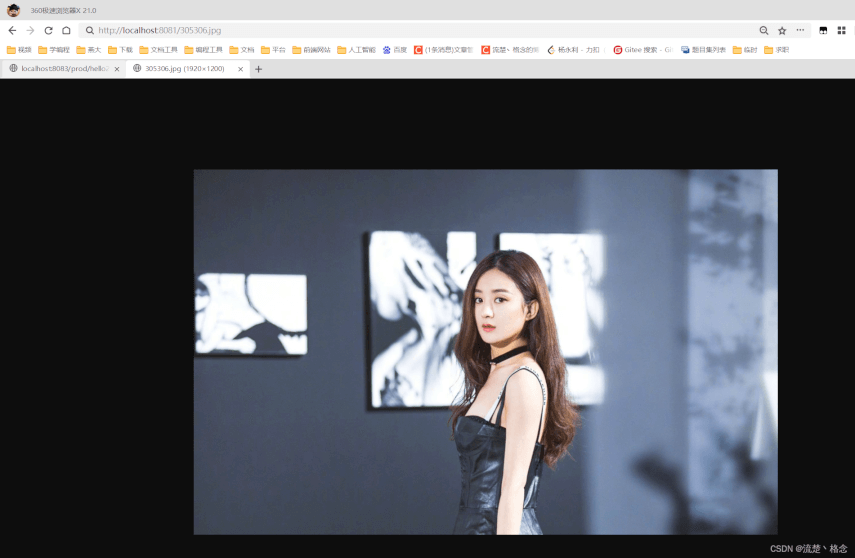“/**” 访问当前项目任何资源,全部找静态资源的文件夹进行映射
静态资源的文件夹包括:
"classpath:/META-INF/resources/",
"classpath:/resources/",
"classpath:/static/",
"classpath:/public/"
静态资源路径下的文件,可以通过地址栏直接访问。
例如:我们在在static,public,resources或者META-INF/resources/下放图片test1.jpg

这里就放着static下了,
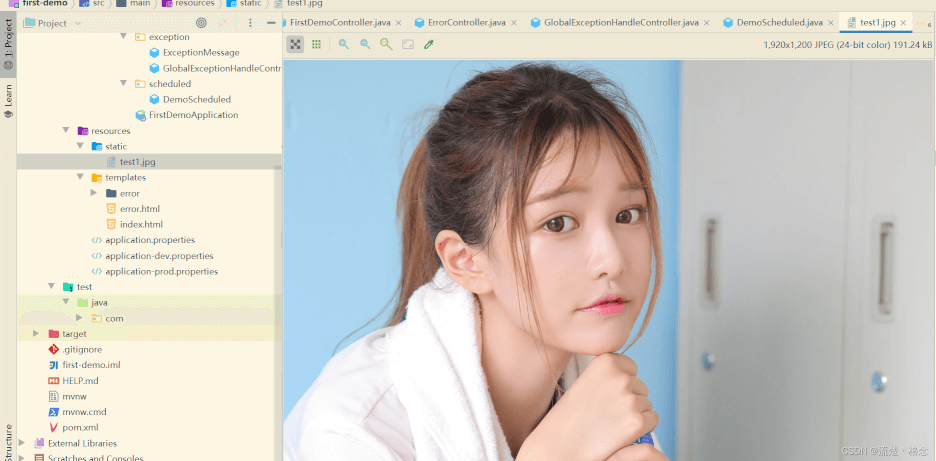
然后我们在application.properties中配置静态资源位置:
PS:低版本的Springboot好像是真的不用配置就能访问,但是高版本不行了,看了很多帖子,是说的要配置一下
spring.web.resources.static-locations=classpath:/static,classpath:/public,classpath:/resources,classpath:/META-INF/resources

我们启动服务器,就可以直接在地址栏中访问:
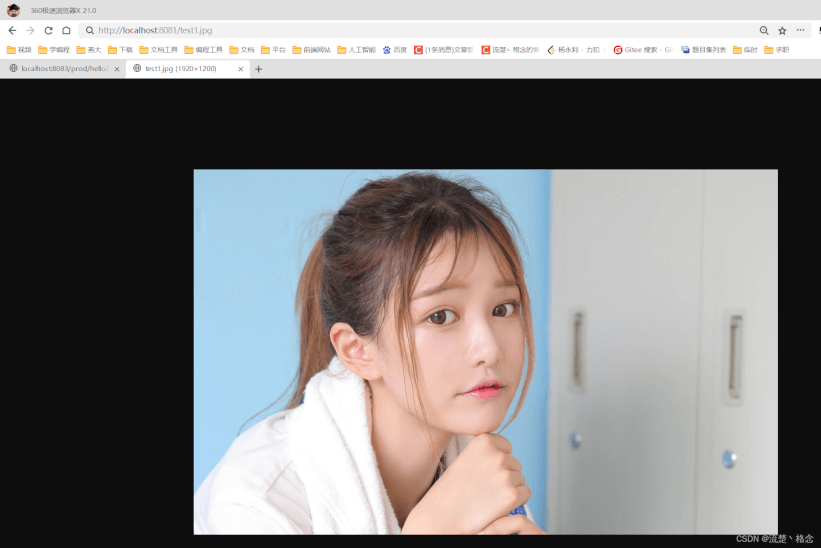
“/**” 访问静态资源文件夹下的所有index.html页面
在static下创建index.html
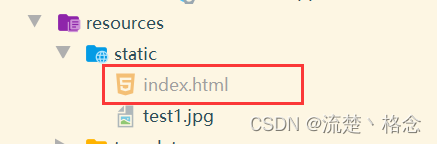
编写网页代码:
<!DOCTYPE html>
<html lang="en">
<head>
<meta charset="UTF-8">
<title>Title</title>
</head>
<body>
<h1>
莫名其妙的首页!
</h1>
<img src="test1.jpg">
</body>
</html>
通过地址栏直接访问index.html
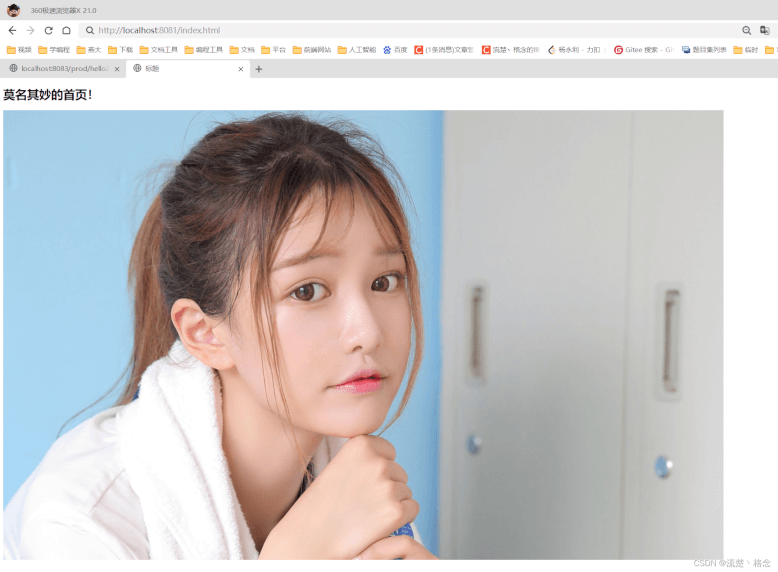
如果index.html的位置在/static/lala/index.html,则相应的访问路径也要为/lala/index.html
Img标签的src属性为”…/timg.jpg”
index.html修改后如下:
<!DOCTYPE html>
<html lang="en">
<head>
<meta charset="UTF-8">
<title>Title</title>
</head>
<body>
<h1>
莫名其妙的首页!
</h1>
<img src="../test1.jpg">
</body>
</html>
再进行访问如下:
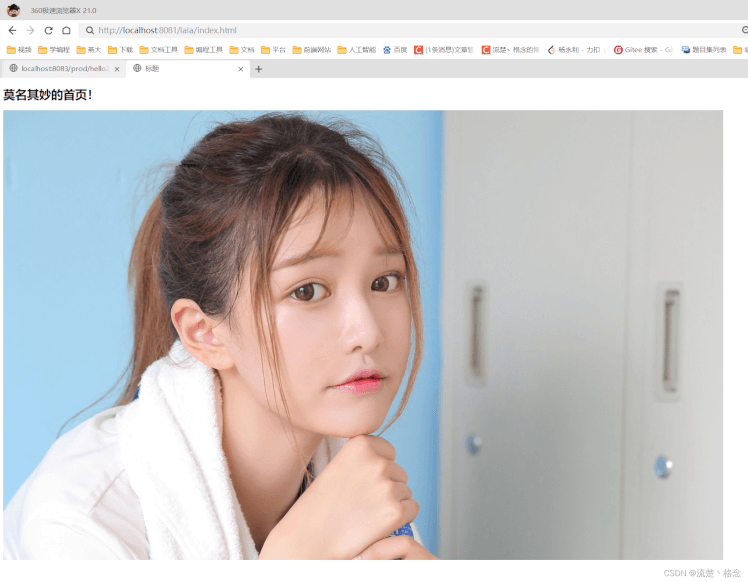
我们需要建立自定义配置类,配置类实现WebMvcConfigurer中的addResourceHandlers方法,即可进行自定义资源映射路径的添加
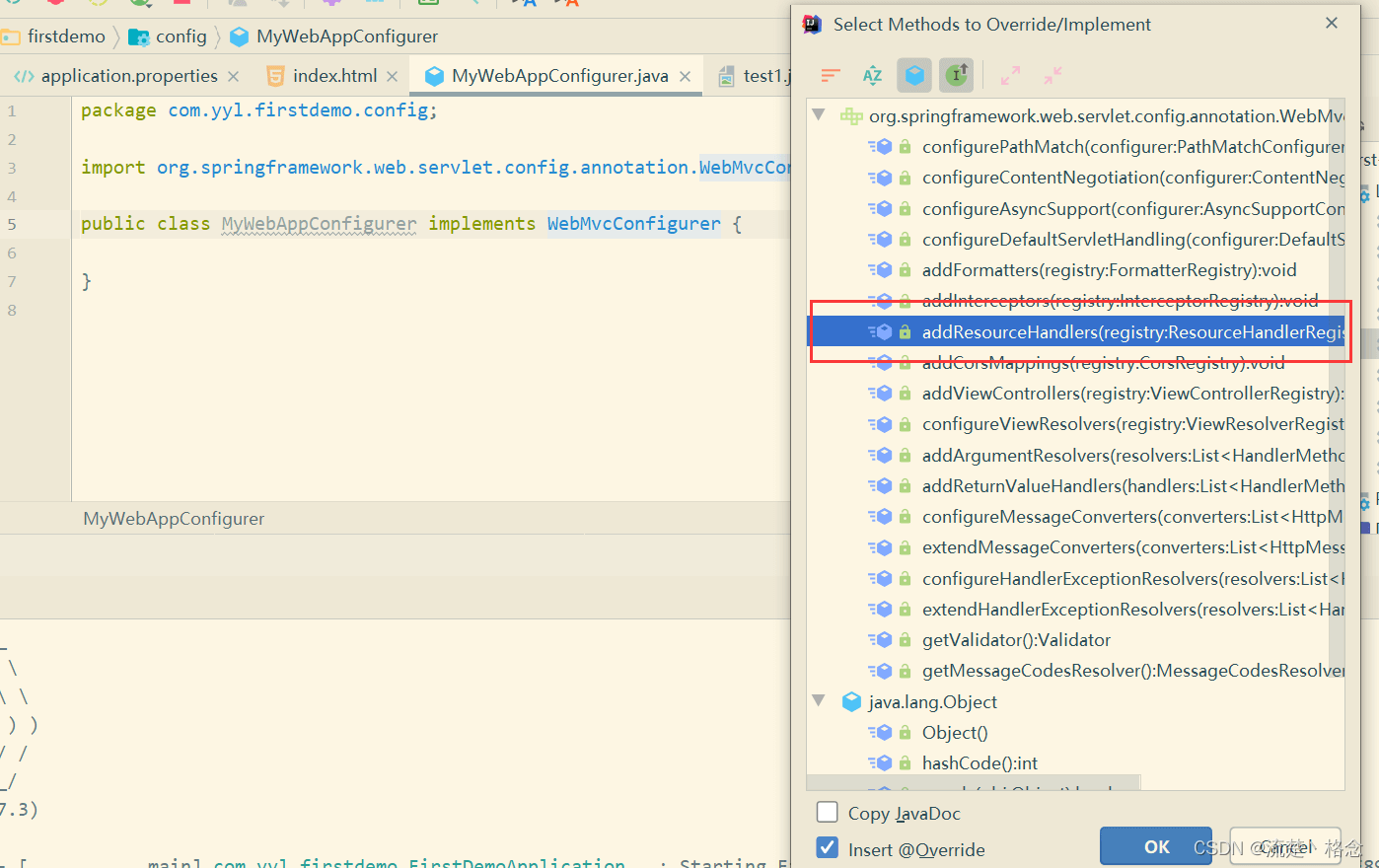
代码如下:
package com.yyl.firstdemo.config;
import org.springframework.context.annotation.Configuration;
import org.springframework.web.servlet.config.annotation.ResourceHandlerRegistry;
import org.springframework.web.servlet.config.annotation.WebMvcConfigurer;
@Configuration
public class MyWebAppConfigurer implements WebMvcConfigurer {
// 添加自定义资源映射路径
@Override
public void addResourceHandlers(ResourceHandlerRegistry registry) {
//addResourceHandler 添加资源处理url路径
//addResourceLocations 添加url对应的磁盘物理路径
registry.addResourceHandler("/**").
addResourceLocations("classpath:/META-INF/resources/",
"classpath:/resources/",
"classpath:/static/",
"classpath:/public/",
"file:D:/Study/图片/图片/");
}
}再访问D盘的图片也是可以的: