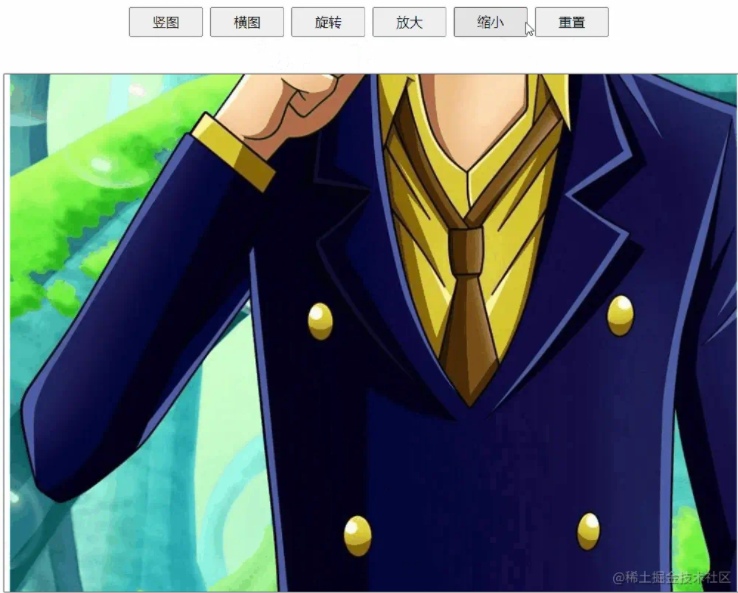
在这里看下 拖拽、旋转、缩放的几个方法
getImgSize(url) {
return new Promise((resolve, reject) => {
let imgObj = new Image();
imgObj.src = url;
imgObj.onload = () => {
resolve({
width: imgObj.width,
height: imgObj.height,
});
};
});
}, async initImage() {
if (!this.imageUrl) {
return;
}
let { width, height } = await this.getImgSize(this.imageUrl);
// 设置原始图片的大小
let realWidth = width;
let realHeight = height;
// 获取高宽比例
const whRatio = realWidth / realHeight;
const hwRatio = realHeight / realWidth;
//获取盒子的大小
const boxW = this.$refs.maskBox.clientWidth;
const boxH = this.$refs.maskBox.clientHeight;
if (realWidth >= realHeight) {
this.imgH = hwRatio * boxW;
const nih = this.imgH;
if (nih > boxH) {
this.imgH = boxH;
this.imgW = whRatio * boxH;
} else {
this.imgW = boxW;
}
this.top = (boxH - this.imgH) / 2;
this.left = (boxW - this.imgW) / 2;
} else {
this.imgW = (boxH / realHeight) * realWidth;
this.imgH = boxH;
this.left = (boxW - this.imgW) / 2;
}
},在这里主要是根据图片的宽高 ,以及盒子的大小来计算 盒子中展示多大的图片,将图片按照比例缩放后展示到盒子中。
主要是监听@mousedown事件
onmousedownHandle(e) {
const that = this;
this.$refs.maskBox.onmousemove = function (el) {
const ev = el || window.event; // 阻止默认事件
ev.preventDefault();
that.left += ev.movementX;
that.top += ev.movementY;
};
this.$refs.maskBox.onmouseup = function () {
// 鼠标抬起时将操作区域的鼠标按下和抬起事件置为null 并初始化
that.$refs.maskBox.onmousemove = null;
that.$refs.maskBox.onmouseup = null;
};
if (e.preventDefault) {
e.preventDefault();
} else {
return false;
}
},handleRotate() {
this.deg += 90;
if (this.deg >= 360) {
this.deg = 0;
}
this.size = 0;
this.scale = `scale(1) rotateZ(${this.deg}deg)`;
},在 mounted() 中监听鼠标的滚动事件
mounted() {
// 兼容火狐浏览器
this.mousewheelevt = /Firefox/i.test(navigator.userAgent)? "DOMMouseScroll" : "mousewheel";
// 为空间区域绑定鼠标滚轮事件 =》 处理函数是wheelHandle
// 如果你监听了window的scroll或者touchmove事件,你应该把passive设置为true,这样滚动就会流畅很多
this.$refs.maskBox.addEventListener(this.mousewheelevt, this.wheelHandle, {passive:true});
},处理鼠标的滚动事件
wheelHandle(e) {
// 兼容性处理 => 火狐浏览器判断滚轮的方向是属性 detail,谷歌和ie浏览器判断滚轮滚动的方向是属性 wheelDelta
const ev = e || window.event;
// dir = -dir; // dir > 0 => 表示的滚轮是向上滚动,否则是向下滚动 => 范围 (-120 ~ 120)
const dir = ev.detail ? ev.detail * -120 : ev.wheelDelta;
//滚动的数值 / 2000 => 表示滚动的比例,用此比例作为图片缩放的比例
this.imgScaleHandle(dir / 2000);
},放大缩小图片
/**
* 图片的缩放
* zoom >0 放大
* zoom <0 缩小
*/
imgScaleHandle(zoom) {
this.size += zoom;
if (this.size < -0.5) {
this.size = -0.5;
}
this.scale = `scale(${1 + this.size}) rotateZ(${this.deg}deg)`;
},页面销毁的时候 注意要取消鼠标的监听事件
beforeDestroy() {
//取消监听
this.$refs.maskBox.removeEventListener(this.mousewheelevt,this.wheelHandle,{passive:true});
},